The grid tools on the Tools panel allow you
to create a rectangular or circular polar grid. The Rectangular Grid
tool creates rectangular grids of a specified size and number of
horizontal and vertical dividers. The Polar Grid tool creates concentric
circles of a specified size and specific number of concentric and
radial dividers.
Draw Rectangle Grids
- 1. Click the Rectangle Grid tool on the Tools panel.
The pointer becomes a crosshair that you can drag on the artboard.
- 2. Select a Stroke color from the Colors area of the Tools panel.
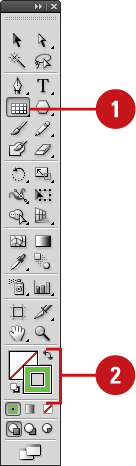
- 3. Click and drag on the artboard, and then release the mouse when the grid is the size you need.
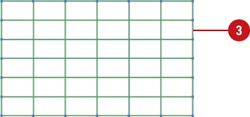
- 4. To create a grid with specific settings, click on the artboard where
you want the grid reference point, enter a width and height for the
grid, specify the number of horizontal and vertical dividers, select the
Use Outside Rectangle As Frame check box to replace individual segments with a separate rectangle object, select the Fill Grid check box to fill the grid with the current fill color, and then click OK.
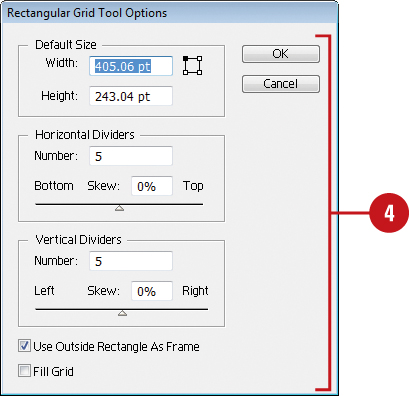
Draw Circular Polar Grids
- 1. Click the Polar Grid tool on the Tools panel.
The pointer becomes a crosshair that you can drag on the artboard.
- 2. Select a Stroke color from the Colors area of the Tools panel.
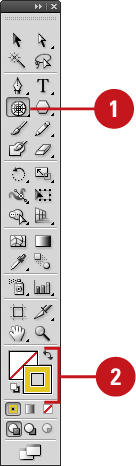
- 3. Click and drag on the artboard, and then release the mouse when the grid is the size you need.
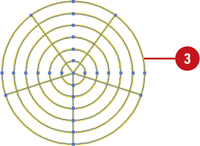
- 4. To create a grid with specific settings, click on the artboard where
you want the grid reference point, enter a width and height for the
grid, specify the number of concentric and radial dividers, select the Create Compound Path From Ellipses check box to replace circles with separate compound paths, select the Fill Grid check box to fill the grid with the current fill color, and then click OK.
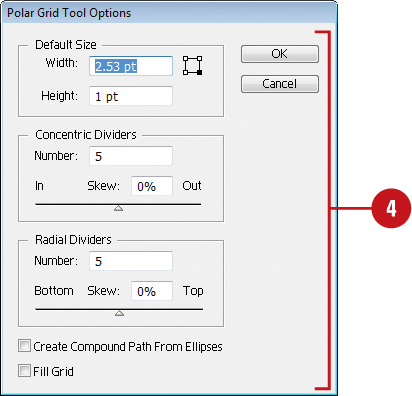
|