In addition to using grids and guides to
align objects to a specific point, you can align a group of objects to
each other. The alignment buttons on the Align and Control panels make
it easy to align two or more objects relative to each other or to the
page. Before you select an align command, specify how you want InDesign
to align the objects. You can align the objects in relation to the page,
margins, spread, or selection. In addition to the alignment buttons,
you can also use the Gap tool (New!)
to align and adjust the size of a gap between two or more objects. You
can resize objects with commonly aligned edges at the same time, while
keeping the gaps between them fixed.
Align Objects
- 1. Select the Selection tool on the Tools panel.
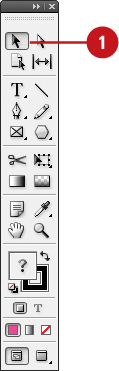
- 2. Select two or more objects to align them.
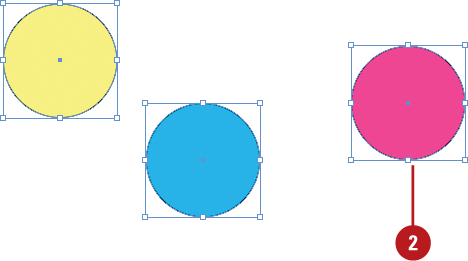
- 3. Select the Align panel.
- Click the Window menu, point to Object & Layout, and then click Align.
- 4. Click the Alignment list arrow, and then select how you want to align the objects:
- Align to Selection. Aligns objects to themselves.
- Align to Margins. Aligns objects to the margin size.
- Align to Page. Aligns objects to the page size.
- Align to Spread. Aligns objects to the spread size.
- 5. If you want to align objects to an object, click the Object menu, and then click Lock to lock the object in place.
- 6. Use the alignment buttons on the Align or Control panel.
- Align Top or Bottom Edges.
- Align Left or Right Edges.
- Align Horizontal or Vertical Centers.
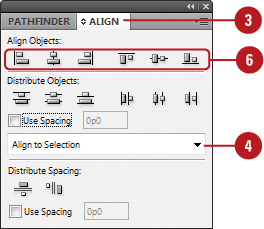
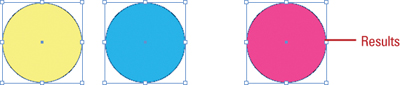
Align Objects Using the Gap Tool
- 1. Select the Gap tool on the Tools panel.
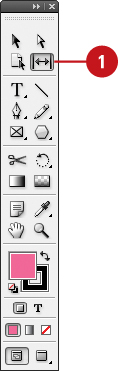
- 2. Position the pointer between two objects.
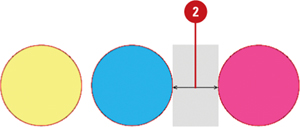
- 3. Use any of the following actions:
- Move Gap and Resize Objects. Drag to move the gap and resize all objects aligned along the gap.
- Move Gap Two Nearest Objects. Hold down Shift and then drag to move the gap between only the two nearest objects.
- Resize Gap and Not Move It. Hold down Ctrl (Win) and then drag to resize the gap instead of moving it. Hold down
Shift to resize the gap between only the two nearest objects.
- Move Gap and Objects.
Hold down Alt (Win) or Option (Mac), and then drag to move the gap and
objects in the same direction. Hold down Shift to resize the gap between
only the two nearest objects.
- Resize Gap and Move Objects. Hold down Ctrl+Alt (Win) , and then drag to resize the gap and move the objects.
Hold down Shift to resize the gap between only the two nearest objects.
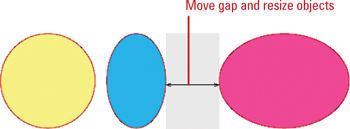
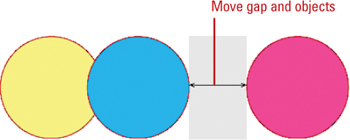
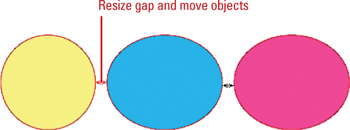
|