When you insert a table using Standard mode,
you get a very ordered table... think spreadsheet and you’ve got a
pretty good idea of what I’m talking about. And once the table is
created, you can, if you choose, to make changes in Standard or Expanded
Table mode. You can add or subtract cells from the table design, add
any type of information needed.
Insert a Table in Standard Mode
1. Open a Web page where you want to insert a table.
|
2. Click to place the insertion point for the new table.
|
3. Click the View menu, point to Table Mode, and then click Standard Mode.
- You can also click the Standard Mode button on the Layout tab on the Insert panel.
|
4. Click the Insert menu, and then click Table.
|
5. Create a table using the following options:
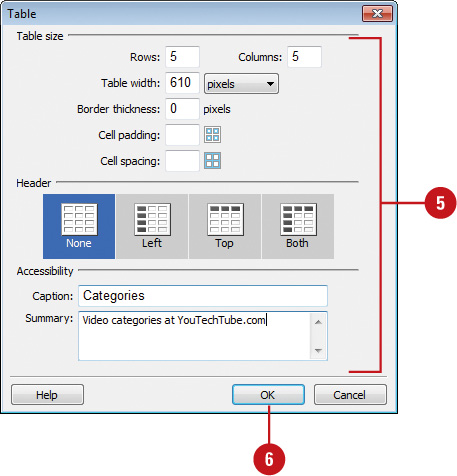
- Rows. Enter a value for the number of rows in the table.
- Columns. Enter a value for the number of columns in the table.
- Table Width. Enter a value (pixels or percent), for the initial width of the table.
- Border Thickness. Enter a value for the border width of the table.
- Cell Padding. Enter a value for the number of pixels between a cell’s content and the cell boundaries.
- Cell Spacing. Enter a value for the number of pixels between adjacent table cells.
- Header. Select a position for a header area in the table: None, Left, Top, Both.
- Caption. Enter a table caption (displays outside of the table).
- Align Caption. Click to align where the table caption appears in relation to the table: default, top, bottom, left, right.
- Summary. Enter a table description. Screen readers read the summary text, but the text does not appear in the user’s browser.
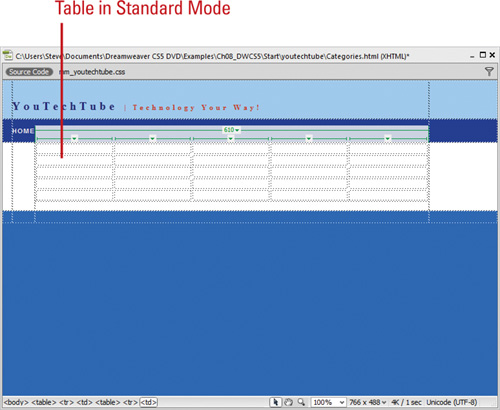 |
6. Click OK.
Did You Know?
You can change the highlight color for table elements.
Click the Edit (Win) or Dreamweaver (Mac) menu, click Preferences, and
then click Highlighting. To enable or disable highlighting for table
elements, select or clear the Show check box for Mouse-Over. To change
the highlighting color for table elements, click the Mouse-Over color
box, and then select a color. When you’re done, click OK. |
|