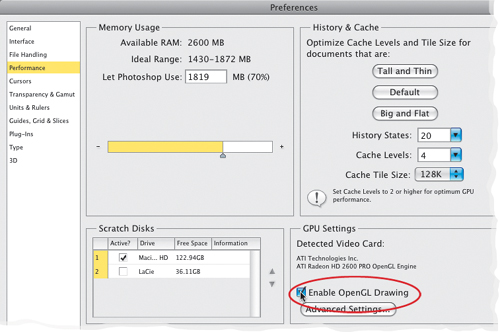To change the Hardness setting, you do almost the same thing—press-and-hold Option-Control (PC: Ctrl-Alt), but this time, click-and-drag (PC: Right-click-and-drag) down to harden the edges, and up to make them softer (here I dragged down so far that it’s perfectly hard-edged now).
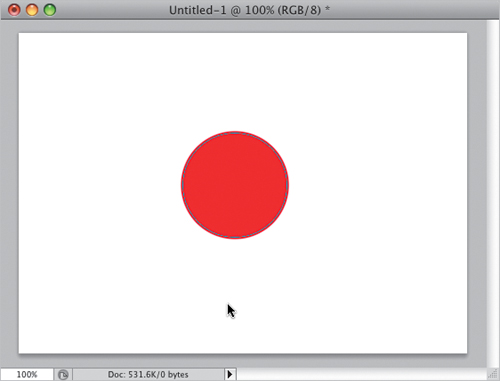
Tip: Turn on Open GL Drawing
If you don’t see the red brush preview, you’ll need check your preferences first. So, go to Photoshop’s preferences (Command-K [PC: Ctrl-K]),
and click on Performance on the left side. In the GPU Settings section
near the bottom right, turn on the Enable OpenGL Drawing checkbox, then
restart Photoshop.