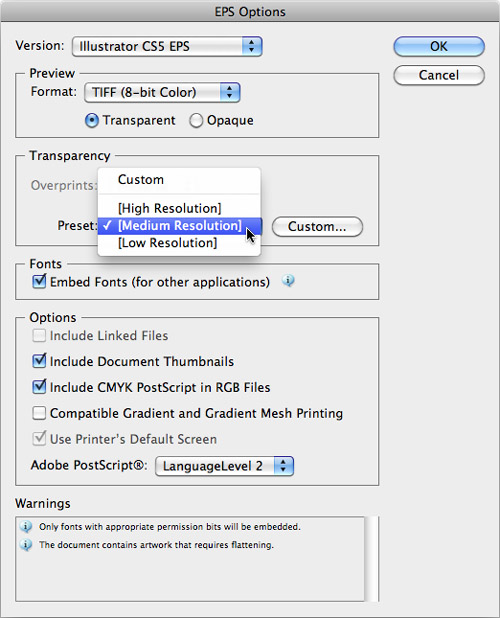The Encapsulated PostScript (.eps) Format
When Adobe introduced
PostScript to the world, it forever changed the face of design and
publishing. Since desktop publishing became a buzzword, the format in
which designers and printers exchanged file information was always EPS.
To this day, EPS is a reliable, universal format that can be used to
reproduce graphics from just about any professional (and even some
nonprofessional) graphics applications.
PostScript doesn’t support
transparency, so if your file contains any transparency effects, those
effects are flattened when the document is saved in EPS format .
However, you can still reopen and edit the native transparency in
Illustrator CS5 because Illustrator also uses a dual path when saving
EPS files. An Illustrator CS5 EPS file has two portions in it: a native
version for editing in Illustrator and an EPS version that other
applications, such as QuarkXPress, use (Figure 4).
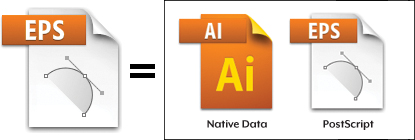
To save your file as an EPS file,
choose File > Save, and from the pop-up menu choose Illustrator EPS.
When you click Save, you are presented with the EPS Options dialog box
where you can specify settings for how your file should be saved, as
described later in the section “EPS File Format Settings.”
Legacy EPS Formats
As with native files,
Illustrator allows you to save your file so that it is compatible with a
variety of versions of Illustrator EPS. This setting affects both
the native portion and the EPS portion of the file. When you save a
file that is compatible with an older version of Illustrator, both the
native data and the PostScript are written so they are compatible with
that version (Figure 5).
Obviously, the older the version you specify, the less editable your
file is. The same rules mentioned for native Illustrator files apply
here (with regard to versions that result in loss of text and
transparency editability), and it always makes sense to save an
Illustrator CS5 EPS for your own needs and deliver older or legacy EPS
versions for others, as needed.

Note that with the inclusion
of multiple artboards in Illustrator CS4 and CS5, you now have the
additional option of Use Artboards in the Save dialog box.
EPS File Format Settings
A variety of settings are available in the EPS Options dialog box (Figure 12.6, on page 409). Depending on your needs for each particular workflow, you can adjust these settings:
Version.
The Version pop-up menu allows you to choose which version of
Illustrator EPS you want your file to be compatible with. See the
preceding section, “Legacy EPS Formats,” for more information.
Preview.
The Preview setting lets you choose from different options for
embedding a preview in your EPS file. Because most programs can’t
display PostScript on your computer screen, a low-resolution preview is
stored along with the file so that programs such as QuarkXPress or
Microsoft Word can give you a visual representation of what the file
will look like in your layout.
Transparency.
If your file contains transparency, your file must be flattened so that
it can be saved in PostScript and printed from another application
(remember, the version you choose determines whether the
native portion of the file, which Illustrator reads when it reopens the
file, still contains editable, unflattened data). Although you can
choose different transparency flattener presets from the pop-up menu, it
almost always makes sense to choose the High Resolution setting,
because you’ll always want to get the best possible results when
printing the EPS file from other applications .
Embed Fonts.
When this option is selected, any fonts used are embedded in the EPS
portion of the file. This allows other applications to print the file
without requiring the fonts. However, even with the setting selected,
you still need the fonts installed if you are going to reopen the file
in Illustrator. Fonts with permission bits turned on can’t be embedded.
Include Linked Files.
Selecting the Include Linked Files option embeds any place-linked files
in your document. Although this means you can send the file to someone
without requiring any external links, it also means you can’t easily
update linked graphics anymore. This option also increases file size
because the images will now be included in the file.
Include Document Thumbnails. Use this option if you want to be able to see a preview of your file in the Open and Place dialog boxes in Illustrator.
Include CMYK PostScript in RGB Files.
This setting allows you to maintain RGB colors in your Illustrator file
but have the EPS portion of the file converted to CMYK so other
applications that don’t support RGB can still print the file correctly.
Compatible Gradient and Gradient Mesh Printing. If you experience problems printing EPS files saved from Illustrator on older print devices, try selecting this option.
Use Printer’s Default Screen. This instructs the PostScript to use the line screen of the default setting of the printer.
Adobe PostScript.
Use this pop-up menu to write the EPS file as PostScript LanguageLevel 2
or LanguageLevel 3. Illustrator uses LanguageLevel 2 as the default
setting in order to create a file that is compatible with a wider range
of devices, but LanguageLevel 3 offers certain benefits such as smooth
shading technology to prevent banding in gradients.