1. iPad Does Not Show Up in iTunes
Occasionally, when you connect your iPad to your PC or Mac, your iPad may not be recognized in the iTunes screen.
In the first screen, this is what you should see—your iPad will be listed under DEVICES (Figure 1). In the second screen-shot, you will notice that there is no device shown, even though your iPad is connected to the computer.
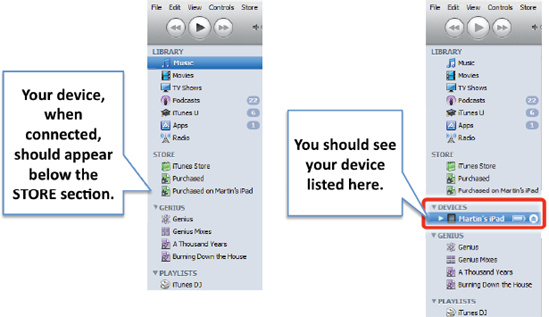
Check
the battery charge of the iPad by looking at the battery level in the
top right of the home screen. If you have let the battery run too far
down, iTunes won't see it until the level of the battery rises a bit.
If
the battery is charged, try connecting the iPad to a different USB port
on the computer. Sometimes, if you have always used one USB port for
the iPad and switch it to another port, the computer won't see it.
If
this still does not fix the problem, try disconnecting the iPad and
re-starting the computer. Then, reconnect the iPad to the USB port.
If this still does not work, download the latest update to iTunes or completely uninstall and re-install iTunes on the computer again. Just make sure if you choose this option that you back up all the information in iTunes.
2. Synchronization Problems
Sometimes, you might be having errors when synchronizing your iPad with your computer (PC or Mac).
Are you using Apple's Mobile Me program or Microsoft Exchange?
Microsoft Exchange is a push e-mail and content program usually set up by an enterprise administrator. Mobile Me
is Apple's own wireless sync program that you can set up (for a fee),
which will keep your information wirelessly in sync. However, if you are
using Mobile Me or Exchange to sync personal information, you won't be able to sync through iTunes.
On your iPad, go to your Settings icon; tap Mail, Contacts and Calendars in the left column.
If Mobile Me or Exchange is set up, it will show up in your list of Accounts at the top of the right column. If you don't see one of these on the list, then you are not using them to sync to your iPad.
If you do see one of these
items listed, touch the account and then un-check any categories or
items that you would prefer to sync through iTunes.
Now, when you go back into iTunes, those categories should show up as sync options.
NOTE
If you do uncheck or de-select Calendars or Contacts in the Mobile Me or Exchange
accounts, you won't be able to see that information anymore on the iPad
until you set up the synchronization from the computer via iTunes.