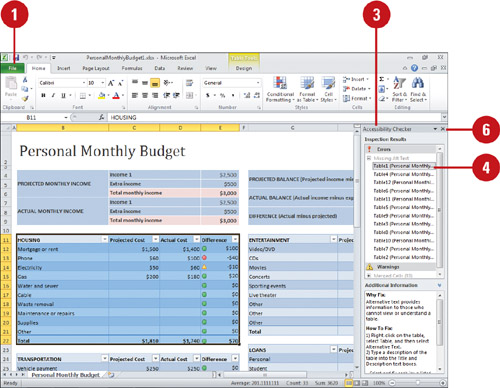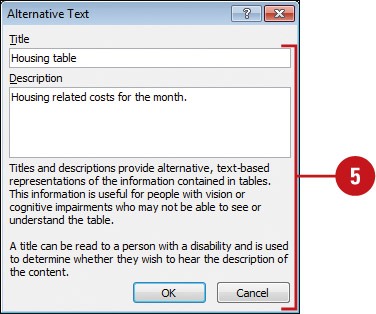Checking Compatibility
The
Compatibility Checker identifies the potential loss of functionality
when you save an Excel workbook in the Excel 97-2003 Workbook file
format. The Compatibility Checker generates a report that provides a
summary of the potential losses and the number of occurrences in the
workbook. You can also specify what versions to show (New!)
compatibility issues. Use the report information to determine what
caused each message and for suggestions on how to change it. If the loss
is due to a new feature in Excel 2010—such as new functions, custom
layouts or Quick Styles applied to shapes, pictures, and WordArt—you
might be able to simply remove the effect or feature. In other cases,
you might not be able to do anything about it. To maintain a visual
appearance, SmartArt graphics and other objects with new effects are
converted to bitmaps to preserve their overall look and cannot be
edited.
Check Workbook Compatibility
 Click the File tab, and then click Info.
Click the File tab, and then click Info.
 Click the Check For Issues button, and then click Check Compatibility.
Click the Check For Issues button, and then click Check Compatibility.
Excel checks compatibility of the workbook for non supported features in earlier versions of Excel.
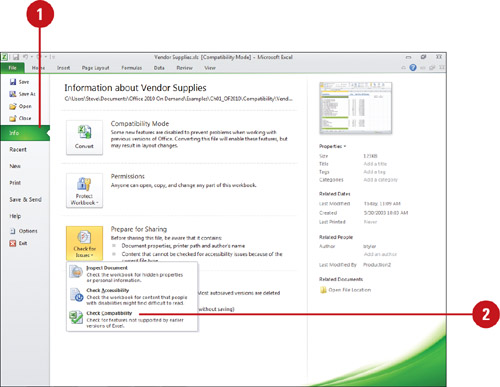
 Click the Select versions to show list arrow, and then select one or more versions to check (New!).
Click the Select versions to show list arrow, and then select one or more versions to check (New!).
 View the compatibility summary information, so you can make changes, as necessary.
View the compatibility summary information, so you can make changes, as necessary.
 To have the compatibility checker check the workbook when Excel saves the file, select the Check compatibility when saving this workbook check box.
To have the compatibility checker check the workbook when Excel saves the file, select the Check compatibility when saving this workbook check box.
 Click OK.
Click OK.
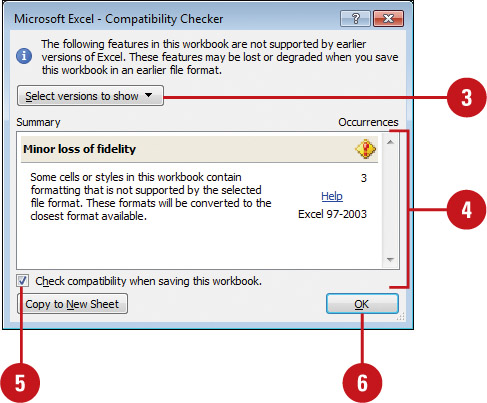
Checking Accessibility
The Accessibility Checker (New!)
identifies potential difficulties that people with disabilities might
have reading or interactive with an Office document. The Accessibility
Checker generates a list of errors and warning and possible fixes in the
Accessibility Checker panel. Use the information to determine what
caused each issue and for suggestions on how to fix it. In addition to
the Accessibility Checker, you can also add alternative text (also known
as alt text) (New!)
to objects and other items to provide information for people with
visual impairments who may be unable to easily or fully see it.
Alternative text also helps people with screen readers understand the
content in a document. You can create alternative text for shapes,
pictures, charts, tables, SmartArt graphics, or other objects. When you
point to an object with alternative text in a screen reader or DAISY
(digital Accessible Information System) or in most browsers, the
alternative text appears.
Check Accessibility and Add Alternative Text
 Click the File tab, and then click Info.
Click the File tab, and then click Info.
 Click the Check For Issues button, and then click Check Accessibility.
Click the Check For Issues button, and then click Check Accessibility.
Excel checks compatibility for content that people with disabilities might find difficult to read.
 View the compatibility summary information of errors and warnings in the Accessibility Checker panel.
View the compatibility summary information of errors and warnings in the Accessibility Checker panel.
 Select an issue under Inspection Results to find out how to fix it under Additional Information.
Select an issue under Inspection Results to find out how to fix it under Additional Information.
 To add alternative text, right-click the object or item, point to a
command (varies depending on the object or item), such as Format, click Alternative TextAlt Text, enter a title and description, and then click OK.
To add alternative text, right-click the object or item, point to a
command (varies depending on the object or item), such as Format, click Alternative TextAlt Text, enter a title and description, and then click OK.
or  When you’re done with the Accessibility Checker panel, click the Close button on the panel.
When you’re done with the Accessibility Checker panel, click the Close button on the panel.