Using the standard Print command, you can print all or some of the pages in a section. To print, OneNote presents the same Print dialog box as the other Microsoft Office 2010 applications.
1. Print a Section
Open the section you want to print.
Choose settings in the Print dialog box (enter individual pages or page ranges in the Pages box to print some, not all, pages in a section).
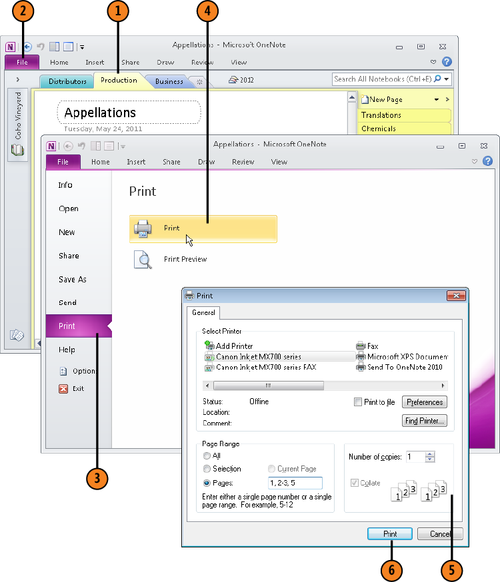
Tip:
Follow these steps to see what a section will look like before you print it (and print the section as well):
In the Print Preview and Settings screen, under Print Range, choose Current Section.
Click the Previous and Next Page buttons to preview all the pages in the section.
Change print settings if you want.
Tip:
You can press Ctrl+P to open the Print dialog box without clicking the File tab and choosing Print.