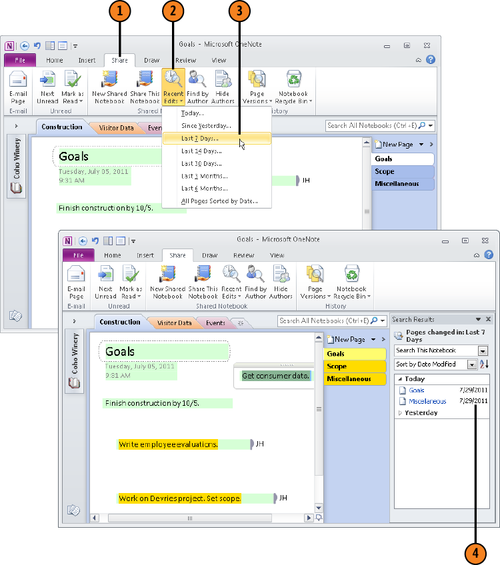3. Finding Notes by Specific Authors
Notes are marked with their authors’ initials. By
moving the pointer over these initials, you can see, in a ScreenTip, the
author’s name and when he or she wrote the note. (If authors’ initials
don’t appear, click the Hide Authors button on the Share tab.)
To find notes by a specific author, go to the Share tab and click the Find by Author button. The Search
Results task pane lists the names of authors who have contributed to
the notebook. To read notes by a specific author, click his or her name
in the list. Then, under the author’s name, click the name of a page to
open the page and read the author’s notes.
3.1. Find Notes by a Specific Author
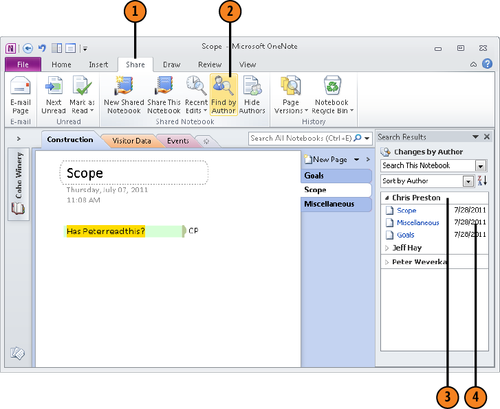
Warning:
To mark notes, OneNote gets author names and initials from the OneNote
Options dialog box. Make sure your name and initials are entered
correctly in this dialog box. Click the File button, choose Options, and
in the General category of the OneNote Options dialog box, enter your user name and initials.
Tip:
To see past versions of a page from other authors, go to the Share tab and click the Page Versions button. In the page tabs, page versions by other authors show the other authors’ names.
4. Finding Recently Edited Notes
Another way to search for notes you haven’t read is
to show only notes in a specific timeframe. For example, you can tell
OneNote to show only notes written or edited in the past week. In this
way, you can focus on notes that matter to you.
To display only notes in a certain timeframe, go to the Share tab and click the Recent
Edits button. Then, on the menu, choose a timeframe. The Search Results
task pane lists pages with notes that were written or edited in the
timeframe you chose. Select the name of a page to view its notes.
4.1. Find Recently Edited Notes