Microsoft makes the Support Debugging Tool available to users via Dynamics GP partners. The tool is free; you just have to ask.
An advantage of the Support Debugging Tool over the
Support Administrator Console is that the Support Debugging Tool is
integrated into Dynamics GP and Dynamics GP security. This means that
the Support Debugging Tool can be safely installed on a user's machine
and access to it restricted via GP security roles.
It does run SQL code quite well though and in this recipe, we will look at how to accomplish that.
How to do it...
To execute SQL code via the Support Debugging Tool:
1. With the Support Debugging Tool installed, select Tools | Support Debugging Tool from the Microsoft Dynamics GP menu.
2. Select the Options button on the main window and select SQL Execute.
3. Enter the system password if prompted.
4. Change Execute Query in which SQL Database to Fabrikam, Inc.
5. In the large white field in the center type Select * from GL00105 and click on the Execute button on the lower-right to see the chart of accounts:
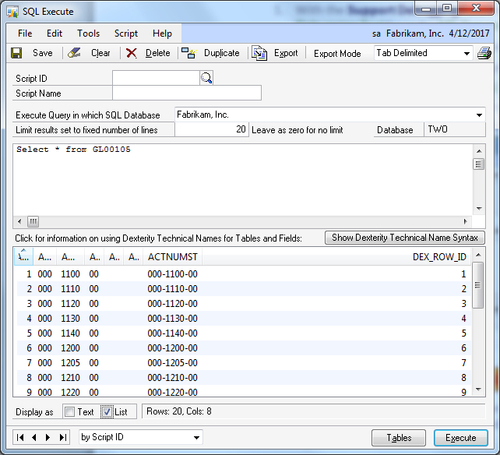
6. Click on the Export button to export the results to a file or e-mail. The format of the export can be changed with the Export Mode field to the right.
7. Click on the Printer icon in the upper-right to print the results.
8.
By default only twenty records are returned to prevent long running
queries that might slow the system down. This can be changed in the Limit results set to fixed number of lines field. A setting of zero (0) indicates no limit.
9. In the Script ID field enter CHART, and in the Script Name field type Chart of Accounts. Clicking on Save will save this script for reuse and clear the screen.
10. Use the lookup button (indicated by a magnifying glass) next to Script ID to reopen the CHART script. Click on the Duplicate button to make a copy of this script and allow changes.
11. When creating scripts, click on the Tables button to explore Dynamics GP tables to assist in writing SQL scripts:
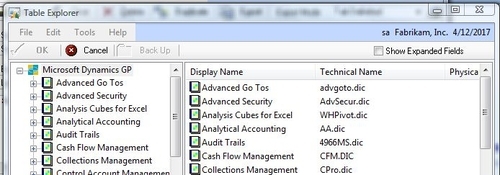
How it works...
The ability to view Dynamics GP data in the database
is an important part of troubleshooting. Not having to find a machine
with SQL Server Management Studio is important for leaving on time at
night as it prevents running back and forth between machines to review
query results. By integrating SQL query features into the Support
Debugging Tool, troubleshooting becomes faster and easier.