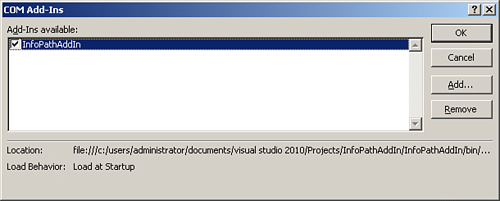| Scenario/Problem: | You need to create an InfoPath 2010 add-in. |
| Solution: | Use Visual Studio 2010 and create a new add-in project. |
You may use Visual Studio 2010 to create an InfoPath
2010 add-in that can be used within InfoPath. The add-in is an
application-level add-in that customizes the InfoPath Designer
experience. Two common uses of an InfoPath add-in are to customize the
ribbon and generate a custom task pane.
To create an InfoPath 2010 add-in, follow these steps:
1. | Launch Visual Studio 2010.
|
2. | Click File, New, Project. The New Project dialog appears.
|
3. | Navigate to Office, 2010 from the left-side Installed Templates navigation.
|
4. | Select the InfoPath 2010 Add-In project template, as shown in Figure 1.
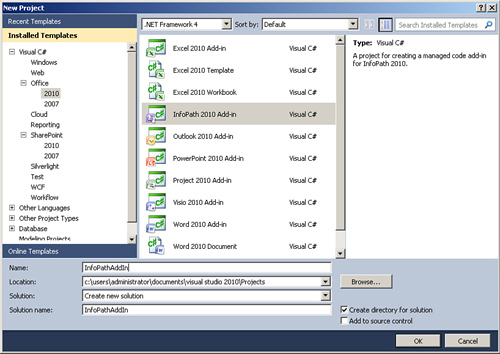
|
5. | Click OK.
|
6. | Add user controls or classes as appropriate; see the next section for an example.
|
7. | Build the add-in project. The add-in is generated.
|
8. | Open InfoPath Designer 2010.
|
9. | Click the COM Add-Ins button on the Developer ribbon. The add-in is available and installed, as shown in Figure 2
|