To reduce the time and space required for
backups, some organizations choose to purchase third-party backup tools
capable of compressing SQL Server backups. While such products are
widely used and proven, other organizations are reluctant to use them
for a variety of reasons, such as the following:
Cost—Despite
the decreased disk usage (and therefore cost) enabled by such products,
some organizations are reluctant to provide the up-front expenditure
for new software licenses.
Portability—Depending
on the product, compressed backups performed on one licensed server may
not be able to be restored on an unlicensed server.
Non-Microsoft software—Some organizations feel uncomfortable with using non-Microsoft software to control such a critical operational process.
In
avoiding backup compression products for these reasons, many
organizations choose suboptimal backup designs, such as tape only, in
order to reduce storage costs. Such designs are often in conflict with
their service level agreements for restoration times and acceptable
data loss, and often the limitations of such designs are realized for
the first time after an actual data loss event.
Introduced
in the Enterprise edition of SQL Server 2008, backup compression allows
native SQL Server backups to be compressed, which for many
organizations will introduce a whole range of benefits and cost
savings. No doubt some companies will upgrade to SQL Server 2008 for
this reason alone. Although compressed backups can only be created using the Enterprise edition of SQL Server 2008, they can be restored to any edition of SQL Server 2008.
As
with data compression, there is some
CPU overhead involved in backup compression (about 5 percent is
typical). To control whether a backup is compressed, you have a number
of options, beginning with a server-level default setting called Backup
Compression Default, which you can set using sp_configure or SQL Server Management Studio, as shown in figure 1.
For
individual backups, you can override the default compression setting
using options in SQL Server Management Studio, or by using the WITH COMPRESSION/NO_COMPRESSION T-SQL options as shown here:
-- Backup the AdventureWorks database using compression
BACKUP DATABASE AdventureWorks2008
TO DISK = 'G:\SQL Backup\AdventureWorks-Compressed.bak'
WITH INIT, COMPRESSION
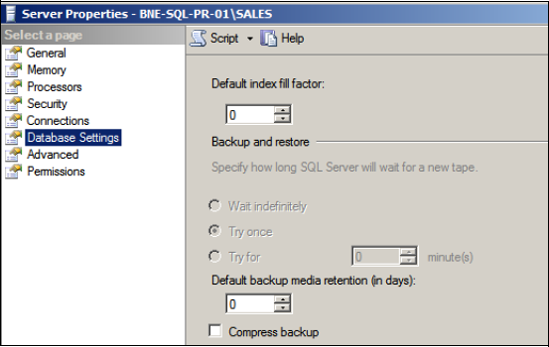
As
with data compression, the actual compression rates achieved depend
largely on the makeup of the data within the database. Similar to data
compression, the goal of backup compression is not to achieve the maximum possible compression, but to strike a balance between CPU usage and compression rates.
Given
that, the observed compression rates are quite impressive considering
the moderate CPU overhead. For example, as you can see in figure 2,
the observed size of a native AdventureWorks2008 database backup was
188MB compared with the compressed backup size of 45MB. Further, the
time taken to back up the database in uncompressed form was 10 seconds
compared to 7 seconds for a compressed backup.
Although
the actual results will differ depending on the scenario, extrapolating
out the compression and duration figures to a very large database
scenario promises significant savings in disk space (and therefore
money) as well as time.
For those
organizations with a tape-only backup approach, backup compression
presents an excellent argument to move to a disk then tape approach.
For those already using disk-based backups, the opportunities for
storage savings and greater backup availability are compelling reasons
for an upgrade to SQL Server 2008.
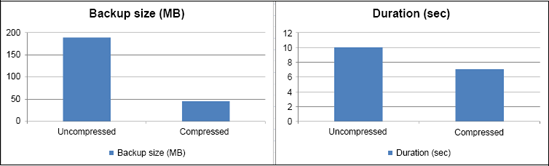
Finally, a backup produced from a database that's protected with Transparent
Data Encryption (TDE) will also be encrypted and can't be restored to
another server unless that server has the appropriate certificate
restored. From a compression perspective, the space savings of a
compressed backup on a TDE-encrypted database will be minimal. As such,
I don't recommend compressing backups of TDE-encrypted databases.