Scenario/Problem:
When authoring a page, you want to change the picture that appears on
the page, but the picture is not in a text editing control.
Solution:
A page might have a picture editing control embedded in it. If a
picture is not defined for the picture editing control, the control
shows a link when the page is in editing mode, allowing you to insert a
picture. Clicking this link opens the Edit Image Properties dialog (see
Figure 1). This dialog allows you to browse for the picture
and specify properties for the picture, such as its alternative text,
its layout and size, and whether it should be a hyperlink (and if so,
whether it should be opened in a new window).
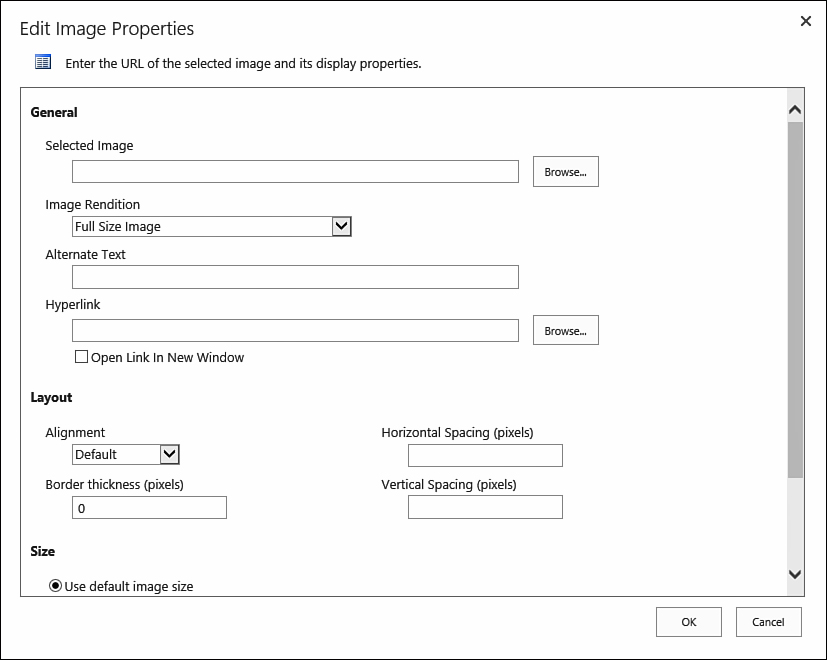
FIGURE 1 The Edit Image Properties dialog opens when you use the picture control to insert a picture.
Note
Some pages do not have a picture editing
control, and the pictures displayed in them are stored in web parts.
To change or edit an existing picture in a
picture control, follow the same instructions as if the picture is in a
text control.
If you want to clear a picture
control (that is, remove the picture and not replace it), click the
picture in the picture control and press the Delete key. The picture is
removed, and the next time you enter editing mode for the page, the
link to add a picture reappears.