Scenario/Problem: You want to use SharePoint Server’s social features to follow another colleague and see what they post in their microblogging.
Solution: Navigate to the Newsfeed page and on the right side of the page, under the I’m Following heading,
click on the number of people whom you are following (this number will
be 0 if you are not following anyone). This opens the People I’m
Following page shown in Figure 1.
In this page you can click on the “follow” button (highlighted and with
a star icon next to it), which opens a dialog in which you specify the
names or email addresses of people whom you want to follow, as shown in
Figure 2. You can specify one or more people to follow.
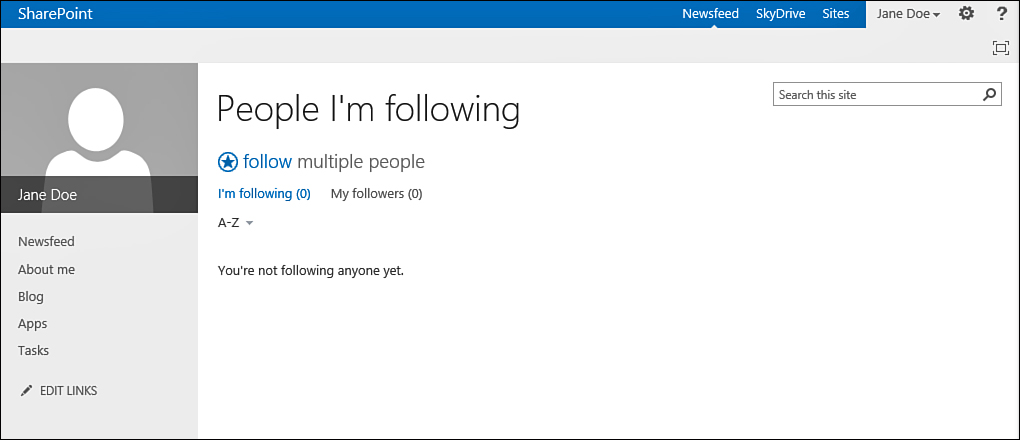
FIGURE 1 The People I’m Following page.
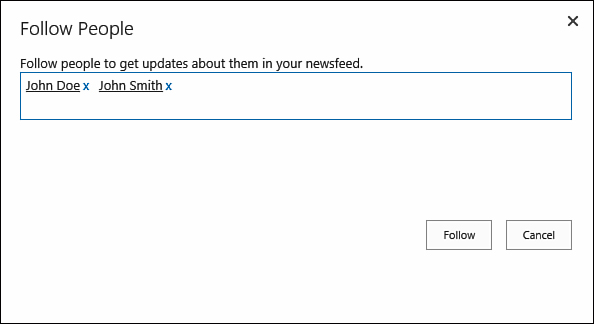
FIGURE 2 Use the Follow People dialog to specify whom you want to follow.
After you click Follow,
the people you chose will be added to the list of people you are
following, and their microblogging updates will appear in your
newsfeed, giving you the ability to reply to it or like it, as shown in
Figure 3.
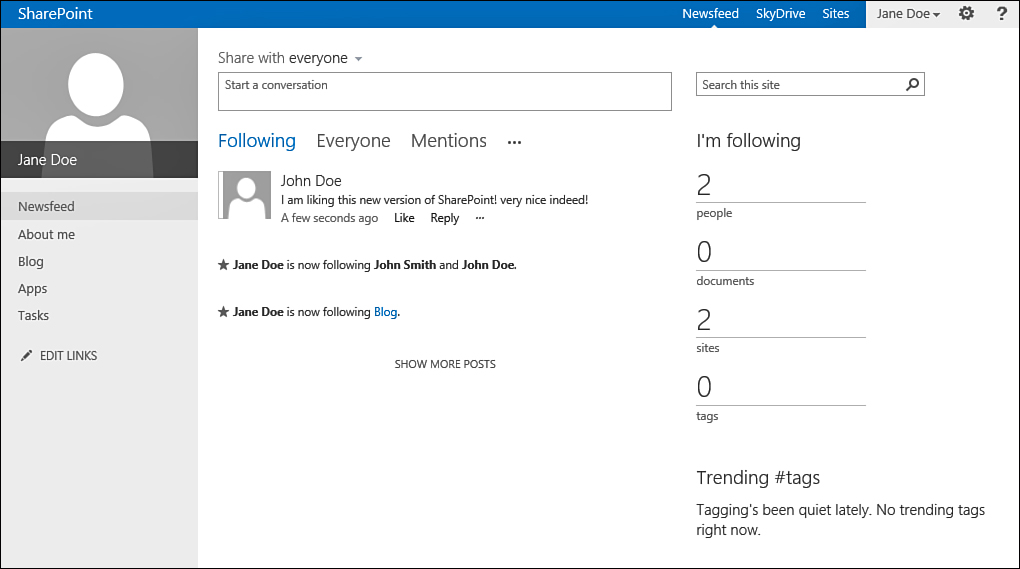
FIGURE 3 A post from John Doe appears in Jane’s newsfeed.