Scenario/Problem: You want to create a list or a library.
Solution:
There are different ways to get to the Add an App page where you can
choose from a list of available apps to create lists and libraries as
well as other kinds of apps.
The first step is to open the site where you
want the document library to be created. In most sites, you see a
cogwheel button at the top of the page. This is the Settings icon.
Clicking this button opens the Settings drop-down menu. From this menu,
choose the Add an App option to open the Your Apps page (see Figure 1).
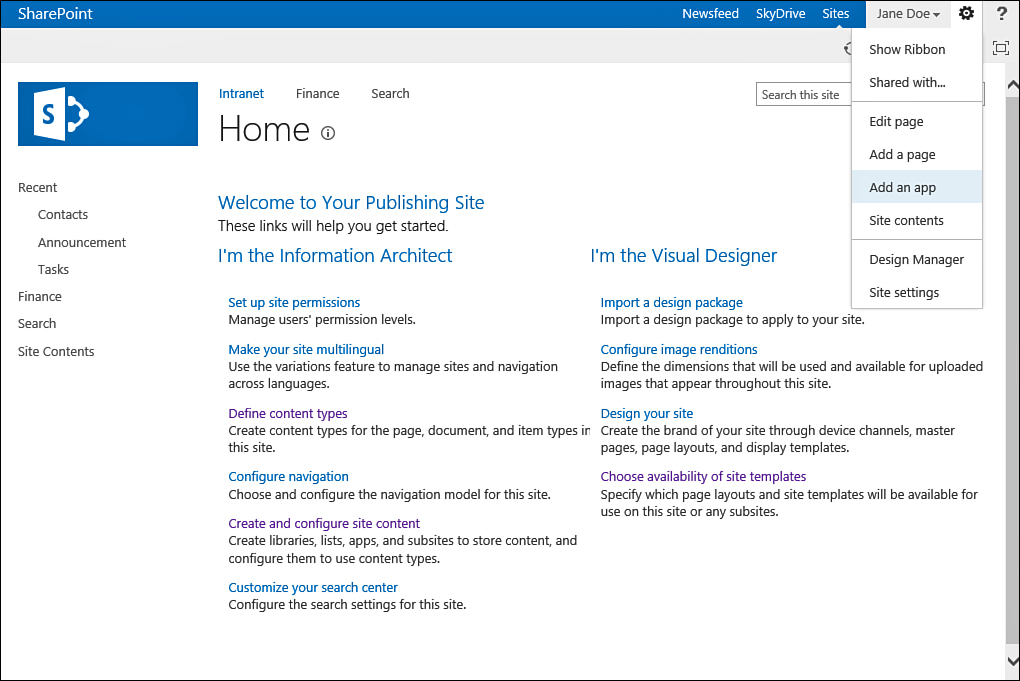
FIGURE 1 Open the Settings menu and choose Add an App.
In sites where the Add an App option is
missing from the menu, you must use the Site Contents link either on the
Settings menu or the link in the left navigation bar (see Figure 2).
Selecting this option opens the All Site Content page, where you can
then click the Add an App link to get to the Your Apps page.
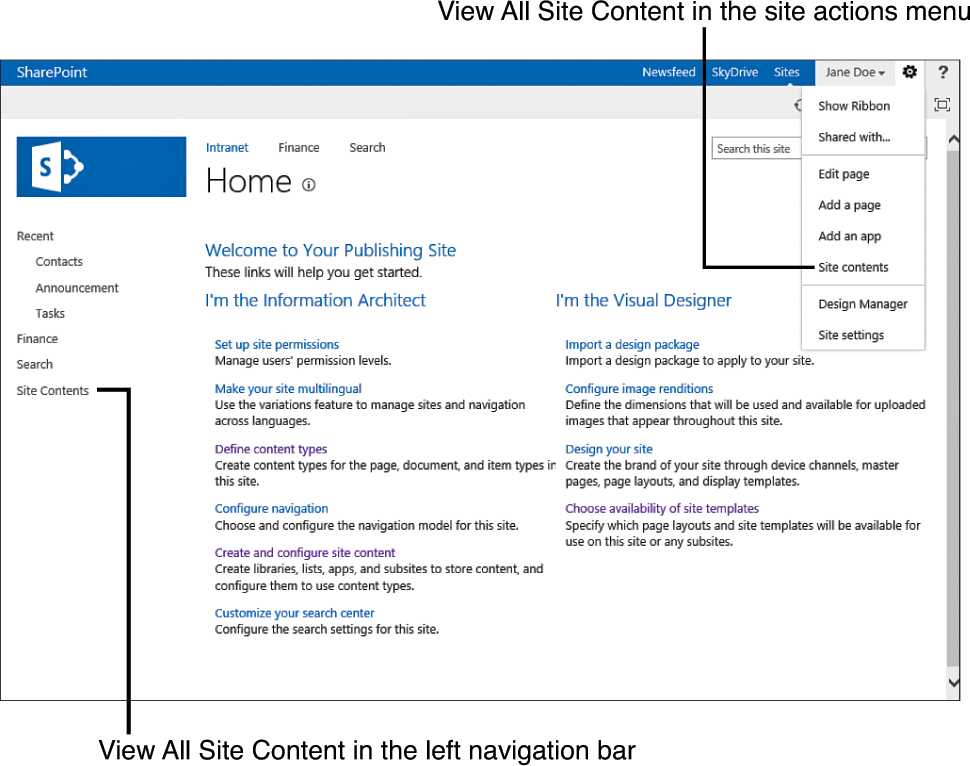
FIGURE 2 Use either option to get to the All Site Content page.
The Your Apps page allows
you to create lists and libraries, showing all the different kinds of
lists and libraries you can create in that site (see Figure 3). Different sites might show different kinds of list and library templates.
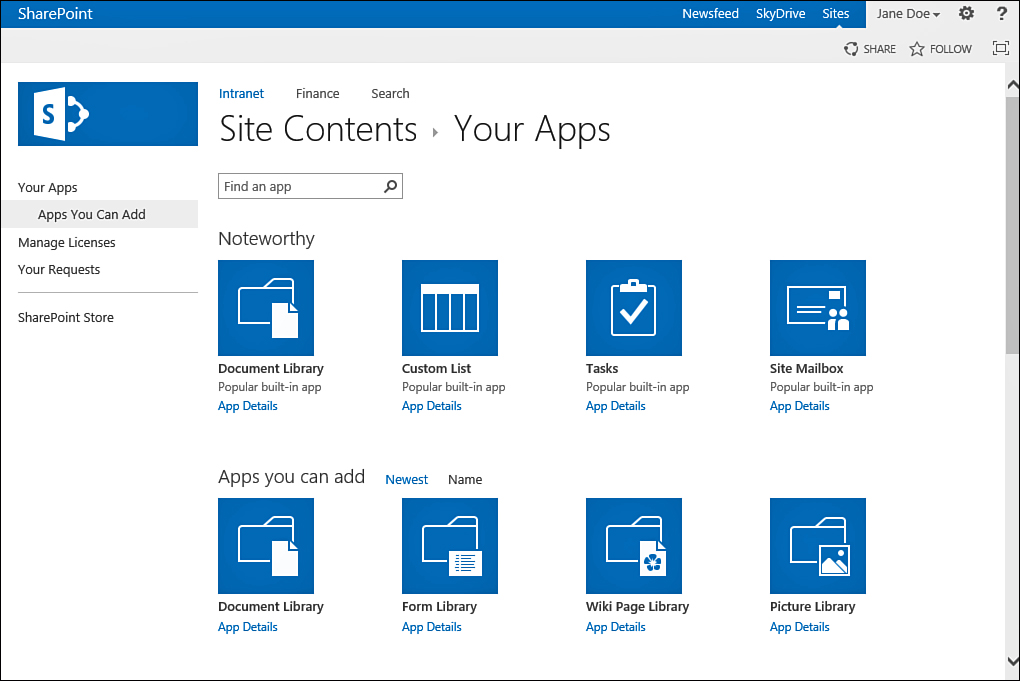
FIGURE 3 The Your Apps page.
The Your Apps page shown in Figure 3
has three sections. The first section, on the left, allows you to
navigate between apps you can add on the current site, and manage App
licenses, your app requests, and various app stores, including the
SharePoint store. The SharePoint store and other app stores might or
might not be available in your environment, depending on the server
configuration.
The main section of this page, in the middle,
shows the available apps in the site. Some of these apps are for
creating a list or library in the site. This list of apps might change
from site to site. Figure 3 shows several library and list templates available by default in SharePoint.
The top of this page provides the option to
find the template you are looking for—by searching for a specific
template by its name or description. For example, you can type the word library in the search box to search the templates. Figure 4 shows the search results of seven list templates that have the word Library in them.
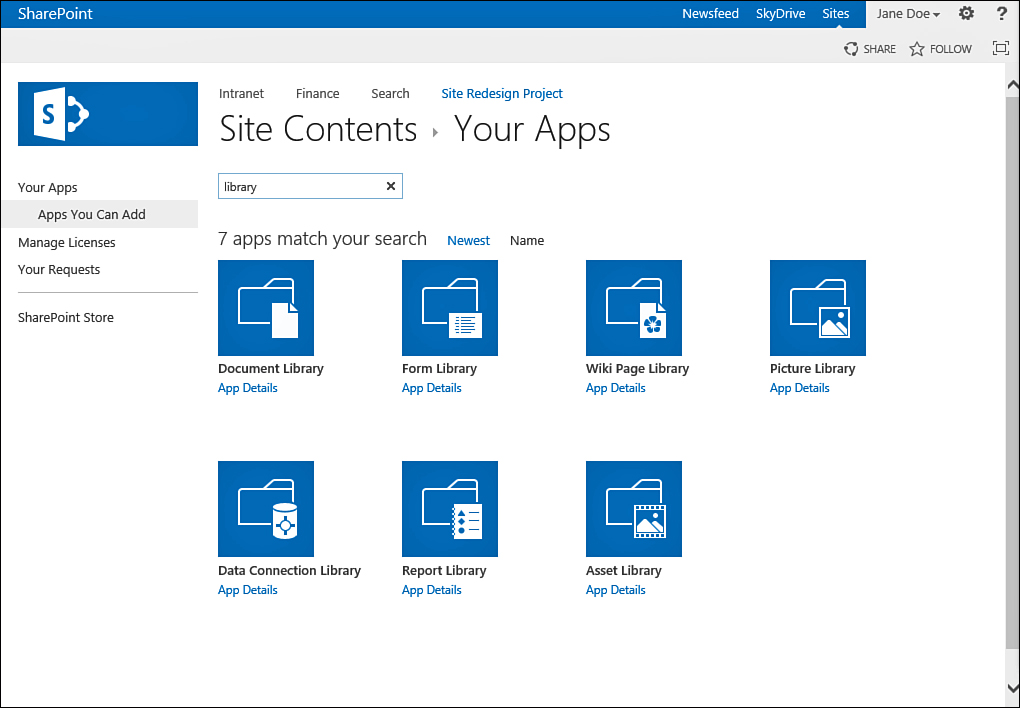
FIGURE 4 Searching the list templates.