Scenario/Problem:
When you are using a SharePoint site that is hosted on a server that
has SharePoint Server installed, the search options are different and
more versatile than if you have just SPF installed.
Solution:
A variety of options exist in SharePoint Server sites for executing
different types of search queries. You can search in SharePoint Server
in many ways. The simplest is exactly like in SPF: You use a search box
at the top of the page that allows you to type and search.
Note
Depending on the scope you choose and on how
the search administrator set it up, you may be directed to a different
search results page.
A search option available
in SharePoint Server is to use the Search Center. This site is
dedicated to searching and is designed to give you a better searching
experience.
If your organization is using the Search
Center, you can usually get to it by either finding it on the
navigation bar, usually under the name Search. You can also get to the
Search Center by performing a simple search from any site; if the site
administrator configured it, you will be directed to the Search Center
when you do that.
Some Search Centers have an option to display several search results of different types in different tabs, or search pages (see Figure 1).
Each of these tabs can be configured to display search results from
different sources of content. The site administrator can create other
tabs, and these tabs can be configured to show different search results.
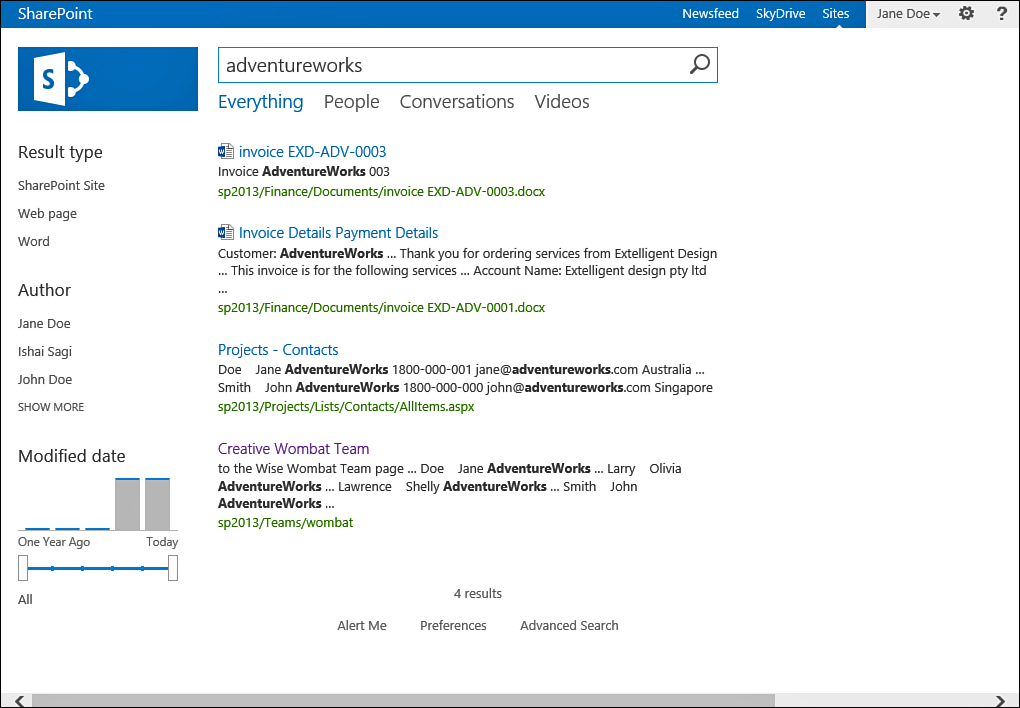
FIGURE 1 The default Search Center has a search page for people, conversations, videos, and a search page for other content.
To switch between tabs, you just click on the
tab name. The term you were searching for is automatically transferred
to the new tab, and a search is performed on it.
Tip
By default, the Search Center template is
configured not to display any navigational aids. This makes going back
to the site you started from difficult. To do that, you can either
click the Back button in your browser or manually change the address of
your browser to the site you want to navigate to.