Whether you are upgrading an existing AD
infrastructure or building a new one from the ground up, it is
important to properly plan your deployment. For our discussion, we will
focus on new deployments, however, we will note some specifics you
should be aware of when upgrading your domain to Windows Server 2008 R2
AD.
1. Active Directory Basics
Before jumping into your design, it is important
that you have a basic understanding of the architecture and how AD
works behind the scenes. It is important to remember that AD is not
only a security service for your network but also a database containing
configuration information about your network. For example, Exchange
Server 2007 and 2010 store critical configuration data in AD. This
ensures that critical application data can be highly available and
protected by geographic resilience.
Active Directory domain controllers
All DCs contain a copy of the AD database.
The Active Directory data store
The AD database is saved in a file on every DC in
the domain. The AD database is stored in the NTDS.DIT file located in
the NTDS folder of the system root, usually C:\Windows. AD uses a
concept known as multimaster replication to ensure that the data store
is consistent on all DCs. This process is known as replication.
There is no single master copy of the AD data store,
thus, each DC (except for Read-Only domain controllers (RODCs)) can
read and write to the data store. The replication process ensures that
all DCs have the newest copies of any changes made to AD. Multimaster
replication allows administrators to make changes on any DC in the
domain and be confident that those changes will replicate to all other
DCs.
Active Directory partitions
AD is broken down into three partitions that must be replicated to all DCs:
Domain partition
—The domain partition includes data related to the AD domain. It
includes objects such as users, groups, computers, and printers.
Schema partition
—The schema partition contains the attributes and classes that make up
the AD schema. These attributes define what type of data is stored in
AD and how that data is linked to other AD objects. For example, the
schema contains a first name field that is used to store the first name
for every user account in the domain. Think of the AD schema like the
fields in a database table.
Configuration partition —The configuration partition includes information about the configuration of AD such as domain and forest settings.
|
Extending the Active Directory schema
The AD schema is extensible, which means new classes
and attributes can be added by performing an AD schema extension.
Various applications, including Microsoft Exchange Server and Office
Communications Server, require extending the AD schema before they can
be installed on your network. Typically, you can identify a schema
extension file by an ldf extension at the end of the name. Ldf files
typically contain all of the schema changes for a given update.
|
|
Planning to extend the Active Directory schema
It is very rare that the process to extend the AD
schema fails. However, it is important to understand that schema
extensions are irreversible. New additions to the schema cannot be
deleted but only disabled. Though this is usually a low-risk process,
you should always test schema extensions in a lab prior to deploying
them in production.
|
2. Planning for Active Directory forest and domains
During the early stages of your AD planning, you
need to consider how many forests and domains will be needed to support
your network. To properly plan your forests and domains, you need a
clear understanding of each of them and how they apply to an AD
deployment.
Domains —A
domain is the base foundation of an AD hierarchy. AD domains contain
objects such as users, computers, groups, and printers. One or more
domains make up an AD deployment.
Trees
—A tree is composed of one or more domains arranged in a hierarchical
fashion. Trees are made up of a parent domain and one or more child
domains. The child domains share a contiguous namespace with the parent
domain. This means the child domains are named by prepending a domain
name to the fully qualified domain name (FQDN) of the parent. For
example, a parent domain name may be fabrikam.com. The child domain
would then be called northamerica.fabrikam.com.
Forests
—A forest is a collection of one or more trees. Forests use different
FQDNs. Forests maintain their own security but provide interaction
between all domains in the organization. All domains in a forest have a
two-way, transitive trust.
Active Directory trust relationships
Trust relationships allow administrators in one AD
domain assign permissions to users and groups in another domain and
vice versa. For example, a trust relationship could be established
between contoso.com and frabrikam.com. If a two-way trust is
established, then administrators in contoso.com could give users from
frabrikam.com access to resources in the contoso.com domain. Trust
relationships come in the following types:
Forest trust
—A forest trust is a trust relationship established between two
separate forests. This allows all domains in a forest to trust all
domains in another forest. Forest trusts are transitive which means if
domain A trusts domain B, and domain B trusts domain C, then domain A
automatically trusts domain C.
Shortcut trust
—A shortcut trust is a manually created trust between two domains. This
is also transitive. A shortcut trust can be useful when dealing with
complex trees from multiple forests. Shortcut trusts can be set up
between child domains (see Figure 1) to improve log-on performance between the two domains.
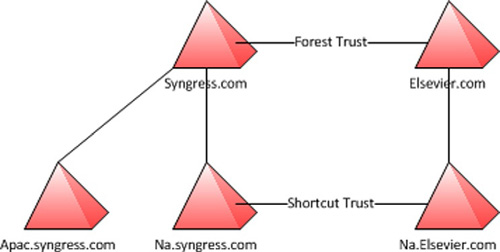
External trust
—An external trust is a traditional trust relationship meaning, a trust
relationship can be setup between domain A and domain B but does not
automatically include domain C in the trust relationship. External
trusts can be one-way or two-way.
Realm trust
—A realm trust can be set up to provide a transitive or nontransitive
trust between a Windows Server 2008 R2 domain and another Kerberos v5
compliant realm such as UNIX or Linux environments. This trust can be
one-way or two-way.
There
may be situations where multiple domains will be required due to
security or ownership requirements. One example of this is during
acquisitions of other companies. Your company may acquire another
company that already has an AD domain. In situations like this, you may
need to build a trust relationship to allow users from your domain to
have access to data in the acquired domain and vice versa.
You may also consider the usage of a resource
forest. This is when you deploy an application, such as Microsoft
Exchange Server, into its own domain (see Figure 2).
This allows for better segregation of permissions as Microsoft Exchange
exists in one domain, while the Exchange users reside in another. This
provides a security boundary for administrators.
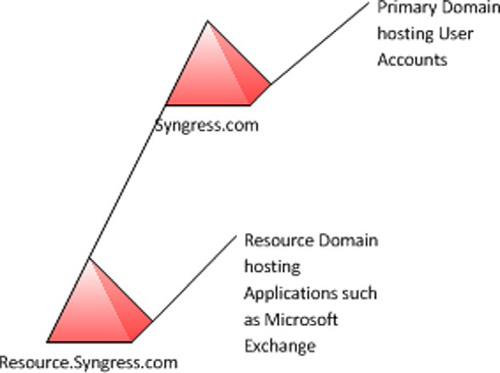
Another
scenario where multiple domains may be required is if you want to
create what is known as an empty forest root. An empty forest root
provides an additional layer of security, as all forest level accounts
are stored only in the forest root, while all other users, computers,
and various other objects are stored in the child domain(s). Figure 3 depicts an empty forest root deployment.
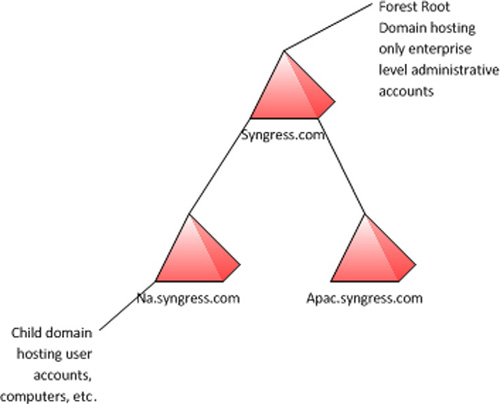
The specifics of how many domains and forests you
deploy will vary between organizations. If you have a somewhat simple
environment with a single group which needs to own the AD domain, you
may want to consider sticking with a single domain. This provides less
complexity than multiple domains and a single domain has been shown to
easily support up to a million objects (users, computers, etc). If you
administer a more complex environment where more security boundaries
need to be implemented or there is more political concern around who
can manage what, you may need to look at deploying multiple domains. Be
sure to thoroughly plan this prior to deploying AD.