Advertised Programs Client Agent
Prior
to sending out any advertisements in Configuration Manager 2007, you
must enable the client agent for advertised programs. Navigate in the
ConfigMgr console to Site Management -> <Site Code> <Site Name> ->
Site Settings -> Client Agents -> Advertised Programs Client
Agent. Right-click and choose Properties. On the General tab, specify
the following:
Enable software distribution to clients— Check this option to distribute software to clients with ConfigMgr.
Allow user targeted advertisement requests—
If this option is checked, users can be targeted (in addition to
computers) to receive software. If you will not use user targeting,
uncheck this option to decrease the amount of policy data sent between
the client and the ConfigMgr servers.
New program notification icon opens Add or Remove Programs— Checking
this option means that when a new program is available and the user
clicks the new program notification icon, the Add or Remove Programs
applet in Control Panel will display.
On the Notification tab, specify the following:
Display a notification message— Displays a visual cue that a new advertisement is available. This appears on the task bar in the notifications area.
Play a sound— Creates an audible cue that a new advertisement is available.
Provide a countdown— Provides a visual countdown that a program is about to install.
Countdown length (minutes)— If a countdown is checked, this is the number of minutes to display the countdown. This field defaults to 5 minutes.
Figure 1 displays the General and Notification tabs for the Advertised Programs Client Agent Properties.
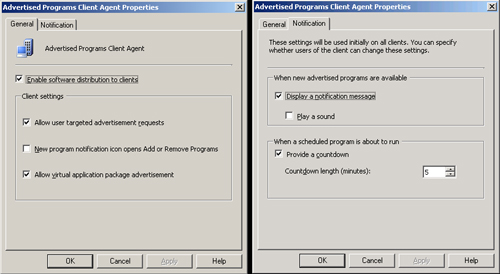
With the Advertised Programs Client agent configured, the next step is creating advertisements.
Troubleshooting ConfigMgr Software Distribution Issues
Several
common issues may occur when distributing software in Configuration
Manager. There are several recommended best practices to assist with
troubleshooting these issues.
Start Simple
When
distributing software with Configuration Manager 2007, you will always
want to begin with simple applications and work your way up to more
complex applications.
As an example, it is
not a good idea to start your first software distribution with a global
deployment of Office 2007. Rather, start small with a relatively simple
application to package, such as WinZip or the Forefront client, and
deploy it from a single distribution point to a set of test clients.
You can then move to a larger number of distribution points to validate
the distribution point functionality. After distributing simple
applications, select ones that are more complex for this same phased
approach to deployment. This process should help you identify and
resolve issues more quickly.
This approach will make it easier to debug if you need to address low-level issues before they affect large numbers of systems.
Checking Status
The
ConfigMgr console provides a large amount of status information that
can assist with troubleshooting software distribution in an
environment. This is stored under Site Database -> System Status.
The
Advertisement Status section assists in determining the status of the
advertisements that are active and whether they are successfully
deploying.
The Package Status section
shows the source version of the package, the number of distribution
points targeted to receive the package, and the number of distribution
points that already received the package. You can track the status
messages for each package to determine whether there are issues with
distributing the software packages to the various distribution points
in the site.
The Site Status section
shows the overall health of ConfigMgr and can assist in determining
whether low-level issues are causing software to not distribute
correctly within the site.
Many
low-level technical issues can be identified within the System Status
section of the ConfigMgr console, and it’s far more intuitive than
digging through the log files on both the server and the client to
determine what’s going wrong during a software deployment