1.2. Adding a New Mail-Enabled Contact
The steps for creating a new mail-enabled contact are
similar to those for updating an existing Active Directory contact to be mail-enabled.
However, when you’re creating a new contact, you’ll need to have
additional information about the contact and know which
organizational unit (OU) you want the contact to reside
in.
Use the following steps to create a new mail-enabled
contact:
Open the Exchange Management Console if it isn’t already
open.
Navigate to Recipient Configuration and then click Mail
Contact in the left pane of the console.
Click New Mail Contact in the Actions pane to open the
New Mail Contact Wizard.
Select New Contact and click Next to open the Contact
Information page shown in Figure 9.
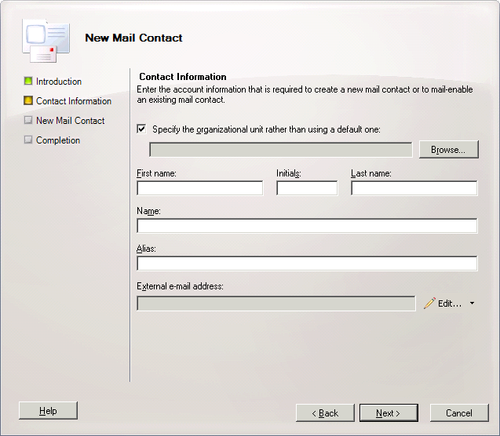
Click Browse to open the Select Organizational Unit
dialog box shown in Figure 10.
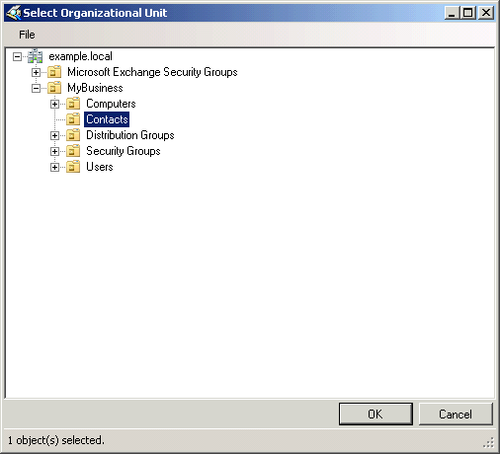
Select the OU to use for this contact, and click OK to
return to the Contact Information page.
Fill in the rest of the information for the contact,
including an alias. We think it’s a good idea to have a way to
make it clear that this is an external contact in the alias
because you’ll be sending email to this contact outside your
organization.
Click Edit to open the SMTP Address dialog box, and
enter the SMTP address for the contact.
Click OK to return to the Contact Information page, and
then Click Next to open the New Mail Contact page. This
summarizes the actions that are about to be taken and is your
last chance to cancel or to correct the information.
Click New to create the contact and open the Completion
page.
Click Finish to close the New Mail Contact Wizard and
return to the Exchange Management Console.
The default location used by the Exchange Management
Console for new contacts is the SBSUsers OU. This is probably not ideal because by
the naming alone, plus the hierarchy, it should have users, not
contacts, as its members. We think it’s a good idea to create an
OU just to hold your contacts, making it clear
what they are and helping to keep things organized.
Where to put the Contacts OU? And what to call it? Well,
as for what to call it, Contacts seems like
a perfectly good name, and it has the virtues of being both
descriptive and simple.