If you are troubleshooting a wired network
connection, make sure you have verified that all cables are securely
connected and that you see link lights on both ends of the connection
(at the computer and at the hub). Also, make sure the hub is powered on,
and for an Internet connection, that the WAN connection for the
Internet connection is plugged into the hub.
The two most common problems with wireless networking are:
The computer from which you're working is too far away from the router or access point.
The hardware isn't properly configured, as per the manufacturer's instructions.
|
A common problem connecting
to another system on your network is the Windows Firewall. By default,
Windows does not allow sharing between two computers. This is something
that you need to enable within the Windows Firewall.
To enable file sharing, click Start =>
Control Panel to bring up the Control Panel. If the Control Panel is in
Category view, you'll need to click System and Security and then click
Windows Firewall. If the Control Panel is in Classic view, you'll need
to double-click Windows Firewall. Leave the firewall On and click the
Allow a Program or Feature Through Windows Firewall link. Click Change
Settings to enable the controls on the Allowed Programs dialog box.
Then, select (check) File and Printer Sharing and place a check beside
the network where you want to enable sharing (Private, Public, or both).
Then, click OK.
|
Always check the
troubleshooting material in the hardware manufacturer's documentation
first. When you're confident that the computer is in range and the
hardware is set up properly.
If Windows is unable to
identify and fix the problem with your network, you can use a selection
of tools and techniques to manually test the network. The following
sections explore these techniques and tools.
1. Troubleshooting a Specific Connection
To troubleshoot a specific
connection, open the Control Panel and click View Network Status and
Tasks under the Network and Internet heading. In the resulting Network
and Sharing Center, click Change Adapter Settings in the left pane.
Windows 7 then displays the computer's network connections (Figure 1). To troubleshoot and repair a connection, right-click the connection and choose Diagnose.
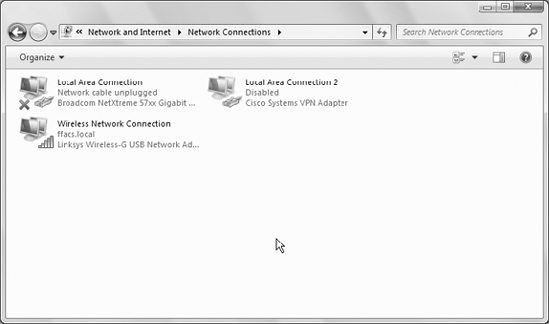
If the connection is still not
working as you expect it, you can perform a few tests from a command
console to isolate the problem.
2. Testing from a Command Console
A handful of command-line tools are available that you can use to troubleshoot a network issue. The first is the ping command.
2.1. ping
Ping sends test packets to an IP
address that you specify, and if the connection is working, returns a
reply. By default, ping sends four test packets to the specified
address, but you can specify the number of requests to send or have ping
continue sending until you stop it.
To troubleshoot using the ping command, first ping your local computer using the ping localhost command.
You should receive four
replies. If not, there is an issue with the configuration of your
network adapter, and you need to troubleshoot and/or repair that
connection before testing further.
If you do get four replies
when pinging localhost, try pinging past your own computer. For
example, if you are troubleshooting an Internet connection, ping the IP
address of your gateway. If you are using a wireless connection, ping
the IP address of your wireless access point. On a wired network, ping
the router. Work your way out from your computer, pinging successively
further until you identify where the packets are dying. For example, if
you can ping your gateway but no further, the problem likely lies with
your Internet provider.
NOTE
Bear in mind that ping
failures do not necessarily mean a problem at the device you're pinging.
For example, if your gateway device is configured to drop ping packets,
you won't receive a response.
2.2. tracert
Another command you can use to
troubleshoot a network connection is tracert. This command traces the
route to a specified address, and is useful for identifying a point of
failure in your connection. For example, if you perform a tracert to a
public Internet server, but the tracert fails at your gateway, you
probably have a problem with the gateway device. If the tracert fails at
a location on the Internet (or on your ISP's network), the issue is not
with your network.
To use tracert, open a command prompt and execute the tracert (address) command. (address)
is the address or host name of the device to which you want to trace.
As with ping, a failure at a certain point doesn't necessarily indicate a
problem at that point, because the device could simply be dropping that
traffic. However, if you can successfully return packets from beyond
your own network, you have validated that your network is functioning
properly.
|
The tracert command can be useful in identifying a point in the path with high latency (a point where response is slow).
|
|
The following is a sample output from the tracert command:
C:\Users\jboyce>tracert www.irs.gov
Tracing route to a321.g.akamai.net [65.183.241.214]
over a maximum of 30 hops:
1 4 ms 1 ms 1 ms 192.168.10.1
2 1 ms 1 ms 1 ms 66-228-235-245.prtel.com
[66.228.235.245]
3 2 ms 2 ms 1 ms 64-118-7-18.fergus.prtel.com
[64.118.7.18]
4 2 ms 2 ms 5 ms undrootzer0.prtel.com [64.118.7.1]
5 2 ms 2 ms 2 ms borderZer0.prtel.com [66.228.226.225]
6 9 ms 8 ms 9 ms mrnet-ParkRegion-DS3.ply.mr.net
[137.192.200.17]
7 10 ms 13 ms 8 ms ge-6-16.car1.Minneapolis1.Level3.net
[4.79.160.9]
8 10 ms 9 ms 12 ms ae-11-11.car2.Minneapolis1.Level3.net
[4.69.136.102]
9 26 ms 31 ms 36 ms ae-5-5.ebr2.Denver1.Level3.net
[4.69.136.110]
10 27 ms 25 ms 28 ms ae-22-52.car2.Denver1.Level3.net
[4.68.107.39]
11 52 ms 38 ms 30 ms 360-NETWORK.car2.Denver1.Level3.net
[4.53.2.26]
12 35 ms 37 ms 39 ms 66.62.160.66
13 29 ms 32 ms 30 ms a65-183-241-214.deploy.
akamaitechnologies.com
[65.183.241.214]
Trace complete.
2.3. Ipconfig
The ipconfig
command displays network configuration and is particularly useful for
viewing your TCP/IP settings, such as IP address, DNS server addresses,
and gateway. To view the configuration for all interfaces, use the ipconfig /all command.
Windows displays the configuration for all network adapters, similar to the following listing:
C:\Users\jboyce>ipconfig /all
Windows IP Configuration
Host Name . . . . . . . . . . . .: windows7-PC
Primary Dns Suffix . . . . . . .:
Node Type . . . . . . . . . . . .: Hybrid
IP Routing Enabled. . . . . . . .: No
WINS Proxy Enabled. . . . . . . .: No
DNS Suffix Search List. . . . . .: ffacs.local
Wireless LAN adapter Wireless Network Connection:
Connection-specific DNS Suffix .: ffacs.local
Description . . . . . . . . . . .: Linksys Wireless-G USB Network Adapter
Physical Address. . . . . . . . .: 00-14-BF-7F-D7-2A
DHCP Enabled. . . . . . . . . . .: Yes
Autoconfiguration Enabled . . . .: Yes
Link-local IPv6 Address . . . . .: fe80::5814:d848:db25:731b%12
(Preferred)
IPv4 Address. . . . . . . . . . .: 192.168.10.22(Preferred)
Subnet Mask . . . . . . . . . . .: 255.255.255.0
Lease Obtained. . . . . . . . . .: Friday, June 19, 2009
12:23:41 PM
Lease Expires . . . . . . . . . .: Friday, June 26, 2009
12:37:47 PM
Default Gateway . . . . . . . . .: 192.168.10.1
DHCP Server . . . . . . . . . . .: 192.168.10.20
DHCPv6 IAID . . . . . . . . . . .: 301995199
DHCPv6 Client DUID. . . . . . . .: 00-01-00-01-11-8C-F3-7F-00-
14-22-50-C3-34
DNS Servers . . . . . . . . . . .: 192.168.10.20
66.228.226.10
66.228.232.5
NetBIOS over Tcpip. . . . . . . .: Enabled
Ethernet adapter Local Area Connection:
Media State . . . . . . . . . . .: Media disconnected
Connection-specific DNS Suffix .:
Description . . . . . . . . . . .: Broadcom NetXtreme 57xx
Gigabit Controller
Physical Address. . . . . . . . .: 00-14-22-50-C3-34
DHCP Enabled. . . . . . . . . . .: Yes
Autoconfiguration Enabled . . . .: Yes
Tunnel adapter isatap.{4C3F69DA-1468-489A-9EDF-040EFC5816C6}:
Media State . . . . . . . . . . .: Media disconnected
Connection-specific DNS Suffix .:
Description . . . . . . . . . . .: Microsoft ISATAP Adapter
Physical Address. . . . . . . . .: 00-00-00-00-00-00-00-E0
DHCP Enabled. . . . . . . . . . .: No
Autoconfiguration Enabled . . . .: Yes
Tunnel adapter isatap.ffacs.local:
Media State . . . . . . . . . . .: Media disconnected
Connection-specific DNS Suffix .: ffacs.local
Description . . . . . . . . . . .: Microsoft ISATAP Adapter #2
Physical Address. . . . . . . . .: 00-00-00-00-00-00-00-E0
DHCP Enabled. . . . . . . . . . .: No
Autoconfiguration Enabled . . . .: Yes
Tunnel adapter Teredo Tunneling Pseudo-Interface:
Media State . . . . . . . . . . .: Media disconnected
Connection-specific DNS Suffix .:
Description . . . . . . . . . . .: Microsoft Teredo
Tunneling Adapter
Physical Address. . . . . . . . .: 00-00-00-00-00-00-00-E0
DHCP Enabled. . . . . . . . . . .: No
Autoconfiguration Enabled . . . .: Yes
In addition to showing
you the configuration of your computer's network interfaces, ipconfig
can also renew a DHCP address lease. If your connection failed to obtain
an IP address, force another attempt with the ipconfig /renew command.
You can also use ipconfig
to flush the DNS resolver cache. Each time you try to access a network
resource by its host name,
the DNS resolver on your computer attempts to resolve the host name to
its IP address. The resolver first looks in the local cache for the
host, and if it finds the entry there, returns the results without
attempting an external DNS query. However, if the entry is not in the
cache, the DNS resolver queries your DNS server(s) for the results.
In addition to caching
positive results, Windows 7 also caches negative results. So, if you
attempted to connect to a resource and the query failed to return
results, the resolver won't attempt to query DNS again until the
previous query becomes stale. You can clear out the cache to remove all
results, which causes the DNS resolver to query the DNS servers again
for the results. Use the ipconfig /flushdns command to flush the resolver cache.