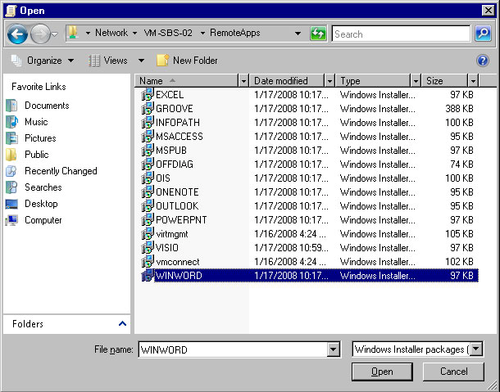4.2. Adding a Software Package to a Group Policy
Before Group Policy can assign or publish applications that
you copy to the software distribution point , you must add the installation packages to the GPO.
To add a package to a GPO, follow these steps:
Install the application to the software distribution
point using an administrative setup command or by manually
copying the setup files.
Open the Group Policy Management Console from the
Administrative Tools menu.
Right-click the GPO you created for application
deployment and select Edit to open the Group Policy Management
Editor.
Select either User Configuration or Computer
Configuration, expand Policies, and then expand Software
Settings.
Right-click Software Installation, choose New, and then
choose Package as shown in Figure 5.
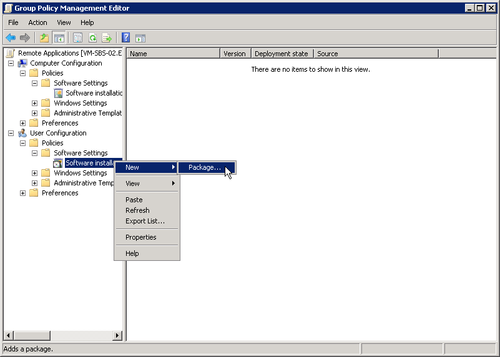
Select either Windows Installer Package(*.msi) or make a
selection from the drop-down list of file types, depending on
the type of application you want to deploy. (Note that you can
deploy .zap files only to users, not computers.)
Navigate to the software distribution point you created
and select the package, as shown in Figure 6. Do not
use a local file path.
Click Open to open the Deploy Software dialog box, and
choose from the following options for how to deploy the
package. When you have made your selections, click OK.
Select Published to publish the application in
Active Directory with the default settings (available only
with User Configuration).
Select Assigned to assign the application with the
default properties.
Select Advanced to modify how Windows deploys the
application.
Note:
Windows deploys packages after the second logon or restart
for Windows XP clients, after the first logon or restart for
Windows 2000 clients, and after the first logon or restart if
you enable the Always Wait For The Network At Computer Startup
And Logon policy.