3. Creating a GPO for Software Deployment
Create a new GPO for deployed applications by following these
steps:
Open Group Policy Management from the Administrative Tools
folder on the Start menu.
Right-click the domain or OU where you want to create the
GPO; and select Create A GPO In This Domain, And Link It Here,
as shown in Figure 1.
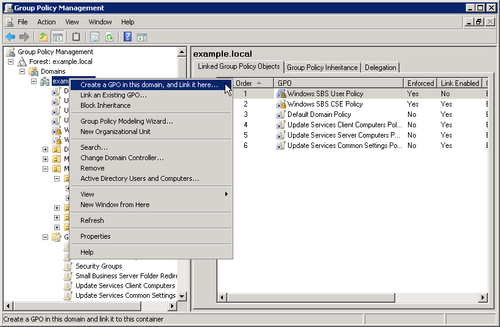
In the New GPO dialog box, type in a name for the GPO as
shown in Figure 2 and
click OK.
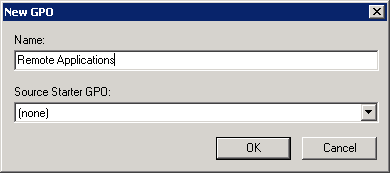
Navigate to the new GPO in the left pane, and under
Security Filtering click Add to assign this GPO to specific
users or computers.