At some time, everyone has a question or two about
the program they are using. The Excel Help Viewer provides the answers
and resources you need, including feature help, articles, tips,
templates, training, and downloads. By connecting to Office.com on the
Microsoft Web site, you not only have access to standard product help
information, but you also have access to updated information over the
Web without leaving the Help Viewer. The Web browser-like Help Viewer
allows you to browse an extensive catalog of topics using a table of
contents to locate information, or ask a question or enter phrases to
search for specific information. When you use any of these help options,
a list of possible answers is shown to you with the most likely answer
or most frequently-used at the top of the list.
Use the Help Viewer to Get Answers
 Click the Help button on the Ribbon. Click the Help button on the Ribbon.
 Locate the Help topic you want. Locate the Help topic you want.
- Click a Help category on the home page, and then click a topic (? icon).
- Click the Show/Hide Table of Contents button on the toolbar, click a help category (book icon) and then click a topic (? icon).
 Read the topic, and then click any links to get Help information. Read the topic, and then click any links to get Help information.
 Click the Back, Forward, Stop, Refresh, and Home buttons on the toolbar to move around in the Help Viewer. Click the Back, Forward, Stop, Refresh, and Home buttons on the toolbar to move around in the Help Viewer.
 If you want to print the topic, click the Print button on the toolbar. If you want to print the topic, click the Print button on the toolbar.
 To keep the Help Viewer window (not maximized) on top or behind, click to toggle the Keep On Top button (pin pushed in) and Not On Top button (pin not pushed in) on the toolbar. To keep the Help Viewer window (not maximized) on top or behind, click to toggle the Keep On Top button (pin pushed in) and Not On Top button (pin not pushed in) on the toolbar.
 When you’re done, click the Close button. When you’re done, click the Close button.
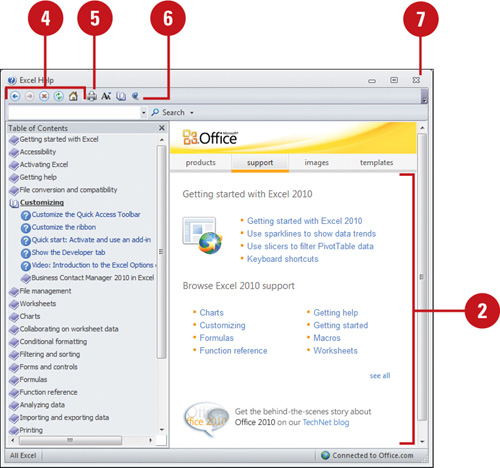
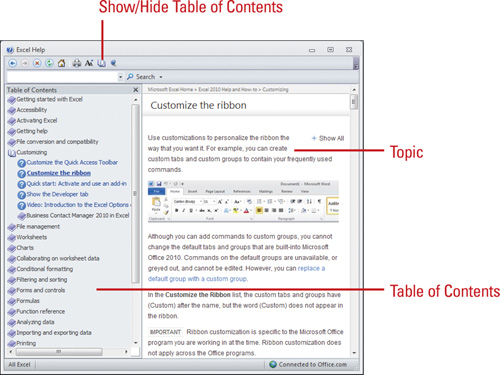
Search for Help
 Click the Help button on the Ribbon. Click the Help button on the Ribbon.
 Click the Search button list arrow below the toolbar, and then select the location and type of information you want. Click the Search button list arrow below the toolbar, and then select the location and type of information you want.
 Type one or more keywords in the Search For box, and then click the Search button. Type one or more keywords in the Search For box, and then click the Search button.
 Click a topic. Click a topic.
 Read the topic, and then click any links to get information on related topics or definitions. Read the topic, and then click any links to get information on related topics or definitions.
 When you’re done, click the Close button. When you’re done, click the Close button.
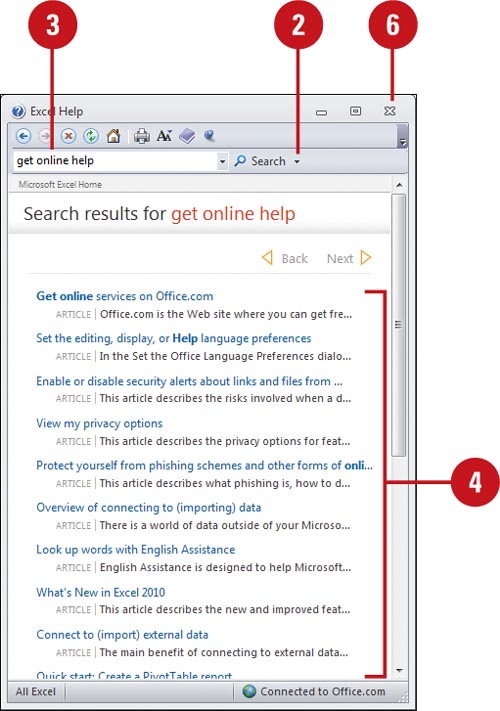
Check Help Connection Status
 Click the Help button on the Ribbon. Click the Help button on the Ribbon.
 Click the Connection Status at the bottom of the Help Viewer. Click the Connection Status at the bottom of the Help Viewer.
 Click the connection option where you want to get help information: Click the connection option where you want to get help information:
- Show content from Office.com to get help from this computer and the internet (online).
- Show content only from this computer to get help from this computer only (offline).
This setting is maintained for all Office 2010 program Help Viewers.
 When you’re done, click the Close button. When you’re done, click the Close button.
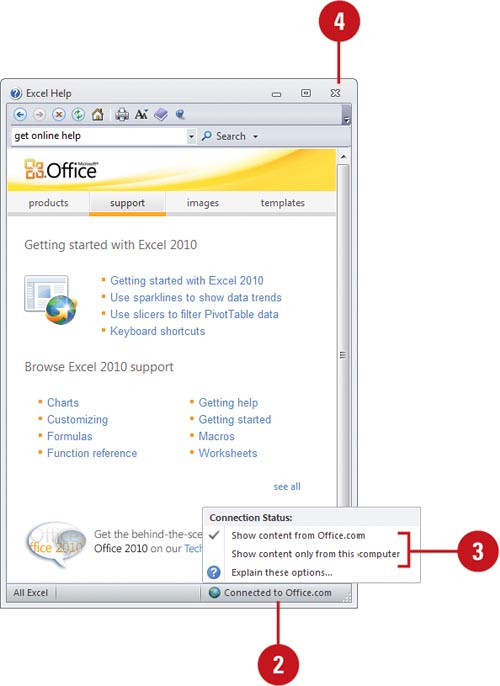
|