OneNote keeps back-copies of pages in case you want
to revisit or restore an earlier version of a page. After you open a
version of a page, you can restore it, making it the primary copy, or
copy it to another section.
What’s more, you can delete a
version of a page, all the pages in a section, or all the pages in a
notebook, and tell OneNote not to keep page versions in a notebook.
To view a version of a page, display the page, click the Share tab, and click the Page
Versions button. Tabs with dated versions of your page appear in the
page tabs. By clicking a page version tab, you can open a different
version of a page.
After you open a page version,
you can click at the top of the page to display a menu with commands for
restoring, deleting, and copying the page version.
On the Share tab, the gallery on the Page
Versions button offers commands for deleting versions of a page in a
section, section group, or notebook, and for disabling the back-copying
of pages.
1. Revisit and Restore a Page Version
Open the page you want to revisit.
Click the Page Versions button.
Select a version page tab.
Examine the earlier version of the page.
Click above the page to see the page version menu.
Click the Page Versions button (this button is a toggle, and clicking it again hides the page versions).
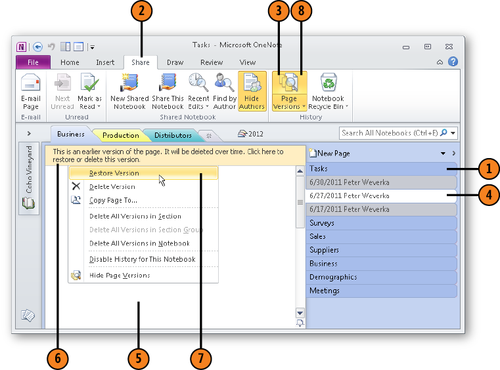
Note:
After you restore a version
of a page, a tab for the page that was replaced appears in the page
tabs. Right-click this tab and choose Restore Version to return it to
the primary position.
2. Delete Page Versions
Open the gallery on the Page Versions button.
Choose Delete All Versions in Section.
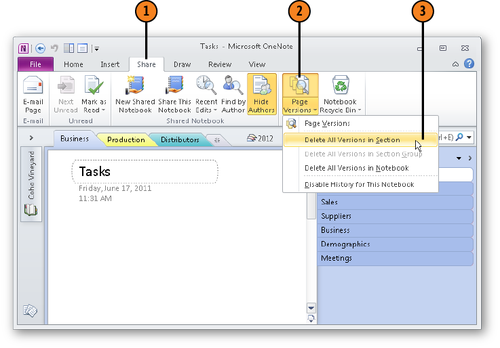
Tip:
To stop keeping versions of pages throughout a notebook, open the gallery on the Page Versions button and choose Disable
History for This Notebook. Beware, however, that OneNote does not keep
backup copies of the notebook, not just its pages, if you choose this
command.
Tip:
To delete individual versions of a page, click the Page Versions button. Then, in the page tabs, right-click the version you want to delete and choose Delete Version.