LEGAL DOCUMENTS OFTEN REQUIRE a table of authorities,
which is a list of all of the cases, statutes, rules, treatises,
regulations, constitutional provisions, and other types of authorities
cited in the text. Creating a table of authorities works much like
creating a bibliography, except that you type the citation into the text
using the appropriate format for the type of citation and citation
style that you’re following. For example, you might type in (James v.
Jones, 48 Wn. 3d 405 (1963)) for a legal case citation or (NCGS §
131A-247(6)) for a statute citation. You then select and mark all the
citations, and create the table of authorities.
Use this process to mark citations and create the table of authorities:
Type
in and select the citation to mark. If the style that you are using
calls for parentheses surrounding the full citation, do not select the
outermost pair of parentheses.
Choose References > Table of Authorities > Mark Citation. The Mark Citation dialog box opens.
Choose the proper Category for the citation, as shown in Figure 1.
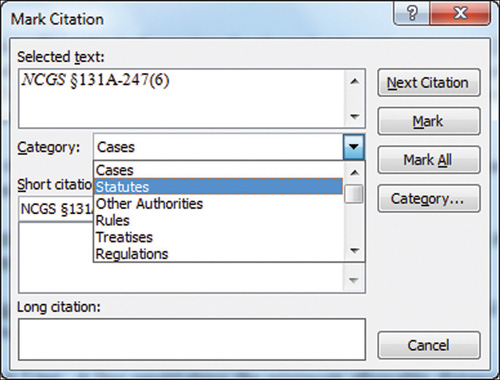
If
there is a shorter version of the citation that appears elsewhere in
the document, edit the Short Citation text box entry to match the
shorter version.
Click
Mark to mark only the current instance of the citation, or click Mark
All to mark all instances in the document. Word inserts a field code
that identifies the citation and turns on the display of nonprinting
characters.
Repeat Steps 1 through 6 to create and mark additional citations.
Click
to position the insertion point where you want the table of authorities
to appear in the document, creating a new page first, if desired.
Choose
References > Table of Authorities > Insert Table of Authorities.
The Table of Authorities dialog box appears, as shown in Figure 2.
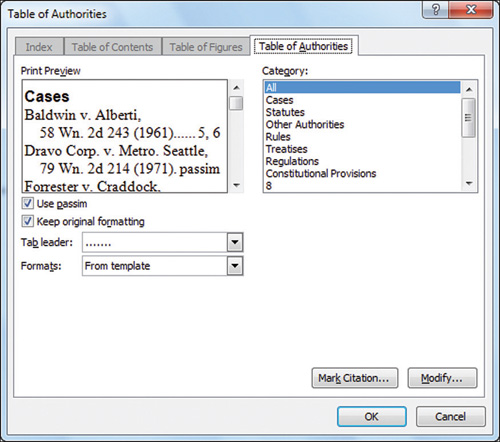
If
you need to limit the table to a particular type of citation, click it
in the Category list. (The All option includes all citations in the
table.) Also change other formatting settings as desired until the Print
Preview area appears as you’d like.
Click OK to insert the table of authorities.
Choose Home > Paragraph > Show/Hide to turn off the nonprinting characters.