2.1.2 Examining the Backup Files
After the SharePoint backup completes, the
corresponding backup files are placed on the file system in the
designated path. For those familiar with SharePoint Backup and Restore,
you’ll notice that the collection of files is very similar to MOSS
2007. Figure 5 shows an example of the files associated with a farm backup.
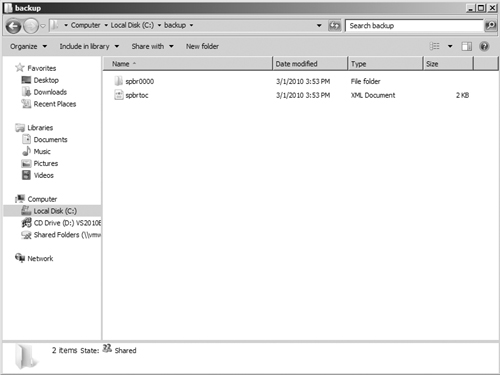
Let’s take a closer look at how SharePoint is managing the backup data. First, Figure 6
shows the contents of the spbrtoc.xml file. You’ll notice that the
information maps very closely to the diagnostics shown at the
conclusion of the backup process.
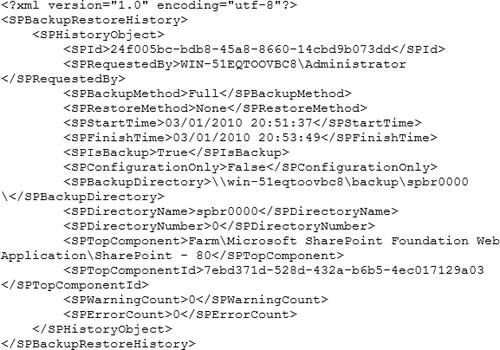
Let’s examine the actual contents of the backup folder. Figure 7
shows the files associated with a full farm backup. The backup files
(file extension .bak) are segmented across a collection of files. A log
file, spbackup.log, gives details on the executed backup process. All
of this is managed by another .xml file, spbackup.xml.
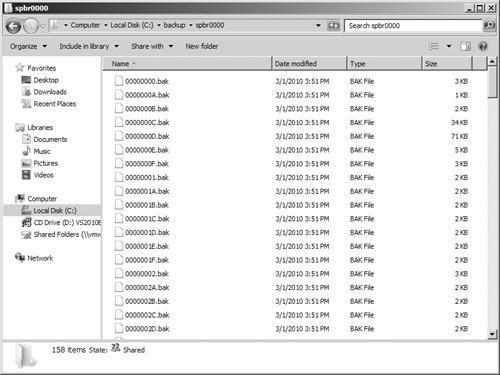
The spbackup.xml file contains all the parameters and attributes needed to perform SharePoint backup and restore actions. Figure 8
shows a sample .xml file. The top section SPGlobalInformation contains
data on the executed backup. It maps very closely to the data stored in
the top-level .xml file. The subsequent nodes under SPBackupNode map to
specific components selected using the Backup interface. This file
provides a roadmap for the potential restore of SharePoint data. Notice
that unlike the manifest file used in the previous version of
SharePoint Portal Server, this .xml file contains no specific
references to portal URLs or database servers. This makes it easier to
use these files, unaltered, to restore SharePoint on different servers.
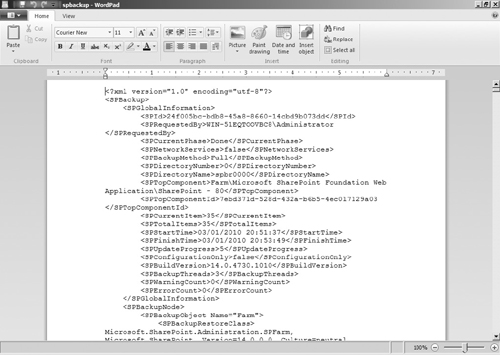
Note
Do not modify the spbackup.xml file. Doing so can corrupt your backup and/or your restored farm in an unrecoverable manner.