When you install a
program, you can choose the "custom" installation option to install only
some of the program's components. If you decide later to install more
components or remove installed components, you can rerun the install
program to make these changes.
If
an installed program does not start or behaves erratically, it may have
one or more missing or corrupt files. Many programs come with a repair
option that can fix such problems.
Change or Repair a Program Installation
1 Click Start.
2 Click Control Panel.
The Control Panel window appears.
3 Click Uninstall a program.
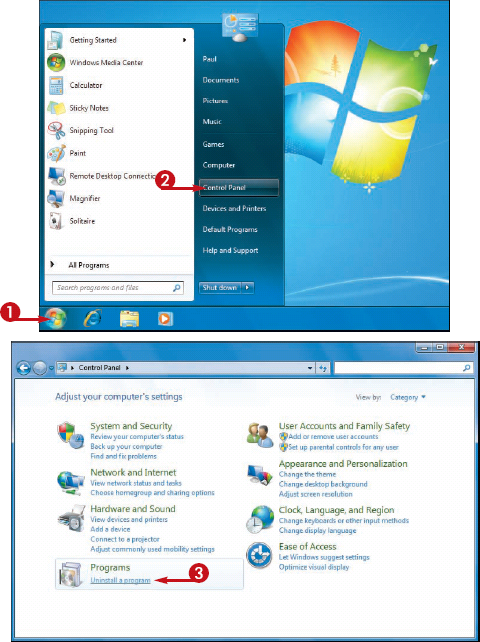
The Programs and Features window appears.
• Windows 7 displays a list of the programs installed on your computer.
4 Click the program you want to work with.
5 Click Change.
NOTE
For some programs, you click Uninstall/Change, instead.
• If you want to repair the program, click Repair instead.
6 Follow the installation instructions the program provides.

|
What is the difference between a "typical" and "custom" installation?
A "typical" installation
automatically installs only those program components that people use
most often. In a "custom" installation, you select which components are
installed, where they are installed, and so on. The custom option is
best suited for experienced users, so you are usually better off
choosing the typical install.
Is it dangerous to repair a program?
Generally speaking, no it is
not dangerous to repair a program. In almost all cases, what the repair
tool does is copy fresh copies of the program's original files to your
hard disk. However, in some rare cases repairing a program could cause
you to lose data that you created using the program. For this reason, it
is a good idea to back up your data before repairing any program.
|