Showing a Presentation with the PowerPoint Viewer
The
PowerPoint Viewer is a program used to run presentations on computers
that don’t have Microsoft PowerPoint installed. This Viewer is used as
part of the Package for CD feature, but you can also use the Viewer
independently. You can download the PowerPoint Viewer from the Microsoft
Office.com Web site in the downloads section if you need it on the
road. You can start the PowerPoint Viewer from the Start menu under All
Programs or use the Search box if unavailable. You open your
presentation from the PowerPoint Viewer just like you open them from the
Open dialog box. If a presentation contains password protection, the
PowerPoint Viewer prompts you for a password.
Show a Presentation with the PowerPoint Viewer
 Click the Start button, point to All Programs, click Microsoft Office, and then click Microsoft PowerPoint Viewer 2010.
Click the Start button, point to All Programs, click Microsoft Office, and then click Microsoft PowerPoint Viewer 2010.
Trouble?
If the
viewer is not available on the Start menu, open Windows Explorer, and
then search for the pptview.exe file, which you can double-click to
start the program.
 If necessary on first run, click Accept for the license agreement.
If necessary on first run, click Accept for the license agreement.
 If you want to open a specific file type, click the Files of type list arrow, and then click a file type.
If you want to open a specific file type, click the Files of type list arrow, and then click a file type.
 If the file is located in another folder, click the Look in list arrow, and then navigate to the file.
If the file is located in another folder, click the Look in list arrow, and then navigate to the file.
 Select the presentation you want to show.
Select the presentation you want to show.
 Click Open.
Click Open.
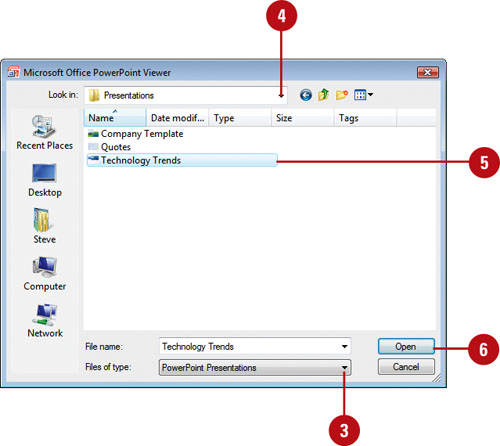
 Navigate the slide show.
Navigate the slide show.
 To stop the show, press Esc at any time or click Cancel at the end to close the PowerPoint Viewer.
To stop the show, press Esc at any time or click Cancel at the end to close the PowerPoint Viewer.
Customizing the PowerPoint Viewer
You
can use the Run command within Microsoft Windows to customize the way
the PowerPoint Viewer starts and functions. In the Run dialog box, you
can enter a command to start the PowerPoint Viewer without the startup
splash screen, at a specific slide, and using a playlist (showing
consecutive presentations). You can also show the Open dialog box at the
end of the show and print a presentation. The command you enter uses
switches and parameters to perform the functions you want. A switch
determines the function you want to perform. In the command-line, the
switch appears after the program name (PPTVIEW.EXE) with a a space,
followed by a slash (/) and the name of the switch. The switch is
followed in some cases by a space and a parameter, which gives
direction. A parameter is typically a file name. For example, “c:\path to folder\PPTVIEW.EXE /N3 “pres.pptx”, where “c:\path to folder\PPTVIEW.EXE”
is the command, /N3 is the switch, and “pres.pptx” is the parameter.
The path to folder is the location where the PPTVIEW.EXE file is stored.
It’s typically located in “c:\programs files\microsoft office\office
12\PPTVIEW.EXE”
Use the Run Command to Start the PowerPoint Viewer
 Click the Start button, and then click Run (XP), or point to All Programs, point to Accessories, and then click Run (7 or Vista).
Click the Start button, and then click Run (XP), or point to All Programs, point to Accessories, and then click Run (7 or Vista).
 Refer to the adjacent table for commands to enter.
Refer to the adjacent table for commands to enter.
You can use only one switch at a time. Quotation marks are required if
there are spaces in the path or file name; they are optional when there
are no spaces.
 Click OK.
Click OK.
Command-line Switches
| Switch | Action |
|---|
| /D | Show the Open dialog box when presentation ends.
Example: “c:\path to folder\PPTVIEW.EXE” /D |
| /L | Read a playlist of PowerPoint presentations contained within a text file.
Example: “c:\path to folder\PPTVIEW.EXE” /L “playlist.txt” |
| /N# | Open the presentation at a specified slide number.
Example: “c:\path to folder\PPTVIEW.EXE” /N3 “pres.pptx” |
| /S | Start the Office PowerPoint Viewer 2007 without showing the splash screen.
Example: “c:\path to folder\PPTVIEW.EXE” /S |
| /P | Send the presentation to a printer and print the file.
Example: “c:\path to folder\PPTVIEW.EXE” /P “pres.pptx” |
You can create a shortcut to reuse a command-line switch.
Right-click the Windows desktop, point to New, and then click Shortcut.
In the wizard, type the full path to the Viewer or click Browse to find
it, add a switch and parameter to the path command-line, click Next,
type a shortcut name, and then click Finish.