The layers in the Layers panel appear from top to
bottom as they appear in the document window. The first layer (top-level
layer) at the top of the Layers panel is the topmost layer in the
document window. The last layer in the Layers panel is the bottommost
layer in the document window. You can change the stacking order of the
layers in the Layers panel. When you change the order in the Layers
panel, the objects in the document window change too.
Arrange Layers and Objects in the Layers Panel
 Select the Layers panel. Select the Layers panel.
 Select the layers that you want to move. Select the layers that you want to move.
 Drag the selected layers up or down the list in the Layers panel. Drag the selected layers up or down the list in the Layers panel.
As you drag, the pointer changes to a hand and double black lines or a large black arrow appears.
The double black lines indicate the new location of the layers within the same indent level when you release the mouse.
The large black arrow indicates the new location of the layers in a different indent level when you release the mouse.
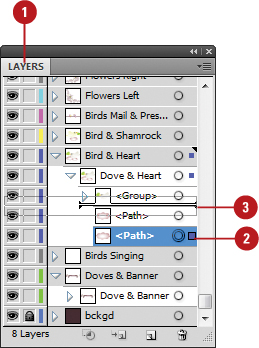
 Release the mouse at the location where you want to move the layers. Release the mouse at the location where you want to move the layers.
Arrange Objects and Layers Using an Arrange Command
 Select the Layers panel. Select the Layers panel.
 Select the layers that you want to move. Select the layers that you want to move.
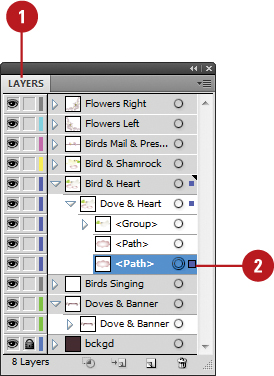
 Click the Object menu, and then point to Arrange. Click the Object menu, and then point to Arrange.
 Click one of the following commands: Click one of the following commands:
- Send to Current Layer. Moves the selected layers to the current layer.
- Bring to Front. Moves the selected layers up to the top level.
- Bring Forward. Moves the selected layers up a level.
- Send Backward. Moves the selected layers down a level.
- Send to Back. Moves the selected layers down to the last level.
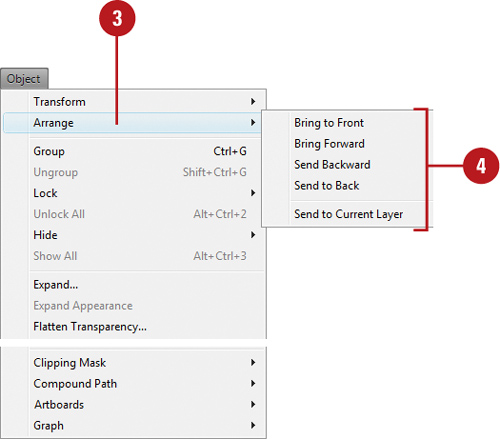
-
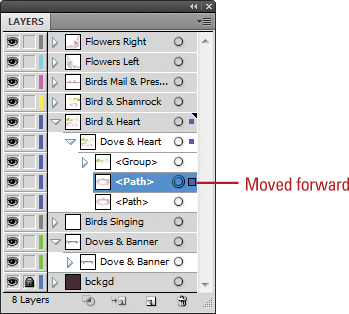
|