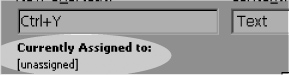Press the keys on the keyboard that you want to assign to invoke the command.
Tip
If
the keystroke is already assigned to another command, the command that
uses the shortcut is listed in the Currently Assigned to area
 .
.
 The Currently Assigned to area shows what command a keystroke is assigned to.
The Currently Assigned to area shows what command a keystroke is assigned to.