After you insert a Flash or Shockwave movie into your
page in Dreamweaver, you can use the Properties panel to set or change
movie properties. You can use the Properties panel to adjust the movie
size and scale, set loop and autoplay options, show or hide a border,
align the movie on the page, and specify a background color for the
movie area. If you have the Flash program installed on your computer,
you can even edit the source Flash file (.fla) associated with the SWF
file directly from the Properties panel.
Change Flash Movie Properties
1. Open the Web page with the movie you want to change properties.
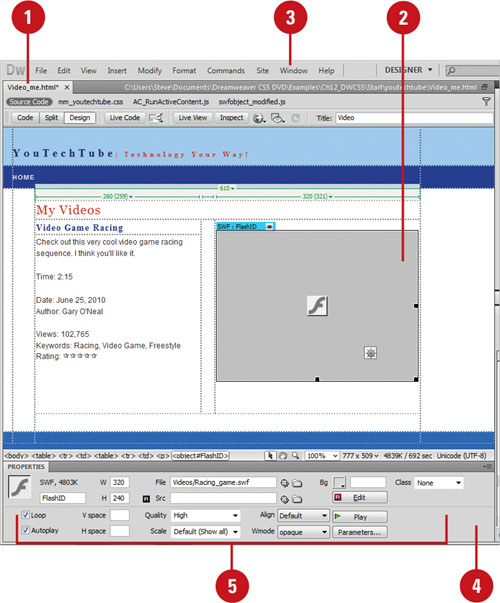 |
2. Select the Flash SWF file or a Shockwave movie.
|
3. Click the Window menu, and then click Properties to display the Properties panel.
|
4. To view all Flash options, double-click a blank area of the Properties panel.
|
5. Set any of the following options to control a Flash or Shockwave movie:
- Name. Enter a name to identify the movie for scripting.
- W and H. Enter the width and height of the movie (in pixels).
- File. Enter the path to the Flash or Shockwave file. Or click the folder icon to browse to a file, or type a path.
- Src. Specifies the path to a Flash source document (FLA) (when Dreamweaver and Flash are both installed on your computer).
- Edit. Click to locate and update a FLA file; the option is grayed out if the Flash program is not installed on your computer.
- Reset Size. Click to return the selected movie to its original size.
- Loop. Select to make the movie play continuously.
- Autoplay. Select to automatically play the movie when the page loads.
- V Space and H Space. Specify the number of pixels of white space above, below, and on both sides of the movie.
- Quality. Controls antialiasing during playback of the movie.
- Scale. Controls how the movie fits into the dimensions set in the width and height text boxes.
- No Border. Select to fit the movie into the set dimensions so that no borders show and it maintains the original aspect ratio.
- Exact Fit. Select to scale the movie to the set dimensions, regardless of the aspect ratio.
- Align. Controls how the movie is aligned on the page.
- Bg. Defines a background color for the movie area.
- Parameters. Opens a dialog box for entering additional parameters to pass to the movie.
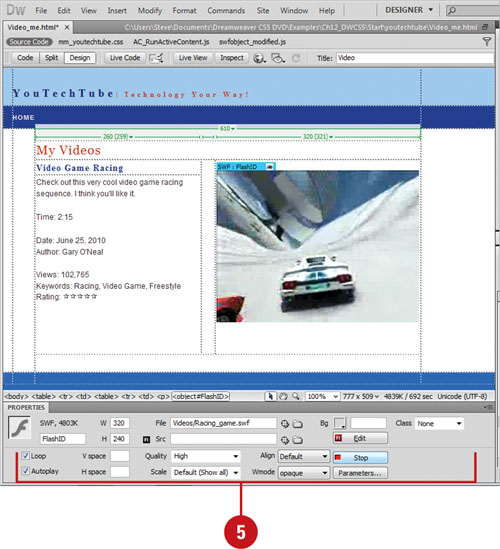
. |
|