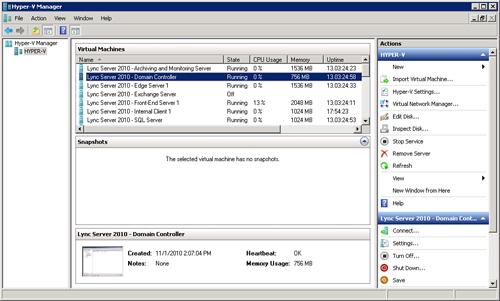3. Benefits of Virtualization
It should be apparent from the previous few pages that
virtualization offers companies a new level of flexibility in server
deployment and management not possible with using only physical
hardware. This section covers some of the benefits that organizations
can realize from hardware virtualization, including the following:
• Fewer physical servers—By
virtualizing servers, an organization requires fewer physical servers.
Because new servers now support nearly 100 GB of RAM at an affordable
price point, companies can increase their consolidation ratios by
placing more and more virtual machines on the same physical hardware.
• Infrastructure flexibility—As
physical servers begin to demand additional hardware upgrades, the
traditional model required organizations to purchase more memory or
processing power. In a virtual environment, administrators can easily
shut down a virtual machine and add more memory or processors. Some
products even allow this to happen without shutting down the virtual
machine. Additionally, expanding the infrastructure to accommodate new
virtual machines can become a simple matter of adding a new physical
host to the cluster. This adds an entirely new level of flexibility to
managing server resources.
• Increased availability—In
physical environments, servers were often built to be as redundant as
possible with multiple hard drives and power supplies. These additional
expenses are still useful for a host server, but do not apply to
virtual machines. As long as a virtual machine is made highly
available, it can be easily restarted on a different host if a physical
host fails. It is still best practice to design the hosts to be fault
tolerant, but the additional expense of designing every single server
for hardware redundancy becomes unnecessary. Organizations can achieve
a higher level of service and availability for servers by abstracting
the hardware layer through virtualization.
• Reduced operating expenses—By
reducing the number of physical servers in the environment,
organizations can also realize decreased operating expenses associated
with physical servers. Fees for rack space, cooling, and power are
reduced when fewer physical servers are used.
• Application isolation—A
significant challenge in the days of using physical servers for
everything was that each new server required its own physical hardware.
Typically, this was difficult because of the additional expense
involved to purchase and install a new server. To work around budget
issues, administrators began to collocate different applications on the
same physical server, but because application vendors usually test and
expect their application to have its own dedicated environment, this
caused performance or configuration issues that were difficult to
troubleshoot. With virtualization, each application can have its own
dedicated server due to how easy it is to create virtual machines.
• Legacy application support—An
unfortunate reality for many organizations is a need to support legacy
applications that run on only legacy operating systems. As the hardware
these systems run on begins to fail or needs replacement, organizations
must either deploy these applications on new hardware or operating
systems not certified for the product. Using virtualization, companies
can create a new virtual machine running a legacy operating system very
easily. They can also perform a physical-to-virtual (P2V) migration of
the existing physical server to transform it as-is to a virtual machine.
4. Virtualization Vendors
There are various vendors around who produce virtualization
technologies today. Some of the most commonly used products are
Microsoft Hyper-V, VMware vSphere, and Citrix XenServer. All these
vendors offer a fairly similar base feature set and each expands into
its own different target markets. In relation to
Lync Server 2010, Microsoft certifies particular hypervisor products
for use in order to be supported. Today, only the Microsoft Hyper-V
that runs on Windows Server 2008 R2 and VMware vSphere 4.0 is certified
for use with Lync Server 2010. Additional vendors can work with
Microsoft at a later time to achieve certification.
Note
The reason that Windows Server 2008 R2
Hyper-V is required is because the original Hyper-V release in Windows
Server 2008 lacks some media support required for Lync Server
virtualization.
The Microsoft Hyper-V management console is shown in Figure 3.
Figure 3 Microsoft Hyper-V Management Console