1. Silverlight Functions
The Silverlight client looks similar to the full client, although
there are a few functions that are not available (for example, audio or
video features). When Silverlight users click the Phone menu, they are
prompted to enter their own number, and Lync Server 2010 calls them
when they click Call Me, as shown in Figure 1.
Figure 1. Using the Call Me Option
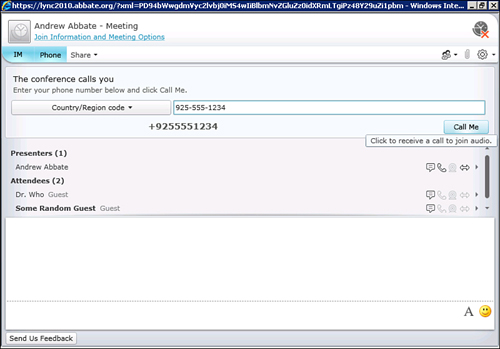
Users who join a conference through the
Silverlight client see the same IM information as the full client. They
also are able to participate in screen sharing and application sharing.
If the user joined as a guest, the meeting organizer needs to update
the Meeting Option to allow everyone to act as a presenter in order for
the guest user to be able to initiate sharing.
By clicking Share from the Silverlight client, users receive several items from which to choose:
• Desktop
• Program
• New Whiteboard
• New Poll
• Show Stage
Note
Sharing the desktop or a program for the
first time triggers a download of a plug-in for the Silverlight client.
When prompted, the user should click Install.
Assuming the Lync Server is in a browser zone that enables downloads,
the user is prompted to either run or save the LWAPluginInstaller.exe
(or LWAPluginInstaller64.exe, if the client is running a 64-bit
operating system). Clicking Run installs the plug-in.
If users receive an error stating that administrative policy prevents
them from running the plug-in, they should save the file and then use
the UAC features of Windows to run as administrator. This should enable
the plug-in to install on a Windows system.
Sharing the desktop gives Silverlight clients
an indication that their desktop is shared. This triggers the Show
Stage function on other participants so that they can see what
Silverlight users are sharing.
Choosing to share a program shows a preview of the applications that
are currently running on Silverlight users’ systems, and they can
select one of these programs, as shown in Figure 2, and click Start Sharing.
Figure 2 Sharing Programs
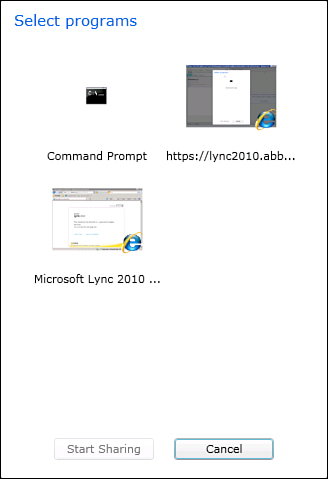
This action causes the application to appear on the stage
of other participants who see the sharer’s screen with near real-time
updates. Some visual lag might occur and will be affected by latency,
bandwidth, and the complexity of the images that change in the shared
application. This is to say that something like a Word document will
appear to update very quickly but something like a PowerPoint
presentation will take a little longer to update from the point of view
of the participants following along.
2. Effective Ways to Use Silverlight
Having access to this type of functionality can be exceptionally
useful for presentations to customers because they can quickly and
easily connect to a visual presentation, have the central system call
them to include them in the audio features, and simply have them follow
along during the presentation. The necessary software is platform
independent and can be removed after the presentation if necessary. The
user is prompted with easy-to-follow choices the whole way through and
the organizer of the meeting has full control over
who enters the meeting and exactly when they enter. They can assume
complete control over the presentation or they can hand the mouse and
keyboard over to someone else to drive the presentation. Considering
how many companies rely on third-party applications to do this, the
potential for long-term savings is huge.
Another great use for this technology is in the area of
troubleshooting. You can use the Lync client to send an IM to the
corporate help desk to ask questions. If the questions become
complicated, you can be escalated to a voice call. If the technician
needs to perform an action on the remote system, you can share the
desktop and give control to the help desk technician. Now you can watch
the support person fix the system so that there is little concern about
what the support person was doing. It can even be limited to a specific
application. Imagine that a user needs to be walked through the process
of performing a mail merge in Word. He can search the address book for
someone who listed Word mail merge as a skill, determine whether the
person is available, IM a question, turn it into a call, and
potentially share Word with that person to walk him through the process
while explaining it. This type of collaboration between users or
between users and support is easily extended outside the immediate
office by giving experts access to the Silverlight-based client so that
they can quickly and easily participate. Obviously, this has some
security implications that should be reviewed by the security group,
but the system offers plenty of options for centrally controlling
behaviors to mitigate possible risks.
3. Troubleshooting
The Lync client is stable and easy to configure, but there are a few things that might go wrong in a large deployment.
• If the client doesn’t connect, try
setting the client to a manual configuration and listing the pool name.
If this results in the client connecting, your service records in DNS
are not configured properly.
• If a manual connection still doesn’t
work, try pinging the pool name. If it fails to resolve, there might be
an issue with DNS. Try pinging the DNS server as well; it’s possible
you’re having other network issues.
• If you’re getting audio feedback when
conferencing, your sound card might not support noise cancelation.
Having a good sound card results in a better overall experience.
Another possible fix is to run the configuration utilities for your
sound card. This enables you to correctly set levels for the speakers
and the microphone. This can prevent clipping of the signal that
results in a distorted voice.
• If you aren’t getting presence
information or if the client complains about Outlook integration, it’s
possible that you activated an account for Lync Server 2010 and created
a SIP name for the user that doesn’t match the e-mail address. These
need to match for everything to work perfectly.
• If you are using
certificates from your own CA and external users are having issues
connecting, they might not trust your root CA. The public certificate
from the Root CA needs to be imported into the Trusted Root store. If
external systems trust the Root CA but aren’t able to reach the
Certificate Revocation List for the CA, they will fail to connect.
• If you are having problems connecting
through the Silverlight client, double-check the security zone
settings. If you aren’t able to run JavaScript or if the plug-ins
aren’t allowed to download, you will have problems connecting.
• If you’re having issues with the Lync client, check the Application event log.
• If the client isn’t
connecting, an excellent way to check on network connections to Lync
Server 2010 is the netstat command. If a connection on TCP 5061 is in a
Syn_sent state, it means the Lync Server is unavailable. If the
connection is sitting at Time_Wait, odds are that the application is
having issues. It means that the connection was acknowledged, but that
the application isn’t sending data.