The installation of the Lync Server 2010 management
pack is done through the management pack import process.
However, before installing the Lync Server management
pack, certain requirements should be met to ensure that the management
pack imports and deploys smoothly.
Before Installing the Management Pack
There are some requirements that should be made prior
to installing the management pack. The Lync Server 2010 management pack
requires the following:
Lync Server 2010 is deployed.
OpsMgr 2007 R2 agents is deployed to all Front End and Edge servers.
Agent proxy is enabled on the Front End servers.
Agent proxy is enabled on the synthetic transaction watcher node.
In
most environments, agent proxy is not already enabled. Operations
Manager 2007 R2 has a variety of security measures built in to the
product to prevent security breaches. One measure in particular is the
prevention of impersonation of one agent by another. That is, an agent
SERVER1 cannot insert operations data into the database about SERVER2.
This could constitute a security violation, where SERVER1 can
maliciously generate fraudulent emergencies by making it appear that
SERVER2 has operational issues.
Although this is normally a good feature, this can be
a problem if, in fact, SERVER1 is monitoring SERVER2 from a client
perspective. This is the case with the Lync Server management pack and
so agent proxy must be turned on for the management pack to function
properly.
To enable agent proxy for a computer, complete the following steps:
1. | Open the Operations Manager 2007 R2 console.
|
2. | Select the Administration section.
|
3. | Select the Agent Managed node.
|
4. | Right-click the agent in the right pane and select Properties.
|
5. | Click the Security tab.
|
6. | Check the Allow This Agent to Act as a Proxy and Discover Managed Objects on Other Computers check box.
|
7. | Click OK to save.
|
Repeat the steps for all agents that need to act as
proxy agents (for example, all Lync Server 2010 front end, edge, and
synthetic transaction watcher nodes).
Import the Management Pack
Several management packs are in the Internet catalog
on the Microsoft website. The Lync management pack can be downloaded and
imported from a file or installed using the Management Pack Wizard.
To import the Lync Server 2010 management pack from the file, perform the following steps:
1. | Launch the Operations Console.
|
2. | Select the Administration section.
|
3. | Select the Management Packs folder.
|
4. | Right-click the Management Packs folder and select Import Management Packs.
|
5. | Click Add and select Add from Disk.
|
6. | At the prompt to search the online catalog for any management pack dependencies, click Yes.
|
7. | Browse to the Lync Server 2010 management pack, which has the filename Microsoft.LS.2010.Monitoring.mp.
|
8. | Click Open.
|
9. | The wizard now validates the Lync Server 2010 management pack, checking for version conflicts, dependencies, and security risks.
|
10. | Click Install to begin the import process.
|
11. | After all the management pack is imported, click Close to exit the wizard.
|
After the import completes, the management pack takes
effect immediately. Agents begin discovering based on the schedule
specified in the management packs and monitors and rules begin
deploying.
Verify Central Discovery Script
The central discovery script runs automatically on
the Lync Front End Server with the Central Management Store. This
enables the management pack to discover all the roles, components, and
services to be monitored.
The process of selecting the server is
1. | Detect the Lync Server 2010 server Front End pool with the Central Management Store installed.
|
2. | Discover all Front End servers.
|
3. | Select the active master of the pool.
|
4. | Use the active master to discover all the roles and components in the Lync Server 2010 topology.
|
This process occurs automatically. To confirm that
the process completed without any problems, execute the following steps
after importing the Lync Server management pack:
1. | Launch the Operations Manager console.
|
2. | Select the Monitoring space.
|
3. | Expand the Microsoft Lync Server 2010 folder.
|
4. | Expand the Topology Discovery folder.
|
5. | Select the Discovery State view.
|
6. | Confirm that the LS Discovery Script state is Healthy, as shown in Figure 1.
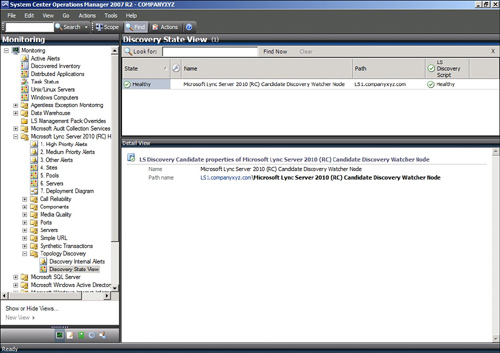 |