Along with index maintenance and backups,
executing regular DBCC checks are very straightforward for small
databases, or those with large maintenance windows. In an ideal world,
every night would see a full backup, all indexes completely rebuilt,
along with full CHECKDB operations. The reality, however, is
quite different. Large databases, particularly those in use 24/7, don't
have the luxury of a nightly maintenance plan like the one just
described.
1. Running against backups
One
of the ways of offloading the overhead of a DBCC check is running the
check on a restored copy of a production database in a test
environment. If a page is corrupted on the source database, it will be
corrupted on the restored copy. Not only is this a valid approach in
offloading the impact of the DBCC check operation, automating this process, as shown in figure 1,
enables a number of best practices to be handled in one process;
verifying backups, performing DBCC checks, and maintaining a recent
database copy for disaster recovery and/or reporting purposes.
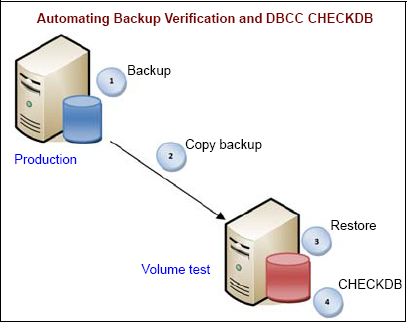
The
one (minor) downside of this method is when corruption is actually
found in the restored copy. At this point, the DBCC check would need to
be performed on the production database to confirm that the corruption
exists and that it wasn't introduced by the copy or restore process.
Assuming no test environment exists for the purposes of offloading CHECKDB impact from production, one of the other options is using the WITH PHYSICAL_ONLY option, discussed next.
2. WITH PHYSICAL_ONLY
DBCC CHECKDB performs a number of logical and physical checks. By specifying the WITH PHYSICAL_ONLY
option, you can reduce the runtime substantially by performing a
reduced set of checks that excludes the extensive logical checks.
As the example in figure 2 shows, running DBCC CHECKDB against the AdventureWorks2008 database with and without the PHYSICAL_ONLY
option highlights a significant difference in the execution time.
Performing the full check takes roughly double the amount of time
compared to running CHECKDB using the WITH PHYSICAL_ONLY
option (SQL Server was restarted before each test). Although this was a
simple test against a small database, it's easy to see how such time
savings would be considerable against a much larger database.
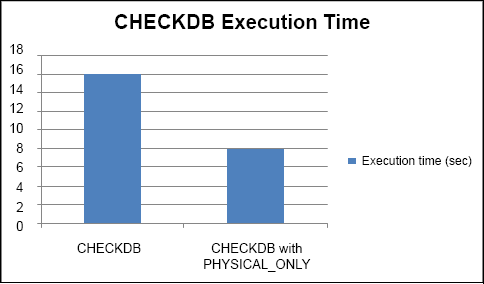
When executed with the PHYSICAL_ONLY option, CHECKDB reads each database page and checks the allocation consistency via CHECKALLOC. Further, if page checksums are present, it will validate those as well. Using page checksums in conjunction with PHYSICAL_ONLY reduces the production impact of CHECKDB while giving reasonable assurance that the I/O system is behaving itself and not causing any corruption.
|
Need to know when CHECKDB last completed without finding any corruption? After enabling trace flag 3604 with DBCC TRACEON (3604);DBCC PAGE (dbname, 1, 9, 3); replacing dbname with the required database name. The date and time of the last successful corruption-free CHECKDB will be listed in the dbi_dbccLastKnownGood field. run
|
Despite the suitability of this option for production use, I recommended that you run a full CHECKDB when possible. A common maintenance design is for nightly PHYSICAL_ONLY checks with a full CHECKDB scheduled weekly, or alternatively, a nightly PHYSICAL_ONLY check combined with a weekly restore and CHECKDB verification in a load-testing or backup verification environment.
Another option for reducing the impact of DBCC is implementing a more granular verification approach, covered next.
3. Partitioned and granular checks
One of the alternatives to running CHECKDB is to run CHECKTABLE for a subset of tables, spreading the load over a number of nights—for example, running CHECKTABLE on three tables per night over seven nights rather than 21 tables in one night. On one (or more) of these nights, CHECKALLOC and CHECKCATALOG can also be run. Like CHECKDB, the CHECKTABLE command also takes the PHYSICAL_ONLY option, so the impact can be reduced further.
The DBCC CHECKFILEGROUP
command also presents opportunities for granular checking by enabling
checks on large databases to occur one filegroup at a time. In some
cases, particular filegroups may be infrequently modified, or may be
read only. In such cases, excluding these filegroups from the checks,
or running them less frequently, may enable the runtime to be cut
substantially.
|
By default, if multiple CPUs are available to a SQL Server instance and the MAXDOP setting allows, DBCC CHECKDB, CHECKTABLE, and CHECKFILEGROUP will use parallel checking. To disable parallel checking, use trace flag 2528, or manually adjust the MAXDOP setting for the period of the DBCC operation.
|
In closing this section, let's consider one final technique for controlling DBCC activity: user-defined snapshots.
4. User-defined snapshots
A database snapshot uses sparse file technology to create a
near-instant, read-only copy of a database. The snapshot is initially
empty with all page reads redirected to the base database. When the
original database is modified, the page to be modified is copied to the
snapshot before the modification occurs. The snapshot therefore
represents the database at the time of the snapshot. Over time, as more
and more of the database is modified, the snapshot becomes larger and
larger; the maximum size is the size of the database at the time of the
snapshot.
DBCC CHECK* commands use a special hidden database snapshot to ensure the operation runs against a transactionally consistent copy
of the database that is accurate as at the time of the DBCC execution.
This process is an improvement over earlier DBCC checks that used
either table locks or complex transaction log operations that sometimes
led to false positives.
When
running a DBCC check against a database that's receiving updates, each
of the pages to be modified must be copied to the snapshot to ensure
DBCC views the page in its pre-update form. The more updates that occur
during the DBCC check, the larger the snapshot will be. By default, the
snapshot files are created in the same disk location as the database
files. If the number of updates causes the snapshot to grow to the
point where there isn't enough disk space for the snapshot files, the
DBCC check will fail after running out of disk space.
Apart from running DBCC checks during periods of low activity or using the TABLOCK
option (which will block user activity), running DBCC checks against a
user-defined snapshot allows the snapshot files to be placed in a
location with the appropriate amount of free disk space. This ensures
that concurrent updates won't grow the snapshot to consume all the
available disk space on the disk(s) storing the database files.
Further, placing the snapshot on a physically separate disk may assist
in isolating the snapshot-related disk overhead, therefore reducing the
performance impact to users.