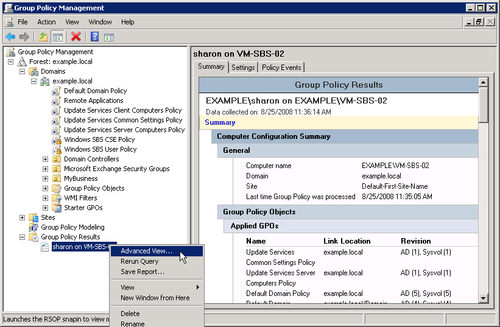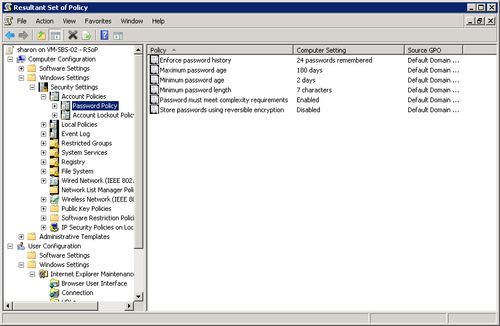The Group Policy Results tool gathers information on all
existing policies to determine the policies in effect and the order in
which they are applied. To use Group Policy Results, follow these
steps:
Select Group Policy Management from the Administrative Tools
menu.
Right-click Group Policy Results and select Group Policy Results Wizard. Click Next.
On the Computer Selection page, accept the default setting
of This Computer or select Another Computer. Click Next.
On the User Selection page (shown in Figure 1), select the
user for whom you want to view policy settings. Click
Next.
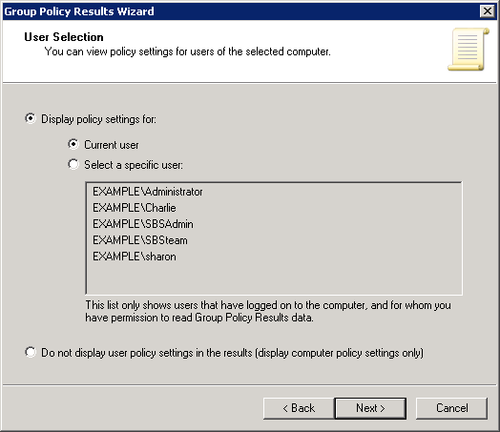
Review your selection on the Summary Of Selections page.
Click Back to change the selections. Click Next to accept them.
Click Finish.
Review the Group Policy Results. You can also right-click the
report name and select Advanced View. (See Figure 3.) This will open a Resultant Set of
Policy window (as shown in Figure 2) that details every
aspect of policy for the selected user or computer.