When you create an Excel workbook, save it as a file
on your computer so you can work with it later. When you save a workbook
for the first time or if you want to save a copy of a file, use the
Save As command. When you want to save an open workbook, use the Save
button on the Quick Access Toolbar. When you save a workbook, Excel 2010
saves Excel 97-2003 files in their older format using compatibility
mode and new Excel 2010 files in an XML (Extensible Markup Language)
based file format .xlsx. The XML format significantly reduces file
sizes, provides enhanced file recovery, and allows for increased
compatibility, sharing, reuse, and transportability. An Excel 97-2003
workbook stays in compatibility mode—indicated on the title bar—until
you convert it to the Excel 2007-2010 file format. Compatibility mode
disables new features that cannot be displayed or converted well by
previous versions.
Save a Workbook for Excel 2010
 Click the File tab, and then click Save As. Click the File tab, and then click Save As.
 Click the Save in list arrow, and then click the drive or folder where you want to save the file. Click the Save in list arrow, and then click the drive or folder where you want to save the file.
Timesaver
Click the New Folder button in the Save As dialog box to save the file to a new folder.
 Type a workbook file name. Type a workbook file name.
 Click the Save as type list arrow, and then click Excel Workbook. Click the Save as type list arrow, and then click Excel Workbook.
 To enter Document properties, click the Authors or Tags box, and then enter the text you want. To enter Document properties, click the Authors or Tags box, and then enter the text you want.
 Click Save. Click Save.
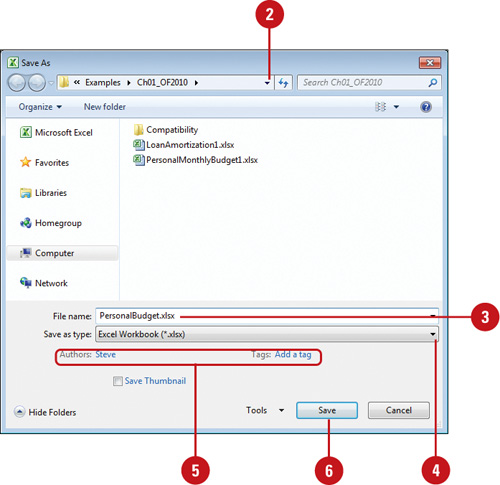
You can access options from the Save dialog box. In the Save dialog box, click Tools, and then click the command option you want, either General, Web, or Compress Pictures.
Save an Excel 97-2003 Workbook
 Open the Excel 97-2003 workbook you want to continue to save in the Excel 97-2003 format. Open the Excel 97-2003 workbook you want to continue to save in the Excel 97-2003 format.
The Excel 97-2003 workbook opens in compatibility mode.
 Click the Save button on the Quick Access Toolbar, or click the File tab, and then click Save. Click the Save button on the Quick Access Toolbar, or click the File tab, and then click Save.
Excel stays in compatibility mode.
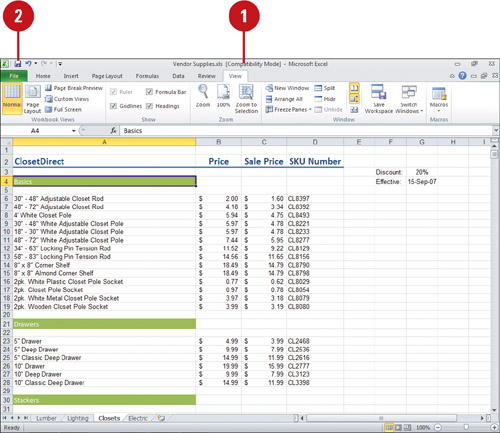
Set Save Options
 Click the File tab, and then click Options. Click the File tab, and then click Options.
 In the left pane, click Save. In the left pane, click Save.
 Set the save options you want: Set the save options you want:
- Default Save Format. Click the Save files in this format list arrow, and then click the default format you want.
- Default File Location. Specify the complete path to the folder location where you want to save your document.
 Click OK. Click OK.
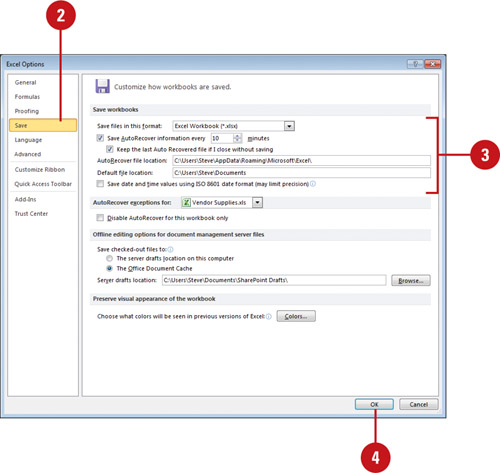
|