If you want to share your presentation with others at different locations, the Broadcast Slide Show command (New!)
allows you to display a slide show over the Internet. Before you start
the broadcast, you send a URL link to your remote audience via an e-mail
or copied link that they can use to access and watch your slide show in
their browser, which supports Internet Explorer, Firefox, and Safari
for Mac. To use the Broadcast Slide Show command, you need to use the
PowerPoint Broadcast Service provided by Microsoft at no charge along
with a Windows Live ID or use a broadcast service provided by your
organization on a server that has the Microsoft Office Web Apps
installed. In the browser delivery of your slide show, some features are
changed, including transitions shown as fades, no audio or video, no
ink annotations, can’t follow a hyperlink, and screensavers and e-mail
popup can disrupt the view.
Broadcast a Presentation
 Open the presentation you want to broadcast. Open the presentation you want to broadcast.
 Click the Slide Show tab. Click the Slide Show tab.
 Click the Broadcast Slide Show button. Click the Broadcast Slide Show button.
 Click Start Broadcast. Click Start Broadcast.
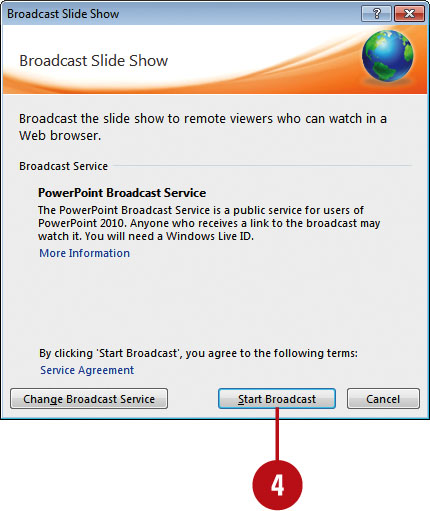
 Enter your Windows Live ID e-mail address and password, and then click OK. Enter your Windows Live ID e-mail address and password, and then click OK.
 Click the Copy Link or Send in Email link to share the link to access the broadcast. Click the Copy Link or Send in Email link to share the link to access the broadcast.
 Click Start Slide Show. Click Start Slide Show.
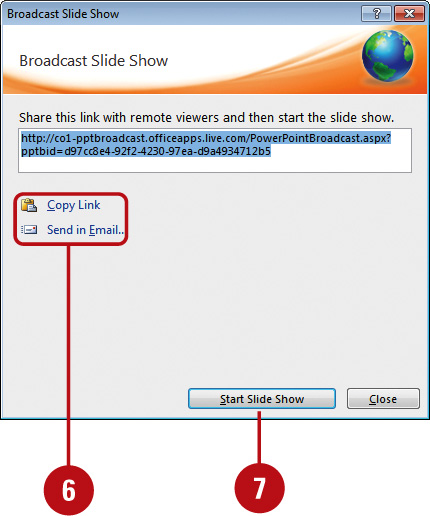
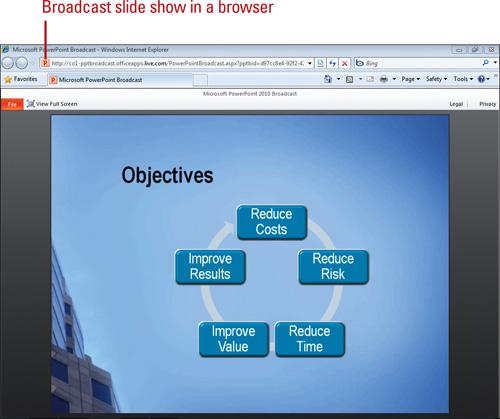
- Your audience can open the link in their browser to follow along with your slide show as you display it in PowerPoint.
 To invite more people to the slide show, switch to Normal view, and then click the Send Invitations button. To invite more people to the slide show, switch to Normal view, and then click the Send Invitations button.
 To end the broadcast, click the End Broadcast button on the Message bar or on the Broadcast tab. To end the broadcast, click the End Broadcast button on the Message bar or on the Broadcast tab.
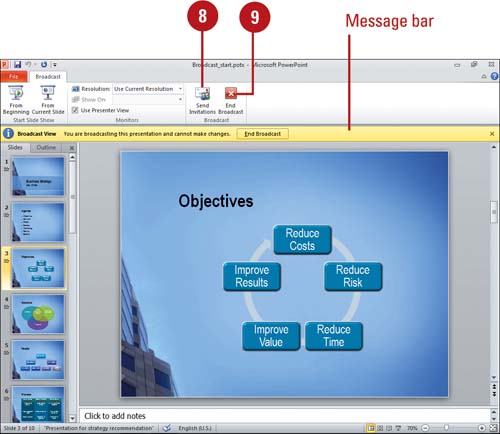
 Click End Broadcast to confirm it. Click End Broadcast to confirm it.
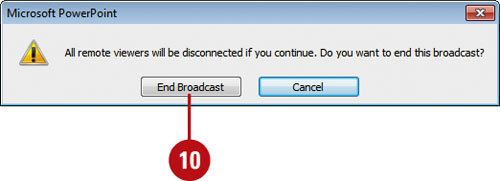
|