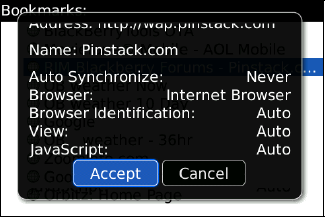1. Copying or Sending the Web Page You Are Viewing
Follow these steps to copy or send a web page:
Open the Browser icon, and press the Menu key.
The web address is displayed in the window. Scroll down with the trackpad for options.
Click Copy Address to copy the web address to the clipboard, so it can easily be pasted into a contact, an email, a memo, or your calendar.
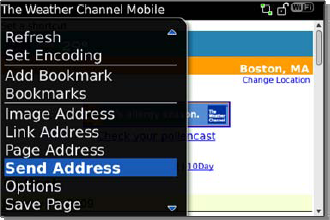
Alternatively, click Send Address.
This will allow you to send the particular web address information via
email, MMS, SMS, or PIN messaging. Just select the form and the contact.
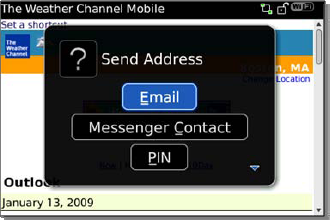
2. Setting and Naming Bookmarks
|
You can instantly find bookmarks by typing a few
letters of the bookmark name, just like you lookup contacts in your
address book. Keep this in mind as you add new bookmarks.
|
|
One of the keys to great web browsing on your
BlackBerry is the liberal use of bookmarks. Your BlackBerry will come
with a couple of bookmarks already set. It is very easy to customize
your bookmarks to include all your web favorites for easy browsing.
2.1. Adding and Naming Bookmarks to Easily Find Them
Let's set up a bookmark to find our local weather instantly.
Open the Browser and use the Go To... command, or the. (period) hotkey, to input a favorite web page. In this example, we will type www.weather.com
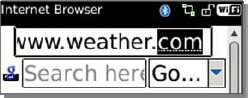
Type your zip code or city name to see your current weather.
Once the page loads with your own local weather, press the Menu key, and select Add Bookmark (or use the A hotkey).
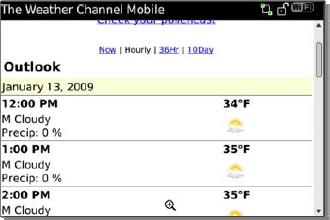
The
full name of the web address is displayed. In this case, you will
probably see TWC Weather. In most cases, we recommend changing the
bookmark name to something short and unique.
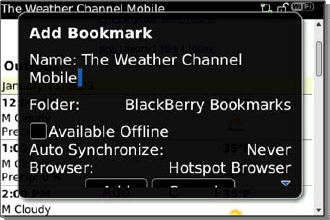
NOTE
if you bookmarked four different weather
forecasts, the default bookmark names would all show up as The Weather
Channel—sort of useless if you want to get right to the ten-day
forecast.
Keep these things in mind as you name your bookmarks:
Make all bookmark names fairly short. You
will only see the first 10–15 characters of the name in your list
(because the screen is small).
Make all
bookmark names similar but unique. For example, if you were adding four
bookmarks for the weather in New York or your area, you might want to
name them as follows:
NY Now
NY 10-day
NY 36-hour
NY Hourly
This way, you can instantly locate all your forecasts by typing the letters NY in your bookmark list. Only those bookmarks with the letters "NY" will show up.
You can save time by editing a bookmark. If you want
to enter a web address that is similar to a bookmark, you should
highlight the previously entered address, press the Menu key, and select Edit Bookmark.
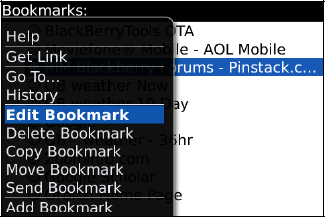
Then type your changes and glide to the bottom to click Accept to save your changes or Cancel to stop editing and not save any changes.