The Exchange 2010 UM features and telephony
integration bring a new set of concepts, terminology, and architectural
elements to the Exchange platform. This section explores these
different components: objects, protocols, and services.
Unified Messaging Components
The central repository for all the UM components is
Active Directory. The schema extensions that are installed as part of
the Exchange 2010 prerequisites add a variety of objects and attributes
that support the UM functionality. These objects are as follows:
The objects and their relationships are illustrated in the example shown in Figure 1.
The example consists of two locations, San Francisco (SFO) and Paris
(PAR), with an integrated Exchange 2010 unified messaging
infrastructure. The unified messaging objects are shown with a dotted
line around them to separate them from the telephony objects.
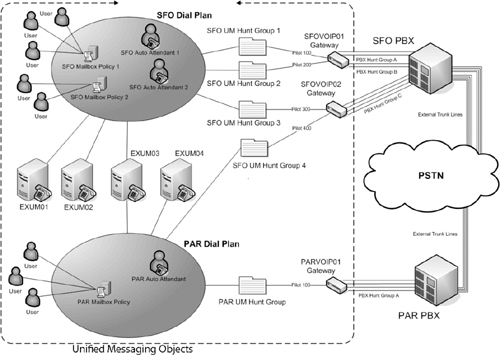
When a UM hunt group is created manually, not only
do the associated UM IP gateway and the associated UM dial plan get
specified, but a pilot identifier is also specified.
This diagram is referenced in the subsequent sections describing the various unified messaging objects and components.
Dial Plan Objects
Dial plans are the central component of the Exchange
2010 unified messaging architecture. A UM dial plan logically
corresponds to PBX or subsets of extensions within a PBX. The UM dial
plan objects can be found in the Exchange Management Console on the UM
Dial Plan tab of the Organization, Unified Messaging container.
Different PBXs with an organization, such as between SFO and PAR in Figure 1, can have overlapping extensions. For example, a user in San Francisco might have extension 150
and a user in Paris might also have extension 150. Because the two
users are on different PBXs, there is no inherent conflict. However,
when Exchange 2010 unified messaging is deployed and the telephony
infrastructure is unified in Active Directory, there will be a conflict.
Dial plans ensure that all extensions are unique
within the architecture by mapping a dial plan to a PBX. Extensions
within a dial plan must be unique. However, extensions between
different dial plans do not have to be unique. A user can only belong
to a single dial plan and will have an extension number that uniquely
identifies him within the dial plan.
In Figure 1,
there is one dial plan for each location. In the example, San Francisco
is the large office with more users and Paris is smaller. There can be
multiple dial plans per location.
Dial plans also provide a way to set up common settings among a set of users, such as the following:
Number of digits in an extension
Capability to receive faxes
Subscriber greetings
Caller contacts within the dial plan
Users’ call restrictions (international calls)
Languages supported
Note
When a new UM dial plan object is created, a default UM mailbox policy object is also created and associated with the dial plan.
The dial plan also associates the extension for the subscriber access to Outlook Voice Access.
There can be multiple dial plans within an architecture and even associated with the same PBX.
UM IP Gateway Objects
The UM IP gateway object is the logical
representation of the next hop in the VoIP chain. It can be either a
media gateway device connected to the PSTN or a PBX such as Lync Server
2010. The UM IP gateway object is a critical component because it
specifies the connection between the UM dial plan and the physical
IP/VoIP gateway. The major configuration of the UM IP gateway object is
the IP address of the IP/VoIP gateway device it represents and the
associated dial plan. The UM IP gateway objects can be found in the
Exchange Management Console on the UM IP Gateway tab of the
Organization, Unified Messaging container.
The UM IP gateway is created
as enabled. The gateway can be disabled, either immediately (which
disconnects any current calls) or by specifying to disable after
completing calls. The latter mode disables the gateway for any new
calls but does not disconnect any current calls.
If a UM IP gateway object is not created or is
deleted, the Unified Messaging servers in the dial plan will not be
able to accept, process, or place calls.
Within the same Active Directory, there can only be
one UM IP gateway object for each physical IP/VoIP gateway, and it is
enforced through the IP addresses. However, multiple UM IP gateway
objects can be defined within the Exchange Management Console for
redundancy or advanced call routing.
UM IP gateway objects can be associated with
multiple dial plans. This is accomplished by creating multiple hunt
groups, as discussed in the following section.
Hunt Group Objects
In the telephony world, hunt groups
are collections of lines that a PBX uses to organize extensions. The
hunt group collections enable the system to treat the extensions as a
logical group. Hunt groups are used for incoming lines, for outgoing
lines, and to route calls to groups of users such as the Sales
department. The UM hunt group objects can be found in the Exchange
Management Console on the UM IP Gateway tab of the Organization,
Unified Messaging container. They are listed under each of the UM IP
gateways.
Calls with a hunt group can be routed using different methods or algorithms, such as the following:
Rollover— The PBX starts with the lowest numbered line each time and increments until it finds a free line.
Round-robin—
The PBX rotates equally among all the lines when starting and then
rolls over from the starting point. This ensures that the calls are
distributed evenly within the hunt group.
Utilization—
The PBX tracks extension utilization and routes the call to the least
utilized line first, and then rolls over to the next least busy line.
These algorithms basically encode what the organization deems the appropriate behavior for the routing.
Each hunt group has an associate pilot number, which
is the extension that is dialed to access the hunt group. This is
frequently the lowest numbered extension in the set of extensions
because the most common implementation of a hunt group is rollover.
Within Exchange 2010, the UM hunt group object
performs a different function. Essentially, the UM hunt group object
maps the IP/VoIP gateway and an extension to a UM dial plan.
Note
If
a default hunt group is created when the UM IP gateway object is
created, that UM hunt group will not have a pilot extension associated
with it. This creates call routing problems if you create additional
hunt groups, so it is best to remove the default hunt group. When a new
UM hunt group is created after that, the pilot identifier must be
specified.
Additional UM hunt groups can be created to route
different incoming extensions to different UM dial plans. There is no
limit to the number of UM hunt group objects that can be created. There
must be at least one hunt group per UM IP gateway object for calls to
be routed to a dial plan.
Mailbox Policy Objects
Mailbox policy objects control unified messaging
settings and security for users. The UM mailbox policy objects can be
found in the Exchange Management Console on the UM Mailbox Policies tab
of the Organization, Unified Messaging container.
These settings include the following:
Mailbox policies are created to control security and provide customized messages to users. For example, in Figure 1,
the SFO Mailbox Policy 1 is a general user policy with default PIN
settings that require a minimum of six characters. The second policy,
SFO Mailbox Policy 2, is for executives with higher security
requirements and more secure PIN settings that require a minimum of 10
characters.
The UM mailbox policy is associated with one UM dial
plan, but dial plans can be associated with multiple mailbox policies.
This enables the dial plan to be associated to the users associated
with the mailbox policy. Each user is associated with one UM mailbox
policy object, but many users can be associated with a single mailbox
policy object.
Auto Attendant Objects
The auto attendant provides an automated
phone-answering function, essentially replicating a human secretary.
The auto attendant answers the incoming calls, provides helpful
prompts, and directs the caller to the appropriate services. The UM
auto attendant objects can be found in the Exchange Management Console
on the UM Auto Attendant tab of the Organization, Unified Messaging
container.
The auto attendant supports both phone key press
(DTMF) and voice commands. This sophisticated voice recognition
technology enables the caller to navigate the menus and prompts with
only her voice.
The auto attendant objects support the following configurable features:
Customized greetings and menus for business hours and nonbusiness hours
Predefined and custom schedules for business hours and time zones
Holiday schedules for exceptions to business hours
Operator extension and transfers to operator during business and nonbusiness hours
Key
mapping to enable the transfer of callers to specific extensions or
other auto attendants based on hard-coded key presses or voice commands
Note
Everyone has felt the frustration of moving through
an automated call system and not being able to reach an operator or a
live person. With unified messaging, the Exchange administrator now has
control over that behavior.
The auto attendant can allow or disallow transfer to
the operator by specifically allowing or disallowing transfer to the
operator during business and nonbusiness hours.
We recommend transferring to the operator at least during business hours to reduce caller frustration.
Each auto attendant can be mapped to specific
extensions to provide a customized set of prompts. For example, an
organization can set up one auto attendant to support the sales
organization calls with specific prompts for handling calls to sales.
The organization can then set up a second auto attendant to support the
service organization with specific prompts for technical support and
help. These can service different pilot numbers, depending on the
number that the caller used.
A front-end menu can be created with key mapping and
an auto attendant with customized prompts. This enables the
organization in the previous example to create a top-level auto
attendant that can prompt callers to “Press or say 1 for Sales or 2 for
Service” and then perform the appropriate transfer. Figure 2 shows the key mapping configuration, which can be accompanied by customized prompts.
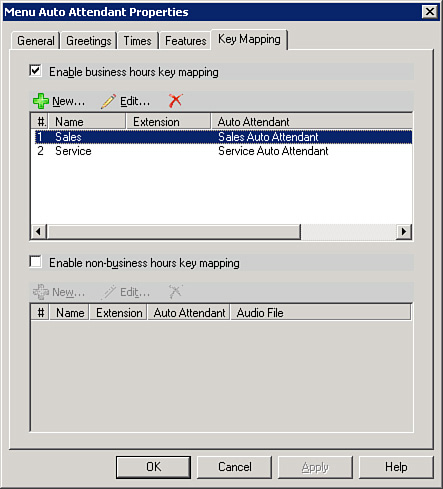
The initial greeting can be customized as well. In
fact, there are two default greetings: one for business hours and a
second for off-hours. By default, the system says, “Welcome to
Microsoft Exchange...” In most implementations, you want to customize
this to your company name and include other relevant information.
Customized greetings must be saved as PCM/16-bit/8 kHz/mono .WAV files.
Each auto attendant may have a unique set of customized greetings and
prompts.
There is no limit to the number of auto attendants
that can be created in Active Directory. An auto attendant can be
associated with only a single dial plan, although a dial plan can be
associated with multiple auto attendants.
Unified Messaging Server Objects
In
Active Directory, the Unified Messaging server object is a logical
representation of the physical Exchange 2010 Unified Messaging Server.
The UM server objects can be found in the Exchange Management Console
in the Server Configuration, Unified Messaging container.
The Microsoft Exchange Unified Messaging service (umservice.exe)
is the service that instantiates the unified messaging functionality
that runs under the Local System account. It is dependent on the
Microsoft Exchange Active Directory Topology service.
The major configuration task for the Unified
Messaging server object is to specify the associated dial plans, of
which there can be more than one as in Figure 2.
The Unified Messaging server must be associated with a dial plan to
function. The other configurable parameters for the service are the
maximum concurrent calls (default is 100) and maximum concurrent faxes
(default is 100).
The Unified Messaging server checks for changes when
the service is started and every 10 minutes thereafter. Changes take
effect as soon as they are detected by the server.
After determining the dial plans for which it is
associated, the server then locates and establishes communications with
the appropriate IP/VoIP gateways.
Much like the UM IP gateway, the Unified
Messaging server is created as enabled. The server can be disabled
through the Exchange Management Console or through the Exchange
Management Shell for graceful shutdown or maintenance. This can be
executed either
immediately (which disconnects any current calls) or when specifying to
disable after completing calls. The latter mode disables the server for
any new calls but does not disconnect current calls. Any current calls
are allowed to complete.