You can select objects using the Layers panel. When you click the
Selection area to the right of the target circle for a specific layer,
all the paths, groups, and objects on the layer become selected. A
selection square appears next to that target circle. In addition, the
target circle for each path and group becomes selected and ready for
editing.
Select and Deselect Objects in a Layer
 Select the Layers panel. Select the Layers panel.
 To select objects in a layer use the following options: To select objects in a layer use the following options:
- Top-level. Click the Selection area for the top-level layer.
A selection square appears for each sublayer, group, and object on all the layers within it.
- Individual Layers. Expand the top-level layer, and then click the Selection area for the layer that you want to select.
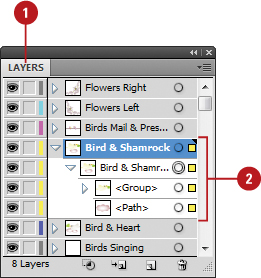
 To deselect objects in the Layers panel use the following options: To deselect objects in the Layers panel use the following options:
- Top-level. Shift+click the Selection square for the top-level layer.
- Individual All. Expand the top-level layer, and then Shift+click the Selection square.
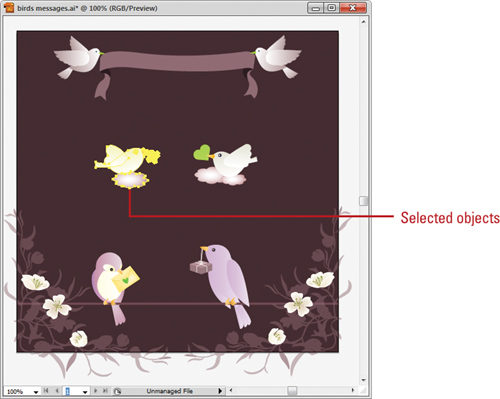
Select Multiple Objects on Different Layers
 Select the Layers panel. Select the Layers panel.
 Expand the layers with the objects that you want to select in the Layers panel. Expand the layers with the objects that you want to select in the Layers panel.
 Click the selection area or target circle for the first object. Click the selection area or target circle for the first object.
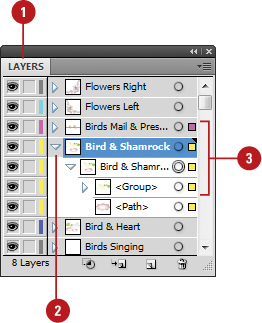
 Shift+click the other individual group or object layers that you want to include in the selection. Shift+click the other individual group or object layers that you want to include in the selection.
The layers don’t need to be adjacent to each other. They can be anywhere in the Layers panel.
 To deselect a group or object layer, Shift+click the Selection square for the layer. To deselect a group or object layer, Shift+click the Selection square for the layer.
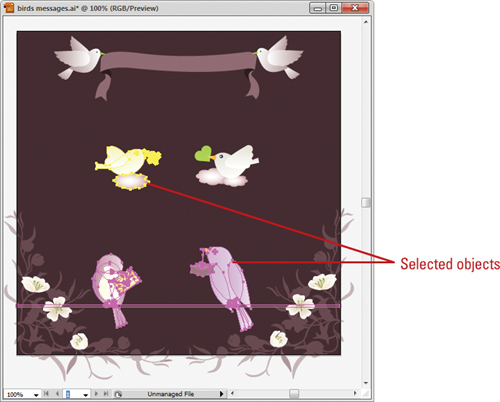
|