Administrative Access Within Configuration Manager
Nearly all tasks you
perform using the Configuration Manager console or through other
administration tools and scripts use the Windows Management
Instrumentation (WMI) provider to perform the requested operations. You can apply
WMI access controls to namespaces, object classes, and individual
objects and assign permissions to Windows users and groups. In virtually
all cases, you use the Configuration Manager console to apply
permissions to ConfigMgr objects and classes rather than directly
modifying WMI permissions. You might also use custom scripts to
manipulate object permissions. You can assign each set of object
permissions using one of two ways:
Class permissions
grant the user rights on all objects of the class. For example, class
permissions on the Collections class apply to all collections.
Instance permissions apply only to a specific instance, such as the All Windows Server Systems collection.
Most classes allow
you to assign both class permissions and instance permissions; however,
some classes such as the status message class do not support
permissions on individual instances. The principle of least privilege
suggests you should use instance permissions unless a user needs
permissions on all instances of a class. Assigning permissions on a
per-instance basis can become quite cumbersome, however. You need to
evaluate the risk associated with assigning permissions at the class
level and decide what model works best for your organization. For
example, you might decide that assigning Read permissions on the package
class is acceptable, but Modify permissions need to be more tightly
controlled using instance permissions.
Granting Access to the Namespace
Before granting
permissions to a user on object classes or individual instances of
objects, you need to grant the user remote enable permission on the
ROOT\SMS\site_<Site Code>
namespace. You can generally do this by adding the user to the SMS
Admins local group on the site server. The SMS Admins group does not
have any administrative rights within ConfigMgr by default; adding a
user to the SMS Admins group only grants them sufficient rights to
launch the console and connect to the site database. Members of the
local Administrators group have full access to all WMI namespaces by
default. You do not, therefore, need to add members of the local
Administrators group to the SMS Admins group.
As with any
user access administration in Windows, the best practice is generally
to add users to groups and assign permissions to the groups. As you plan
your ConfigMgr administration model, you should create AD groups
corresponding to each administrative role or identify existing AD groups
containing the appropriate members. For example, you might create a
ConfigMgr Software Packagers group for users needing rights to create and
manage packages, or you might identify the existing Helpdesk group as
needing access to remote tools. In general, you should assign the
minimum permissions to each group to allow them to carry out their
required functions and avoid creating overly broad groups that have more
rights than they need. Add each AD group that needs access to the
ConfigMgr console to the SMS Admins local group.
Managing Permissions Through the ConfigMgr Console
When you first install a
ConfigMgr site, the user who installed the site and the Local System
account have Full Control on the entire site and all objects it
contains. No other users have access to the site. If you upgrade a site
from SMS 2003, users retain their existing class and instance rights;
however, only the system and the user who performs the upgrade have
rights on object classes that are new to ConfigMgr. If you have a group
of administrators who require Full Control on the site, one of the first
tasks you should do is to copy the rights of the Local System account
(NT AUTHORITY\SYSTEM) to the ConfigMgr administrative group. Perform the
following steps:
1. | Add
the AD group with your ConfigMgr administrators to the SMS Admins local
group on the site server. If the ConfigMgr administrators are already
members of the local Administrators group on the server, this step is
not required.
|
2. | Open the ConfigMgr Console and navigate to System Center Configuration Manager -> Site Database -> Security Rights.
|
3. | Right-click Users and choose Manage ConfigMgr Users to launch the ConfigMgr User Wizard; then click Next at the Welcome screen.
|
4. | On the User Name page, select the option to add a new user and enter or browse for the appropriate group; then click Next. Figure 2 shows the User Name page with the name of the ConfigMgr administrative group entered.
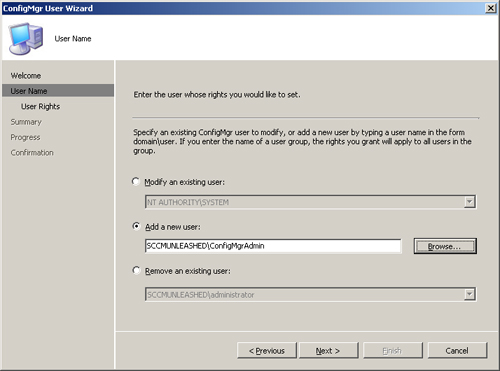
|
5. | On the User Rights page, select Copy rights from an existing ConfigMgr user or group, as displayed in Figure 3; then click Next.
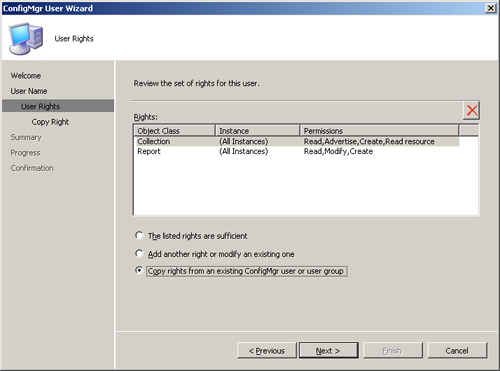
|
6. | On the Copy Right page, select an existing administrator account from the Source user drop-down list, as shown in Figure 4
and click Next. This returns you to the User Rights page, which now
displays the set of rights to be copied. Click Next to view a summary of
your choices and Next again to initiate the user creation. When the
operation completes you receive a confirmation that the wizard has
completed successfully. Click Close to return to the ConfigMgr console.
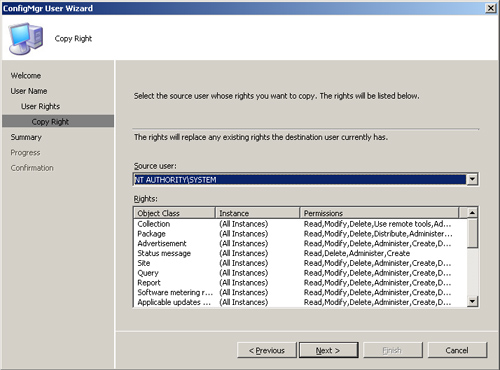
|
Microsoft
recommends you restrict full ConfigMgr rights to a small group of
trusted senior administrators. This model is likely to be appropriate
for most organizations. In high-security settings, you might want to go a
step further and strictly enforce the separation of duties principle.
The ConfigMgr User Wizard allows you to modify existing users’ rights.
You could, for example, assign a security administrator Administer
rights on all classes and remove all rights that are not part of the
Administer permission. The security administrator could then assign
rights to operational personnel based on their job roles.
To modify the rights of an existing user, perform the following steps:
1. | Choose Modify an existing user on the User Name page (shown in Figure 2), and select the appropriate user from the drop-down list.
|
2. | On the Copy Rights page (Figure 3), choose Add another right or modify an existing one. Figure 5 shows the Add Right page with the Package class rights selected.
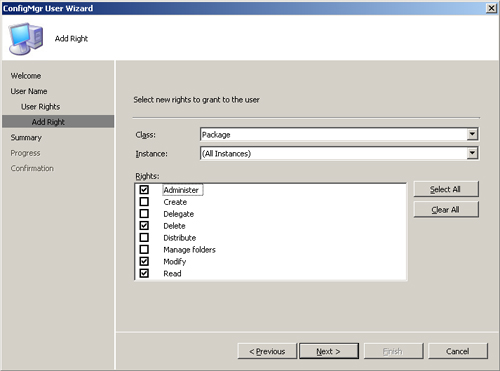
|
3. | The
exact set of permissions included with Administer varies, depending on
the individual class. To see the minimum set of rights required for
Administer permission on the package class, click on the Clear All
button, and then select Administer from the Rights list. You cannot
remove the Administer right for a class or instance from all users
because that would effectively orphan the affected objects.
|
In addition to the
user node under System Center Configuration Manager -> Site Database
-> Security Rights in the ConfigMgr console, there is a Rights node
where you can view and edit all class and instance rights defined in
your site. Figure 6 displays the Rights node with the rights list sorted by class.
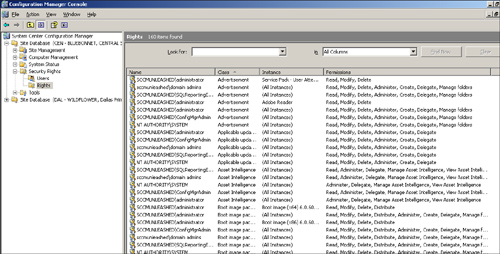
Not only can you
manage users and rights through the Security Rights console nodes, you
can also view and set permissions using the Security tab on the object’s
Properties page. For example, you can right-click the System Center
Configuration Manager -> Site Database -> Computer Management
-> Collections node and choose Properties to manage security for the
collections class. Right-clicking on an individual collection lets you
display its Properties page and manage instance permissions for that
collection. This is often the most convenient way to manage object
permissions.
Characteristics of ConfigMgr Object Permissions
Keep in mind the following characteristics of ConfigMgr object permissions:
Permissions are local to the site.
Sites
form an important security boundary in ConfigMgr. Objects propagated
from parent sites are read-only at child sites, indicated by the padlock
icon displayed in the user interface. Class rights, rights on local
objects, and access through the local SMS Admins group are all
determined locally on a primary site. This enables you to divide
administrative responsibilities on a per-site basis and by feature or
object set. This capability provides a convenient way to restrict
administrators to a portion of the hierarchy, based on the scope of
their responsibilities. This can also be useful if some sites have
particular requirements such as the need to meet Payment Card Industry
(PCI) standards. It might be much easier to meet such requirements by
isolation at the site level than through delegation of permissions
within a site.
Permissions are cumulative across user groups, object hierarchies, and collections.
Cumulative
permissions across user groups means that if a user is in more than one
group with access to a particular instance or class, that user has all
rights assigned to any of the groups, and any rights explicitly assigned
to the user. Cumulative permissions across object hierarchies indicate
that a user with permissions on an instance and on its class has all
rights assigned at either the class or the instance level. Cumulative
permissions across collections means that if a resource, such as a
computer or user, is a member of more than one collection, then the
rights each administrator has on the resource will be the union of the
rights assigned through each collection. The ConfigMgr console does not
provide a way to display effective permissions on objects, so to
determine the effective permissions a user has, you must consider each
way in which permissions can accumulate.
The available rights vary, depending on the object class.
Microsoft
lists the rights applicable to specific ConfigMgr classes and instances
in the Technical Reference for Configuration Manager Security, located
at http://technet.microsoft.com/en-us/library/bb632791.aspx.
A user with Read access on a collection can view the collection membership and discovered properties of the collection members.
Read resource rights are required to view inventory data.
A user with Administer rights on a class can manage permissions on all instances of the class.
You
can allow users to create objects and manage permissions only on the
objects they create by assigning them class level Create and Delegate
rights.
There is no way to explicitly deny access to a class or instance.
Some ConfigMgr object permissions are particularly important. Pay close attention to permissions on the following objects:
The site object is
by far the most important ConfigMgr object. All administrative users
need Read access to the site to access other objects within the site.
Other rights on the site should be restricted to a small group of senior
administrators. A few particularly sensitive rights are
Modify— The right to modify the site allows users to change things such as client agent settings and site system properties.
Manage SQL commands—
SQL commands declared as part of site maintenance tasks run directly
against the site database, bypassing the WMI layer. Because nearly all
site configuration settings and ConfigMgr objects are stored in the
database, direct database access enables you to perform almost any
operation possible in a ConfigMgr environment.
Manage status filters— Status filter rules can invoke actions including running a program in the context of the SMS Executive Service.
Software
distribution enables you to run any program or command on client
machines in the context of Local System or the logged-on user. The Local
System account has complete access to all resources on the machine. The
logged-on user might have access to local or network resources that
administrators are not allowed to touch, such as sensitive financial
data or intellectual property. A program or script executing in the
context of an authorized user could copy or alter data without producing
a suspicious audit trail. Keep in mind that ConfigMgr can run software
silently in the background, so the user is not aware of what is taking
place. ConfigMgr can also run software when no user is logged on. To
reduce the chances of unauthorized ConfigMgr software distribution,
restrict access to the following classes:
Packages
are the most sensitive object in software distribution. The package
properties specify the location of the source files. The package’s
program settings include the command line to run, and if it runs in the
system or user context. Program settings also provide the capabilities
to run the program hidden and to suppress program notifications. Taken
together, these options allow an administrator to introduce any software
of his or her choosing into your environment and control the deployment
scope and the manner in which it deploys.
Advertisements
and collections control the targeting of software distribution. A user
with Read and Advertise rights on a collection can advertise any
existing package to the collection, provided the user also has Read
rights on the package. A user with the right to modify a collection that
is the target of an advertisement or the ability to link collections to
other collections can change the targets for an existing advertisement.
A user with the right to modify an existing advertisement can change
the properties of the advertisement, including the package and program
that will execute.
Other
sensitive features with client impact include software updates and OS
deployment. Some examples of why access to these classes needs to be
restricted include:
A
user with rights to modify deployment packages could prevent systems
from receiving specific updates, leaving them vulnerable to attack.
A
user with rights to modify operating system images, driver packages or
other OS deployment objects could embed code into your newly deployed
systems to provide backdoor access to the systems.
The
above list is by no means an exhaustive compilation of the threats
posed by ConfigMgr administrative access in the wrong hands, but should
give you a good idea of the types of issues to consider when assigning
rights within ConfigMgr.
Security for Remote Administration
Access to
the ConfigMgr remote administration tools is granted through the
permitted viewer’s list property of the Remote Tools Client Agent. To
edit the permitted viewers list, perform the following steps:
1. | Expand
the Configuration Manager console tree to System Center Configuration
Manager -> Site Database -> Site Management -> <Site Code> <Site Name> -> Site Settings -> Client Agents.
|
2. | Right-click
Remote Tools Client Agent, choose Properties, and then click the
Security tab. You can use the starburst (new) icon to add groups to the
permitted viewers list. To avoid ambiguity, you should enter group names
using the domain\groupname format.
|
Auditing Configuration Manager Administration
ConfigMgr generates
status messages of type Audit to provide an audit record of certain
security sensitive operations. Audit messages are generated for remote
control of client systems and OOB Management console activity. The SMS
provider also generates audit messages when a user creates or modifies
an object or makes security changes on a ConfigMgr class or instance.
The audit messages for security changes indicate the user making the
change, the target user or group whose rights are modified, the object
class, and the object ID for specific instances. The specific
permissions assigned or removed are not included. Similarly, audit
messages record a user making changes to an object, such as modifying a
program in a software package but do not provide details such as the
command line the user entered for the program. You can use the following
status message queries to view audit messages: