Now that you have created a viable deployment
strategy for your SMS 2003 site, decided how to install and configure
your SQL Server, and confirmed the hardware and software requirements
necessary for a successful installation of SMS 2003, it’s time to begin
the installation process itself. This section will concentrate on the
installation of an SMS 2003 primary site server.
Installation Options
You can install your SMS
2003 site server using a variety of techniques and options. You may
install directly from the CD, or you can first copy the source files
from CD to the local hard disk of the proposed site server or a network
drive. If you choose to copy the source files to a drive location, be
sure to copy the entire SMS 2003 CD, as the installation process might
require files located in support folders. You can also run a scripted
automated setup. Figure 1 shows the
autorun screen that appears when you insert the SMS 2003 CD. Notice
that besides starting the setup wizard, you can also run the integrated
Recovery Expert as well as view documentation included as part of the
Online Library.
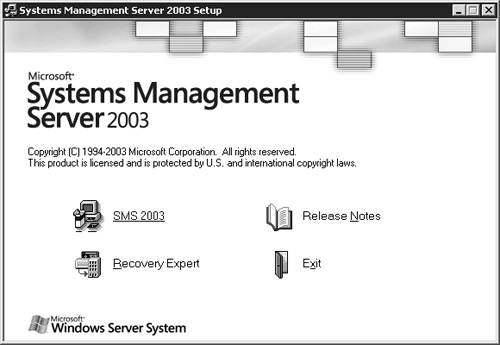
Once you have located the
source files, you can run the installation interactively through the
Systems Management Server Setup Wizard by inserting the SMS 2003 CD and
choosing SMS 2003 from the autorun menu shown in Figure 2-1,
or, if you prefer to run Setup.exe from the \SMSSetup\Bin\I386 folder
or choose to run an unattended setup, you can also initiate the
installation from a Windows command prompt. The command-line syntax is
shown here:
SETUP [/?] [/SCRIPT scriptname] [/UPGRADE] [/NODISKCHECK] [/NOACCTCHECK]
The command-line
method provides five switch options to initiate the setup process under
different circumstances, as outlined in Table 1.
If you execute the SMS 2003 Setup.exe from the command line, you’ll
still launch the Systems Management Server Setup Wizard, which presents
you with a series of nice, “user-friendly” installation pages that guide
you every step of the way.
Table 1. Command-line switch options
| Switch | Description |
|---|
| /? | Displays a pop-up dialog box listing that describes each switch along with the command-line syntax. |
| /SCRIPT scriptname | Allows
you to specify a path and script file, which provides the different
pieces of information required during setup for unattended installation. |
| /UPGRADE | Allows to you specify an unattended upgrade from an earlier version of SMS. |
| /NODISKCHECK | Allows
you to perform the installation without having SMS 2003 check for
available disk space first. Assumes that you have already confirmed that
you have the required amount of disk space available. |
| /NOACCTCHECK | Allows
you to perform the installation without having SMS 2003 check the
specified service account for the appropriate level of permission and
rights. Assumes that you have already created the account and have given
it the appropriate administrative permissions and the Log On As A
Service user right. |
|
If you choose to run an
unattended installation, you’ll need to run setup from the command line
using the /SCRIPT option, which references an information file called an
SMS initialization file. This is actually just a standard .INF file,
similar to those you might have worked with before when running
unattended installations of other products.
The SMS initialization
file consists of three sections: [Identification], [Options], and
[SQLConfigOptions]. For those of you who have installed previous
versions of SMS, these sections should sound familiar, as each refers to
a different set of setup information you normally provide when manually
running setup.
In the
[Identification] section, you can identify what kind of installation you
want to perform—primary site, secondary site, or SMS Administrators
console.
In the [Options]
section, you can identify setup options specific to primary and
secondary site installations. For example, for a primary site
installation, you can define product registration and organization
information, which additional SMS components to install—Remote Tools,
Package Automation Scripts—the security mode you wish to use, standard
or advanced—service account name, domain, and password, the site code,
site domain, and site name, and the folder location where the SMS server
files will be installed. For a secondary site installation, you can
define the default connection address that the parent site should use
for the secondary site, the connection account name and password to be
used by the sender at this site, and the parent site code.
In
the [SQLConfigOptions] section, you can identify setup options related
to SQL information that setup needs to complete successfully. This
information includes the SMS database name, number of simultaneous SQL
connections your SMS site database requires, and the type of security or
authentication mode to use.
Here is an example of an SMS initialization file for a primary site:
[Identification]
Action=InstallPrimarySite
[Options]
FullName=Steven Kaczmarek
OrgName=Enact Solutions Corp
ProductID=123-4567890
SiteCode=S00
SiteName=ENACT Primary Site
SiteDomain=ENACTCorp
SecurityMode=Standard
ServiceAccount=smsservice
ServiceAccountDomain=ENACTCorp
ServiceAccountPassword=Scruffy&4315Glem
NumOfClients=100
OptionalUnits=Remote Control
OptionalUnits=Scripts
SMSInstallDir=F:\SMS
InstallSQLServer=0
NumberOfAdminUI=5
SDKServer=ENACT1
[SQLConfigOptions]
SQLServerName=ENACT1
SQLServerVersion=2000
UseSQLIntegratedSecurity=1
CreateSQLDevice=1
DatabaseName=SMS_S00
DatabaseDevice=SMSdata_S00
LogDevice=SMSlog_S00
SQLDevicePath=F:\MSSQL\SMSDATA
NumberOfSqlConnections=75
AutoConfigSqlConnections=1
|
Express vs. Custom Setup
When you begin the setup
process on a server, you’ll be presented with two installation options:
Express Setup and Custom Setup. Express Setup installs most SMS 2003
components and features, enables all discovery methods except Network
Discovery, enables all client agents except Software Inventory and Software
Metering, and creates all applicable service accounts depending on the
security mode you choose. Custom Setup lets you choose which components
and features to install. Custom Setup doesn’t automatically enable any
discovery methods (except Heartbeat Discovery) or client agents.
Table 2 describes which SMS components are available with each setup option. Table 3
outlines the default values that are set during an express installation
versus a custom installation. These features, discovery methods,
installation methods, and client agents have additional options that you
can configure.
Table 2. SMS 2003 setup option defaults
| Option | Express Install—Primary Site | Custom Install—Primary Site | Secondary Site Installation |
|---|
| SMS site server | Installed | Installed | Installed |
| SMS Administrator Console | Installed | Installed | Available |
| Remote Tools | Installed | Optional | Optional |
| Package automation scripts | Installed | Optional | Not Available |
Table 3. SMS 2003 components installed during setup
| Feature | Express Install | Default Value | Custom Install |
|---|
| Discovery Methods | | | |
| Windows Networking User Discovery | Enabled | Once a day at midnight | Disabled |
| Windows Networking User Group Discovery | Enabled | Once a day at midnight | Disabled |
| Heartbeat Discovery | Enabled | Once a week for Custom Setup; once a day for Express Setup | Enabled |
| Network Discovery | Disabled | No default; configured by administrator | Disabled |
| Active Directory System Discovery | Enabled if Advanced Security mode is selected | Once a day at midnight | Disabled |
| Active Directory System Group Discovery | Enabled if Advanced Security mode is selected | Once a day at midnight | Disabled |
| Active Directory User Discovery | Enabled if Advanced Security mode is selected | Once a day at midnight | Disabled |
| Installation Methods | | | |
| Client Push Installation | Enabled | N/A | Disabled |
| Client Agents | | | |
| Advertised Programs Client Agent | Enabled | Polls every 60 minutes for advertised programs; scheduled programs have 5-minute countdown; user can make changes to settings | Disabled |
| Hardware Inventory Client Agent | Enabled | Once a day | Disabled |
| Software Inventory Client Agent | Disabled | N/A | Disabled |
| Remote Tools Client Agent | Enabled | All remote options enabled; user permission required; user notified; user can make changes to settings | Disabled |
| Software Metering Client Agent | Disabled | N/A | Disabled |
Express Setup is a fast
and easy way to install SMS 2003 and is recommended for evaluation
installations or test environments. Express Setup requires that SQL
Server 7.0 Service Pack 3 or later or SQL Server 2000 Service Pack 3a or
later be already installed on the same server. It then creates and
configures SQL Server database files for SMS, sets the SQL Server
parameters, and creates all applicable service accounts.
When installation is complete, the site server will assume the site
system roles of CAP and distribution point.
The Custom Setup option
installs SMS 2003 with the basic site server and SMS Administrator
Console installed. All other SMS 2003 features and components are
options that you can select as desired. You can always leave an option
cleared and install it at a later time. If the option is selected, it
will be installed, but not enabled, by default. Once an option is
installed, however, you can’t uninstall it without removing and
reinstalling SMS 2003. The site server will assume the site system roles
of CAP and distribution point.
Custom Setup doesn’t
require that SQL Server 7.0 or SQL Server 2000 be installed on the same
server (if SQL Server isn’t already available). However, if SQL
Server has been installed on the same server, Custom Setup creates and
configures SQL Server database files for SMS, sets the SQL Server
parameters, and creates all applicable service accounts.