Direction and Position
An element generated in 3D software
ideally contains multiple passes for more control. Even with that, if
the lighting direction and perspective of an element are wrong, there’s
no practical way to make it match (Figure 10).
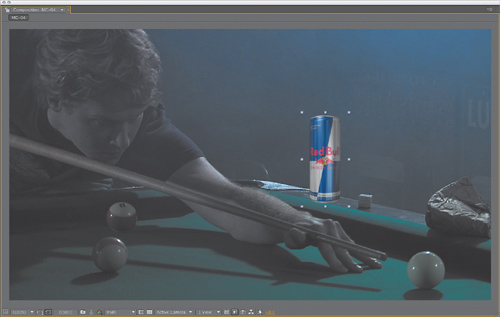
On the other hand, compositing frees artists from hanging around trying to solve everything in 3D software. Figure 11
shows the simplest solution to the previous problem: Match the camera
angle and basic lighting by observing what’s in the scene. From looking
at the pool balls and shadows, it seems apparent that there are a couple
of overhead lights nearby and that the one off camera right is
particularly strong.
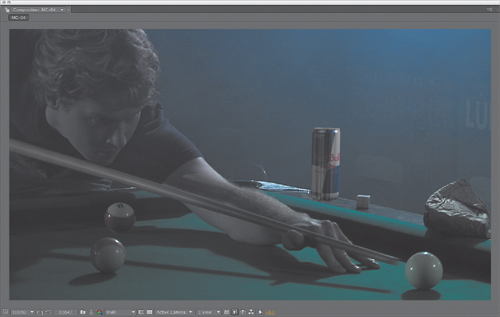
The angle can be matched by
placing the background shot into the background of the 3D software’s
camera view, making sure that there are a couple of lights roughly
matched to that of the scene to produce the correct shading and specular
highlights. This element does not match perfectly, but I am done with
what I need to do in 3D.
More complex and
dynamic perspective, interactive lighting, animation, and other
variables certainly can be done in 3D, yet at the end of the day, the
clever computer graphics artist moves a scene over to 2D as soon as the
elements are within shooting distance (Figure 12).
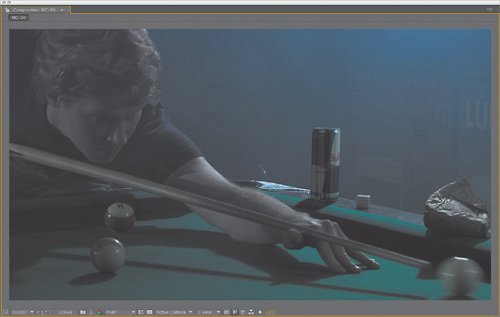
Gamma Exposure Slamming
True story: Return of the Jedi
had its debut on national television in the ‘80s, and when the emperor
appeared, black rectangular garbage mattes could clearly be seen dancing
around his head, inside the cloak. All of this happened prior to the
digital age, and these optical composites clearly worked fine on
film—they were done at ILM by the best optical compositors in the
business—but on video, those blacks were flashed and the illusion broke.
Don’t lose your illusion, Axl, use it. Now that you know how to match levels, put them to the test. Slam the gamma exposure of the image: Just adjust the Exposure control at the lower right of the viewer upward. Slamming (Figure 13
on the next page) exposes areas of the image that might have been too
dark to distinguish on your monitor; if the blacks still match with the
gamma exposure slammed up, you’re in good shape. Everything must match
whether the image is blown out or dimmed way down.
