|
Besides its file name, every Web page should also
have a title. When the page is viewed in a browser, the title appears in
the title bar (Figure 1).

To give a title to a Web page:
1. |
Move to the page to which you want to assign a title.
| 2. |
Choose Layout > Rename Page.
The Rename Page dialog box appears (Figure 2).
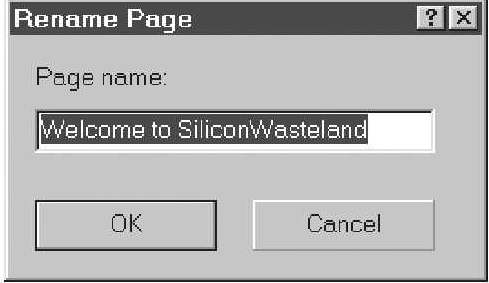
| 3. |
Type the title in the Page name text box.
| 4. |
Click OK to close the dialog box.
|
Tips
Because Web page titles are so prominent, you should choose them carefully. You
can also name/rename a page in the Object Properties docker.
Right-click the document page and select Properties from the pop-up menu
that appears. The Object Properties docker opens. Click the Page tab (Figure 3),
and type the title in the Page Title text box. If Auto Apply is
enabled, the page will automatically be named or renamed when you press  or when you tab or click out of the text box. Otherwise, click the Apply button to name or rename the page. or when you tab or click out of the text box. Otherwise, click the Apply button to name or rename the page.
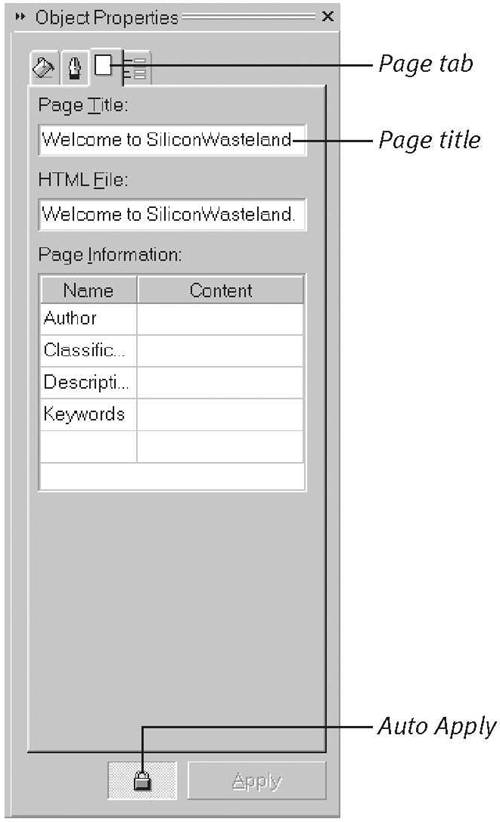
|