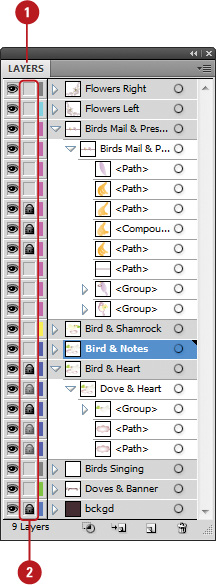Duplicating Layers and Objects
There
are times when you will need a copy of a layer. Duplicating a layer is a
simple process that creates a pixel-to-pixel copy of the selected
layer. Once the copied layer is created, it becomes a separate image
within the document. You can then begin to make changes to the new
layer. Duplicating a layer gives you the ability to control each layer
separately and to apply nondestructive effects to your image by making
them on a copy of the image instead of the original.
Duplicate Objects and Layers in the Layers Panel
 Select the Layers panel.
Select the Layers panel.
 Select the layers that you want to duplicate.
Select the layers that you want to duplicate.
- Hold down the Ctrl (Win) or
 (Mac) key, and then click to select multiple items.
(Mac) key, and then click to select multiple items.
 Click the Options menu, and then click Duplicate “Layer Name.”
Click the Options menu, and then click Duplicate “Layer Name.”
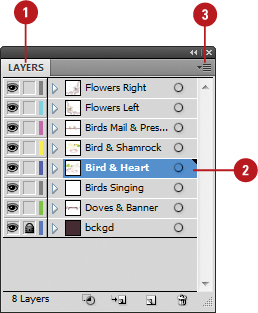
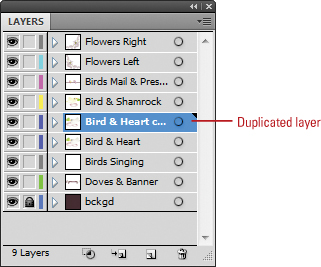
You can duplicate a layer with the New Layer button. Drag the layer over the New Layer button and Illustrator creates an exact copy of the layer and appends the word copy at the end of the original layer name.
You can duplicate a layer by dragging a Selection square.
Alt+drag (Win) or Option+drag (Mac) the Selection square up or down in
the Layers panel to the location where you want to place the duplicate
layers.
Locking Layers and Objects
When
you don’t want an object to be moved or modified, you can lock it in
the Layers panel. When you lock a layer, the objects remain visible in
the document window. When you click the edit (second) column in the
Layers, a padlock icon appears indicating the layer is locked. When you
lock a layer, all the objects on the layer are locked. To unlock a
layer, you simply click the padlock icon to remove it. You can
lock/unlock individual layers, multiple layers, and top-level layers.
Lock and Unlock Objects and Layers in the Layers Panel
 Select the Layers panel.
Select the Layers panel.
 Use any of the following:
Use any of the following:
- Lock/Unlock Individual. Click the edit (second) column for each layer that you want to lock or unlock.
- Lock/Unlock Multiple. Click and drag the edit (second) column.
- Lock/Unlock Top-Level. Click the edit (second) column for the top-level layer.
All the layers in the top-level are locked/unlocked.
- Lock/Unlock Except One.
Alt+click (Win) or Option+click (Mac) the edit (second) column for a
top-level layer to lock/unlock all the other top-level layers except the
one you clicked.