Keyboard shortcuts are the fastest way to invoke
program commands. However, if you are used to working with other
programs, your fingers may be trained to use those other shortcuts. You
may also want to assign a shortcut to a command that doesn’t have a
shortcut. InDesign lets you change the keyboard shortcuts to keystrokes
that match your preferences.
InDesign ships with three
sets of shortcuts. The default set is the one that the Adobe engineers
created. This set uses most of the shortcuts found in Adobe products
such as Adobe Illustrator or Adobe Photoshop. The second set contains
the shortcuts used in PageMaker 7.0. The third set contains the
shortcuts used in QuarkXPress 4.0.
To change the shortcut set:
1. | Choose Edit > Keyboard Shortcuts. The Keyboard Shortcuts dialog box appears
 .
.
 The Keyboard Shortcuts dialog box lets you change the shortcuts used for commands, tools, and panels.
The Keyboard Shortcuts dialog box lets you change the shortcuts used for commands, tools, and panels.
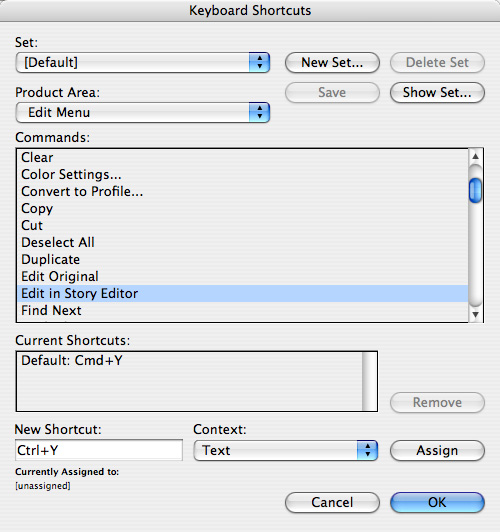
|
2. | Choose one of the shortcuts from the Set menu
 .
.
 The Set menu lets you choose a set of keyboard preferences.
The Set menu lets you choose a set of keyboard preferences.
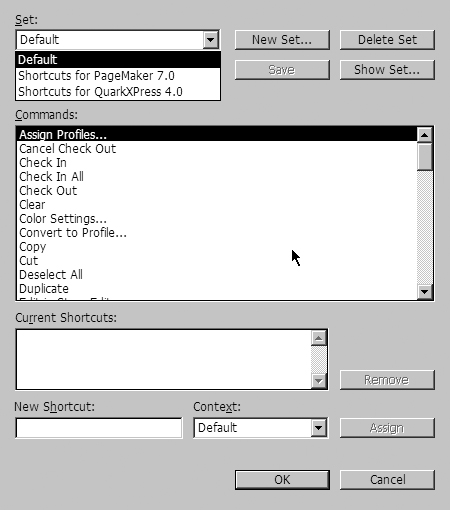
|
3. | Click OK. The new shortcuts appear in the menus
 .
.
 You can switch the InDesign default shortcuts to the set for other applications.
You can switch the InDesign default shortcuts to the set for other applications.
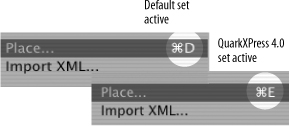
|
Tip
Some
keyboard shortcuts are “hard-wired” to the program and do not change to
match the keystrokes in PageMaker or QuarkXPress. For instance, the
Zoom tool does not change to the XPress Control key (Mac) or
Ctrl-Spacebar (Win) shortcuts.
If you work with other programs, you may want to create your own shortcut set to match it.
To create a new shortcut set:
1. | Choose Edit > Keyboard Shortcuts.
|
2. | Choose New Set. This opens the New Set dialog box
 .
.
 The New Set dialog box lets you name a new shortcut set and choose which set it should be based on.
The New Set dialog box lets you name a new shortcut set and choose which set it should be based on.
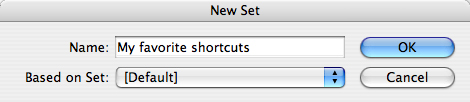
|
3. | Enter a name for the set.
|
I use quite a few programs from
many different software companies. I taught QuarkXPress for more than 17
years. I work with both Adobe Illustrator and Acrobat. I also know
Adobe Photoshop and Adobe Fireworks. And I use InDesign to lay out all
my books.
With all those programs in
my head, I find it easier to teach my fingers just one set of shortcuts.
That’s InDesign because I use it the most.
I don’t change InDesign’s
keyboard shortcuts to follow all those other programs. I find it easier
to concentrate on learning InDesign’s shortcuts. It’s the primary
program I use when working on a book — so I’d rather remember its
shortcuts.
|
|
4. | Choose a set that the new set will be based on.
Tip
A
set must be based on another set so that it starts with some shortcuts.
However, if you later change something in the original set, the one that
was based on it does not change.
|
5. | Click OK. You can now edit the set as described on the next page.
|
If you want a list of keyboard
shortcuts to print out and post next to your computer, you can create a
file with all the shortcuts.