A new feature in CorelDraw 10, Perfect Shapes (Figure 1) are predefined, familiar objects that you can create as easily as drawing rectangles and ellipses.
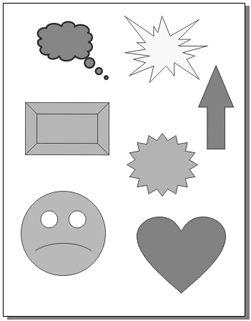
1. |
Select a tool from the Perfect Shapes flyout in the toolbox (Figure 2).
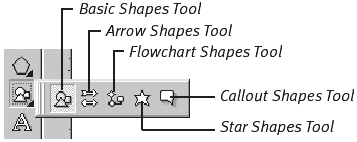
The pointer changes to a cross-hair with a tiny Perfect Shapes icon attached to it.
|
2. |
From the Perfect Shapes icon on the property bar (Figure 3), choose the type of object you wish to draw.
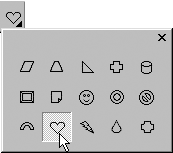
|
3. |
Click and drag to draw the perfect shape. Release the mouse button to complete the drawing.
The new object is selected (Figure 4).
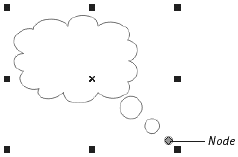
|
Tips
You can change the line width and style for the completed object by choosing options from the property bar.
Many
of the Perfect Shape objects contain a node that you can drag to alter a
single aspect of the object. On the smiley face, for example, you can
drag the node on the smile to change its expression.
Some of the Perfect Shape objects (such as the smiley face) are automatically drawn symmetrically. To force a Perfect Shape object to be drawn symmetrically, press  as you draw.
as you draw.
To draw a Perfect Shape object from its center, press  as you draw.
as you draw.
To
get additional effects when drawing Perfect Shapes, remember that you
don't always have to drag diagonally down and to the right. Try other
directions, too.