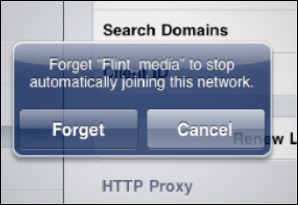Sometimes you may not be able to see the network you
want to join because the name has been hidden by the administrator.
Below you learn how to join such networks on you iPad. Once you have,
the next time you come in contact with that network it will join
automatically without asking. You can also tell your iPad to ask every
time it joins a network; we show you how to do that below as well.
Sometimes you may want to erase or forget a network. Say you were at a
one-time convention and want to get rid of the associated network,
you'll learn that here, too.
1. Why Can't I See the Wi-Fi Network I want to Join?
Sometimes, for security
reasons, people don't make their networks discoverable and you have to
manually enter the name and security options to connect.
As you can see in Figure 1, your list of available networks includes Other.... Touch the Other tab, and you can manually enter in the name of a network you would like to join.
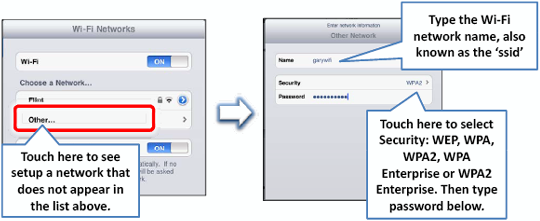
Type in the Wi-Fi network name and then touch the Security
tab and choose which type of security is being used on that network. If
you are unsure, you'll need to find out from the network administrator.
When you have the
information you need, enter it along with the proper password and this
new network will be saved to your network list for future access.
2. Reconnecting to Previously Joined Wi-Fi Networks
The nice thing about the iPad
is that when you return to an area with a Wi-Fi network you previously
joined (whether it was an open or a secure, password-protected, network)
your iPad will automatically join the network without asking you again.
However, you can turn off this automatic-joining feature as described
below.
2.1. Ask to Join Networks
By default, this switch is set to On
and you will join known or visible Wi-Fi networks automatically. If
networks are available that are not known to you, you will be asked
before being connected.
If the switch is set to Off,
you will be automatically connected only to known networks and you'll
have to follow the procedure we described for manually joining unknown
networks.
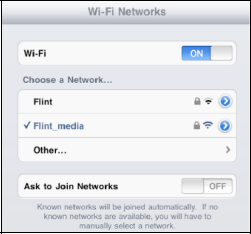
Why might someone
turn off automatically joining a network? This could be a good security
measure if, for example, you don't want your kids to be able to join a
wireless network on the iPad without your knowledge.
2.2. Forget (or Erase) a Network
If you find that you no
longer want to connect to a network on your list, you can "forget"
it—i.e., take it off your list of networks. Just touch the small blue
arrow next to that network. The screen that follows shows the network
details of that particular connection.
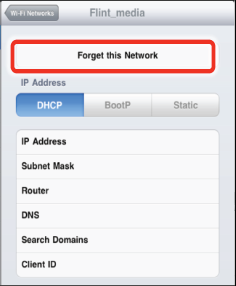
Touch Forget this Network at the top of the screen. You will be prompted with a warning. Just touch Forget Network and the network will no longer show up on your list.