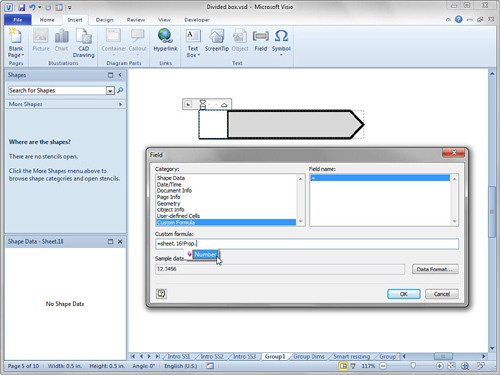In
the Custom Formula text box, start typing the sheet ID for the group.
While your group is probably named Sheet.3, the shape in
Figure 9 has an ID of 16 just to illustrate that ids can be different. As I start typing
Sheet.16,
and then type an exclamation point, see how IntelliSense pops ups and
helps with possible cells in the group’s ShapeSheet? You can continue
typing “Prop” and the possibilities narrow to just Sheet.16!Prop.Number.